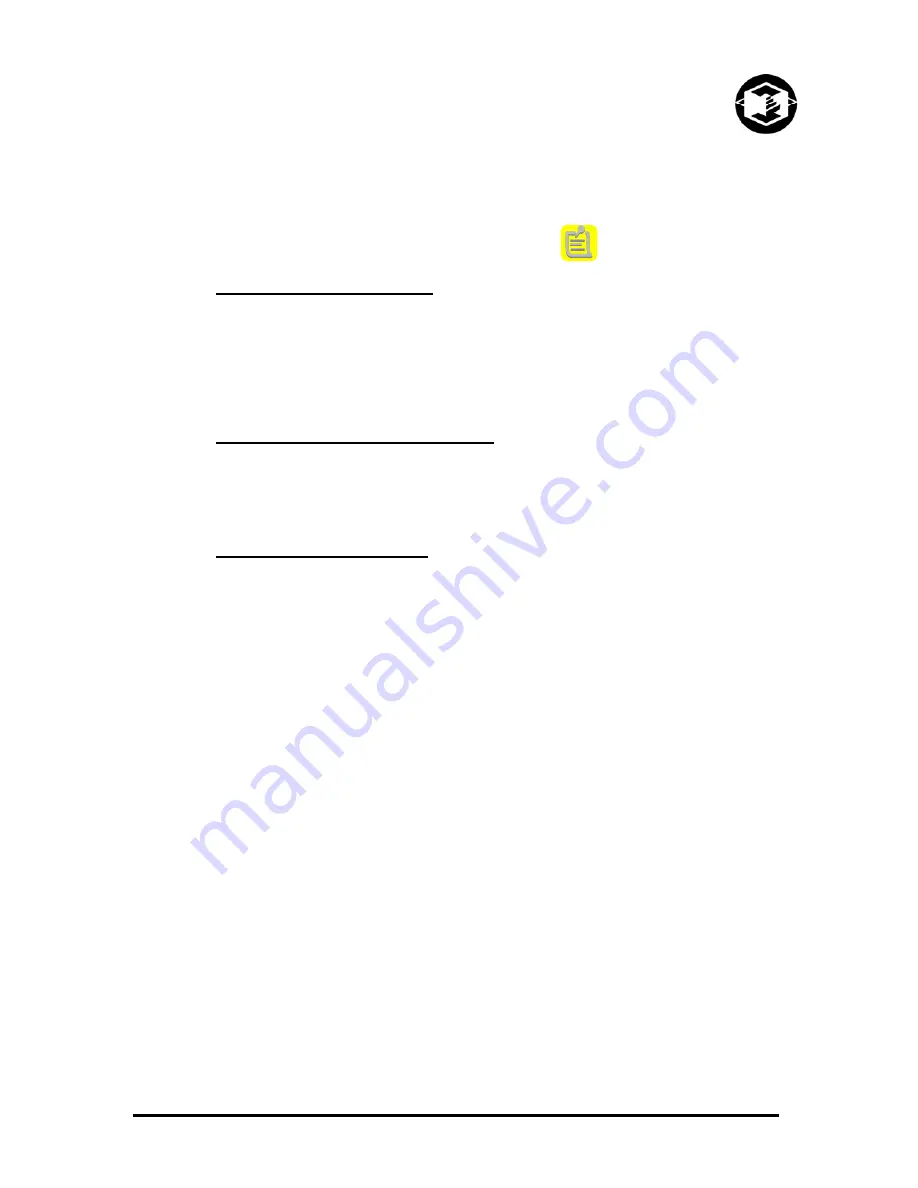
Z402C System User Manual
Z Corporation
1.2 PRINTING A PART OVERVIEW
Printing a part using the Z402C 3D Printer is fast, easy, clean and fully compatible with an office
environment. This manual will show tips on how to print the most challenging parts, but for most
purposes printing a part is as simple as 1-2-3.
1.2.1 STEP 1: IMPORTING THE FILE
OPENING A FILE – Upon launching the Z Corporation System Software, you will be presented with
the ‘Open’ dialog box. Select the file you wish to print. The ZCorp System Software allows you to
open a variety of monochrome and color file formats including STL, PLY, SFX, VRML (WRL), BLD,
ZEC, ZBD and ZCP files. The System Software also allows you to move and scale your part, or pick
a color for monochrome (STL) files before printing.
1.2.2 STEP 2: PREPARING THE 3D PRINTER
Carefully following the steps outlined in Chapter 3, you can prepare the 3D printer in less than ten
minutes. You will put powder in the feed piston, and ensure fluid levels are correct and that the
powder overflow bin is empty.
1.2.3 STEP 3: PRINTING THE PART
The Z402C 3D Printer prints most parts in minutes and prints even the largest parts in a few hours.
You may then remove the part, depowder any excess powder and, if desired, dry and infiltrate the
part with wax or other materials to give the part the desired strength and finish. The post-processing
phase takes less than ten minutes for small parts and only an hour or so for the most massive parts.
Once you have completed these steps you are ready to start using parts to improve design,
communicate with other departments and reduce the time it takes you to get new products to market.
www.zcorp-users.com
9

























