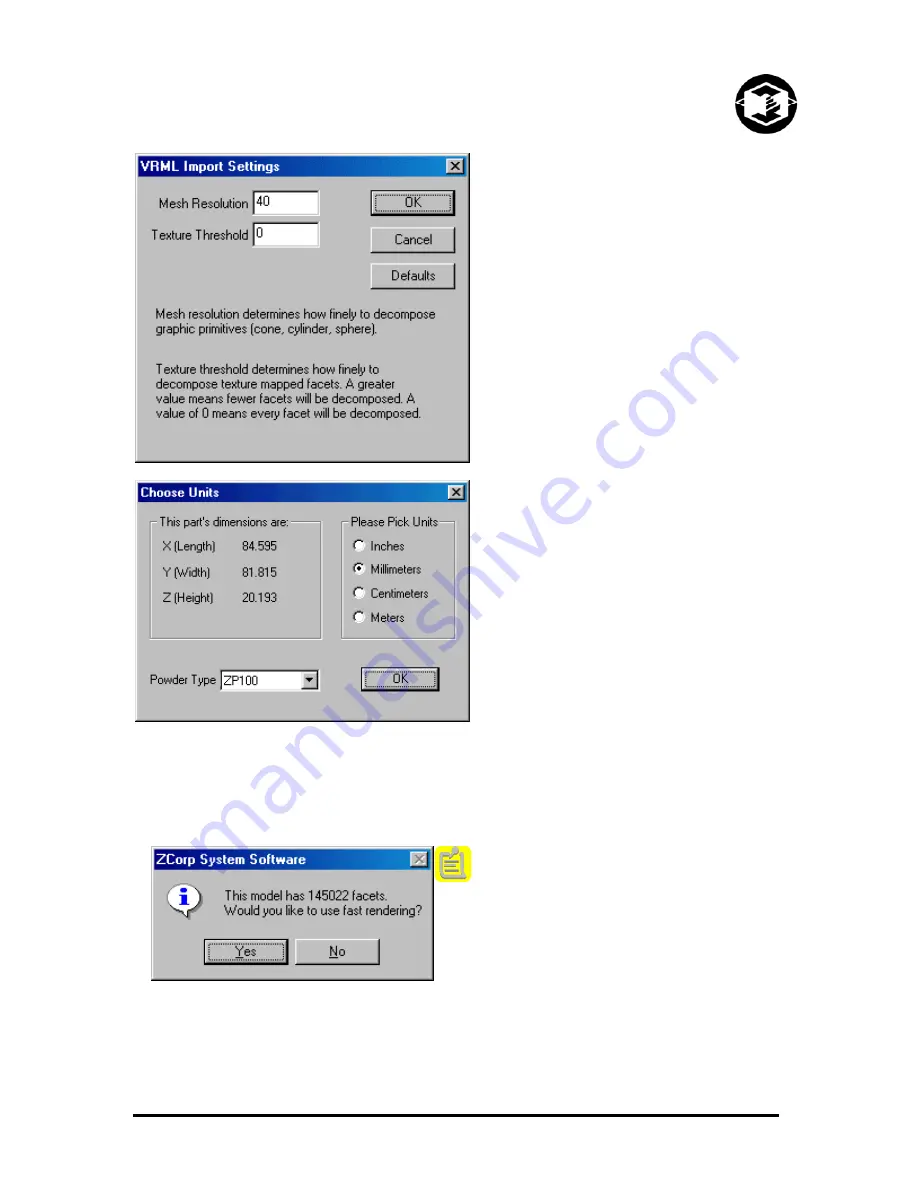
Z402C System User Manual
Z Corporation
When importing VRML files you will be asked to
input mesh resolution and texture threshold
settings.
Mesh resolution is the number of facets in your
graphic primitive file. A graphic primitive file is
composed of facets that are made up of cones,
cylinders, and spheres as opposed to triangles.
The default is set at ‘40’. Setting the number
higher will increase the number of facets making
your file larger; lowering this number will reduce
the number of facets.
Texture threshold pertains to scan data and
FEA files. A value of ‘0’ will render every color,
thus, producing a large file. Increasing the
number will produce coarser rendering.
Choose Units.
A dialog box will prompt you to
choose units (inches, centimeters, millimeters or
meters.) If you are using more than one type of
powder, you can also choose the powder type.
The System Software will select as a default the
largest units that will fit the part into the build
volume.
After you select the units, the System Software
will place the object into the build area in the
way that will minimize print time if you have
chosen this option under the ‘Preferences’
menu. For more information see
Section 2.11
.
Import.
You may import multiple files into a
single build—each subsequent file will be placed
within the build area such that the objects will
not overlap. To insert additional files, choose
‘Import’ under the File menu.
You may import
stl, ply, zcp, sfx, or wrl (VRML) files.
If the model has many facets, the fast rendering
option will be offered if you have chosen this
option under the ‘Preferences’ menu. This may
also be selected later under the ‘View’ menu.
www.zcorp-users.com
13





























