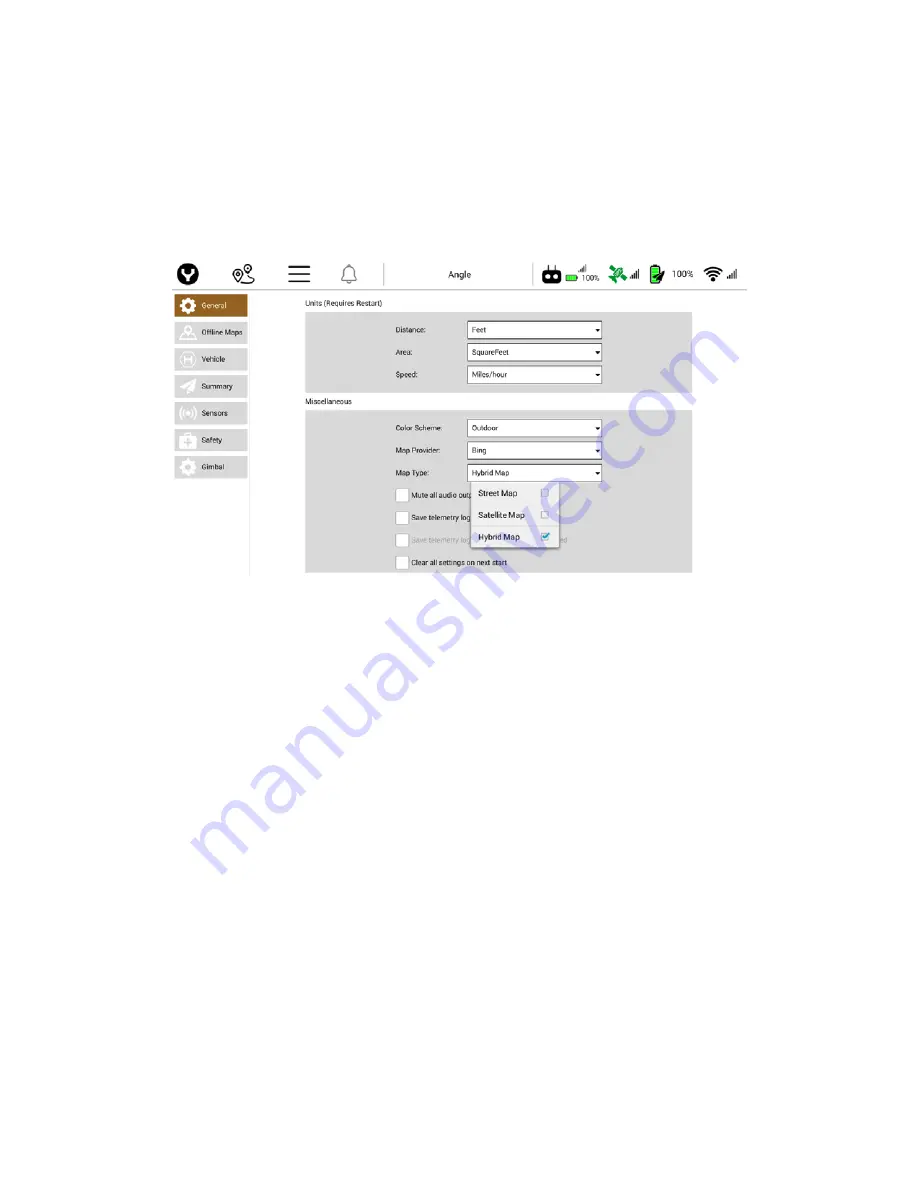
55
O
FFLINE
M
APS
Offline Maps allows the Pilot to download and save map tiles of mission areas. Downloading Offline Maps
requires a WiFi connection to the Internet to access the map provider download servers. Downloading
Offline Maps allows the Pilot to use map tiles in Mission Planner mode to visually assess the location of the
mission flight area. It is highly encouraged to download Offline maps at an office/home location due to map
tile sizes. Offline Maps can also be downloaded via mobile hotspot in the mission area if desired.
Add New Set
Tap the Add New Set soft key (ensure the ST16S is connected to a WiFi network with Internet access). Tap
and drag the map until the desired mission area (depending on the Internet connection speed and size of
the area, map tiles might take a few moments to appear) is displayed. To resize the map tiles, pinch or
expand two fingers on the screen. The two rectangles on the left of the screen will show the Minimum zoom
level and the Maximum zoom level. Using the right menu, the Pilot can name the map tile set using the
custom text box. Using the drop down menu, the Pilot can change between the following Maps:
Google Street Map
Google Satellite Map
Google Terrain Map
Bing Street Map
Bing Satellite Map
Bing Hybrid Map
Esri Street Map
Esri Satellite Map
Esri Terrain Map
Mapbox
Statkart Satellite Map
Statkart Terrain Map
Eniro Satellite Map
Eniro Terrain Map
If the Mapbox Access Token has been added under the options menu, Mapbox Account maps will be
accessible.
Содержание H520
Страница 1: ...YUNEEC H520 OWNERS GUIDE V1 1 10 ...
Страница 27: ...27 Disabling Auto Exposure setting will enable the Pilot Video Operator to change ISO and Shutter Speed ...
Страница 62: ...62 Tap the OPEN button in the dialog to start the new version of DataPilot ...
Страница 92: ...Various mission types may be mixed dependent on user needs 92 ...






























