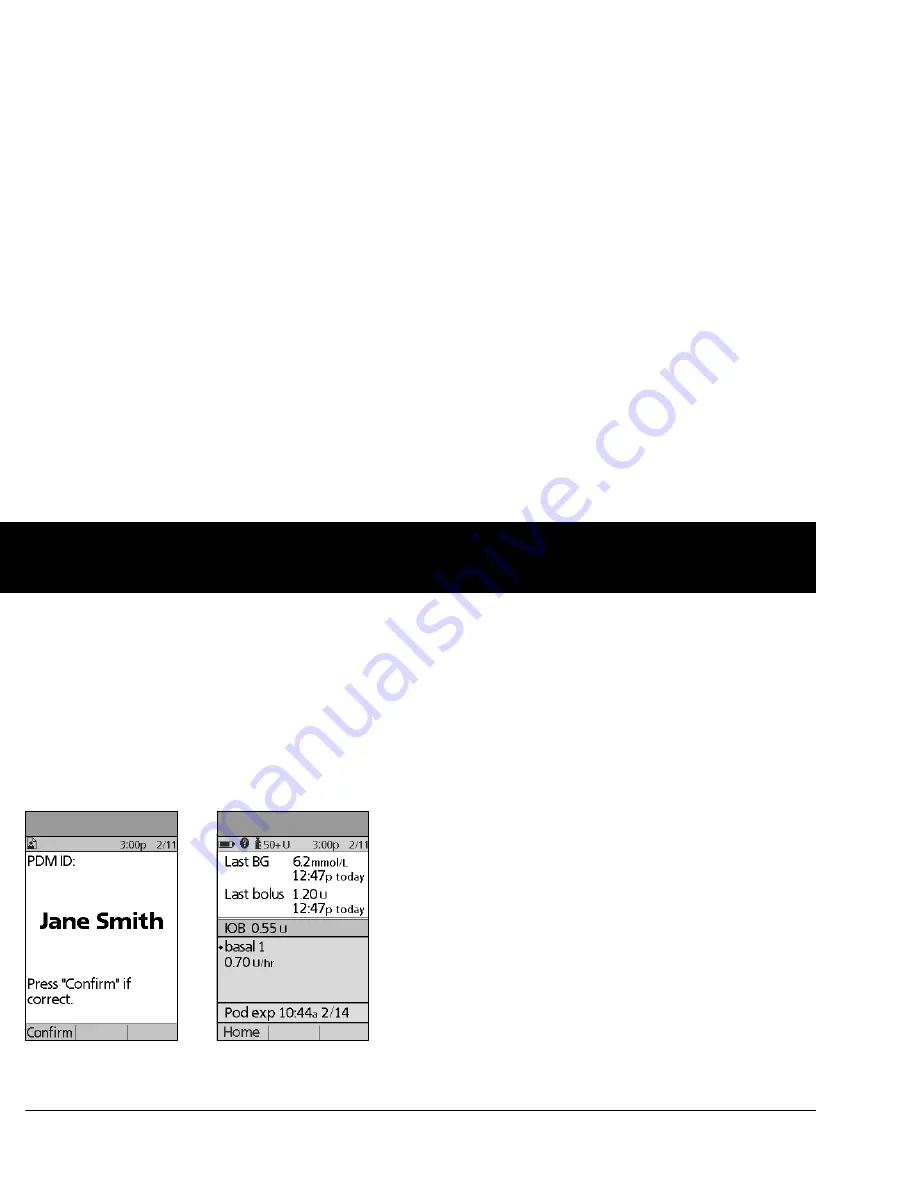
Your New mylife OmniPod Insulin Management System
6
1
Primary screens
Messages on the screen either:
•
Let you identify your PDM
•
Tell you how the System is operating
•
List menu choices
•
Explain how to perform certain tasks
The System’s primary screens are the
ID
screen (Figure 1-3), the
Status
screen (Figure 1-4), and the
Home
screen (Figure 1-6 on
the next page).
ID screen
The System displays an
ID
screen to make the PDM easy to iden-
tify when you first turn it on. You can personalize the
ID
screen by
adding your name and choosing its color. (See , for details on cus-
tomizing your PDM.) You must acknowledge the
ID
screen
before you can use the PDM. It is important that you always iden-
tify the PDM as yours before you use it.
Status screen
Lists the System’s current operating status (Figure 1-4).
From top to bottom, the
Status
screen displays:
•
Time, date, and result of last blood glucose checked or
entered manually
•
Time, date, and total amount of last bolus delivered
•
Amount of Insulin on Board (IOB) will be displayed on
Status
screen (if calculator in use)
•
Name and rate of active basal program or temp basal
program
•
“Ext bolus,” the amount of insulin, and the delivery time
remaining if an extended bolus is being delivered
•
“INSULIN SUSPENDED” if insulin delivery has been
suspended
•
Time and date of when the Pod will expire
Figure 1-3
Figure 1-4
Содержание OmniPod my life
Страница 1: ......
Страница 62: ...Using the Pod 49 5 Figure 5 13 Adult Front Back Figure 5 14 Youth Front Back ...
Страница 186: ......
















































