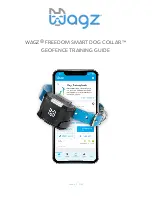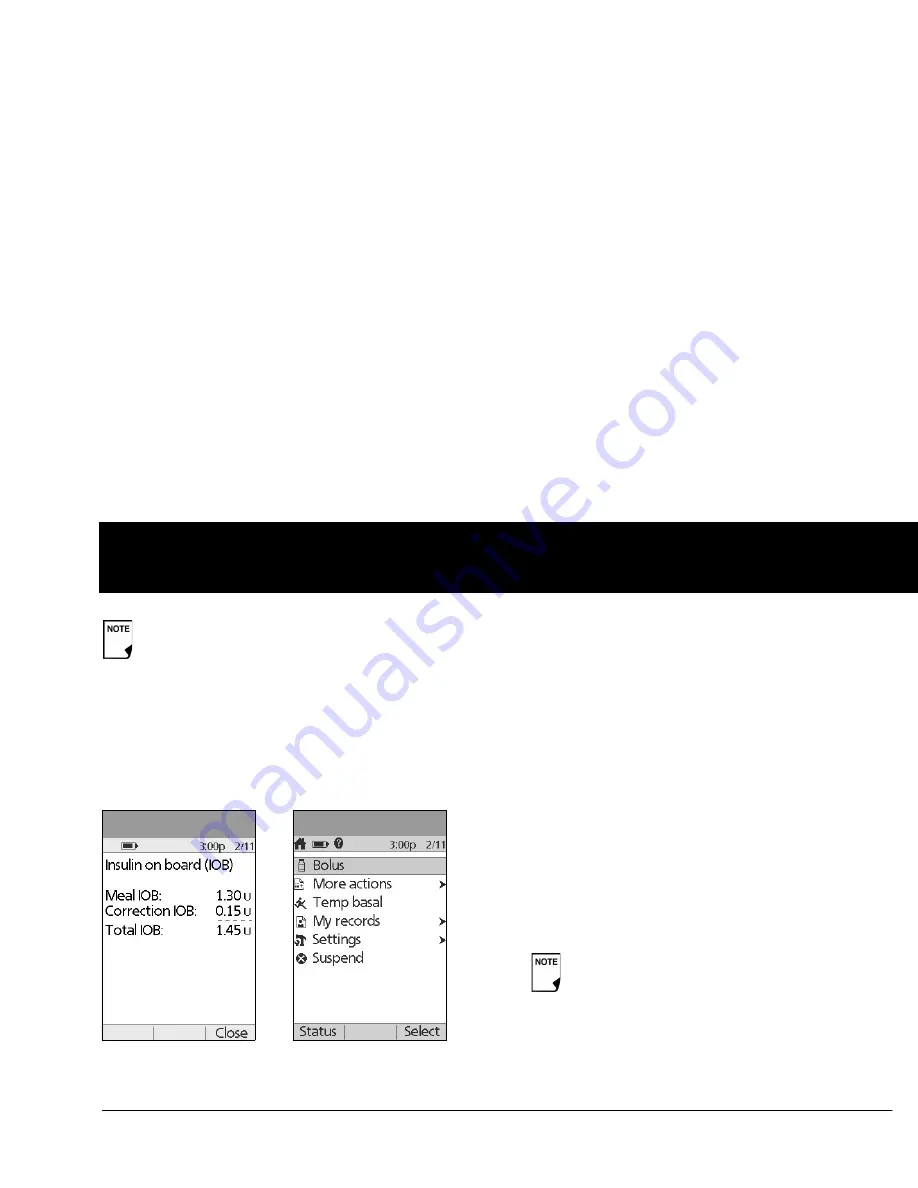
Your New mylife OmniPod Insulin Management System
7
1
Status support screen
From the
Status
screen, press the
User Info/Support
button to
see details about the current
insulin on board (IOB)
in your
body (Figure 1-5). See page 30, for additional information
describing insulin on board (IOB).
Home screen
Lists all the major menus (Figure 1-6).
•
Bolus
menu to deliver bolus doses
•
More actions
menu to change the Pod, manually enter
blood glucose readings, and assign and edit tags for BG read-
ings that are less than 2 hours old.
•
Temp basal
menu to deliver temporary basal rates (This
submenu does not appear if temp basal is turned
Off
in
Settings
.)
•
My records
menu to review insulin delivery, blood glucose
history, alarm history, carb history, and personal user informa-
tion
•
Settings
menu to edit, enter, and name basal programs,
temp basal, carbohydrate and bolus presets, and to custom-
ize System settings
•
Suspend
menu to suspend, cancel, or resume insulin
delivery programs
If a Pod has not yet been activated (during Pod changes),
the screen displays “No active Pod. Would you like to acti-
vate a Pod now?” (See Chapter 5, Using the Pod, for details
on activating a Pod.)
Figure 1-5
Figure 1-6
You can go to the
Status
screen at any time by
pressing
Status
from the
Home
screen.
Содержание OmniPod my life
Страница 1: ......
Страница 62: ...Using the Pod 49 5 Figure 5 13 Adult Front Back Figure 5 14 Youth Front Back ...
Страница 186: ......