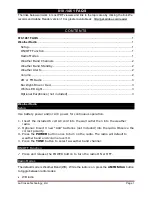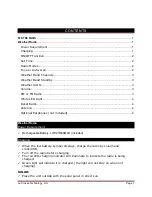6
PAIRING WIRELESS 5-IN-1 WEATHER SENSOR & CONSOLE
After insert of batteries, the console will automatically search and connect the wireless 5-IN-1
sensor (the sensor antenna icon blinking).
Once the connection is successful, antenna icon and readings for outdoor temperature &
humidity, wind speed, wind direction and rainfall will appear on the LCD.
CHANGING BATTERIES AND MANUAL PAIRING OF SENSOR
Whenever you changed the batteries of the wireless 5-IN-1 sensor, pairing must be done
manually.
1 .
Change all the batteries to new ones in the sensor.
2 . Press
[ SENSOR / WI-FI ]
key on the console .
3 . Press
[ RESET ]
key on the wireless 5-IN-1 sensor.
PAIRING ADDITIONAL WIRELESS SENSOR(S) & CONSOLE (OPTIONAL)
This console can support up to 7 additional wireless sensor(s). You can press
[SENSOR /
WIFI ]
key to search the on display channel's sensor manually. Once your sensor paired up,
the sensor signal strength indicator and weather reading will appear on your console display.
NOTE:
-
The additional wireless sensor(s) is not inc
luded.
-
This console can support different type of additional wireless sensor, e.g. soil moisture and
pool sensor. Check with your retailer for more detail.
CREATE WEATHER SERVER ACCOUNT & SETUP WI-FI CONNECTION
The console can upload weather data to WUnderground and / or Weathercloud through WI-FI
router. you can follow the step below to setup your device.
NOTE:
The Weather Underground and Weathercloud website are subject to change.
CREATE WEATHER UNDERGROUND ACCOUNT
1 . In
https://www.wunderground.com
click the "
Join
" on the top right corner to open the
registration page. Follow the instructions to create your account.
NOTE:
Use the valid email address to register your account.
2 .
After you have created your account and completed the Email validation, please go back
to the WUndergound web page. Click the "
" on the top to open the drop-down menu
and click “
Add Weather Station
” .