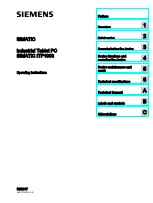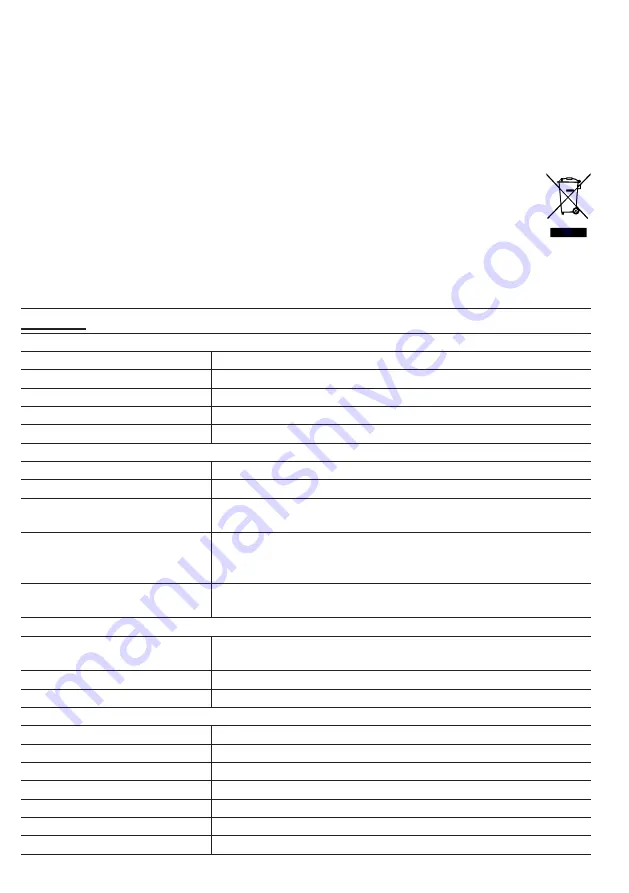
21
-
CAUTION! risk of explosion if battery is replaced by an incorrect type.
-
The socket-outlet shall be installed near the equipment and easily be accessible.
-
The contents of this manual may not be reproduced without the permission of the
manufacturer.
-
Technical specifications and user manual contents for this product are subject to change
without notice.
-
When replacement parts are required, be sure the service technician uses replacement
parts specified by the manufacturer that have the same characteristics as the original parts.
Unauthorized substitutions may result in fire, electric shock, or other hazards.
-
This product is not a toy. Keep out of the reach of children.
-
The console is intended to be used only indoors.
-
Place the console at least 20cm from nearby persons.
All enquiries: [email protected]
Made for Youshiko in PRC
SPECIFICATIONS
CONSOLE
General Specification
Dimensions (W x H x D)
136 x 168 x 24.5mm (5.4 x 6.6 x 1in)
Weight
370g (with batteries)
Main power
DC 5V, 1A adaptor
Backup battery
CR2032, 3V batteries
Operating temperature range -5˚C ~ 50˚C
Wi-fi Communication Specification
Wi-fi standard
802.11 b/g/n
Wi-fi operating frequency :
2.4GHz
Supported router security
type
WPA/WPA2, OPEN, WEP (WEP only support Hexadecimal
pressword)
Supported device for setup
UI
Built-in Wi-fi with AP mode function smart devices, laptops
or PCs: Android smart phone, Android pad, iPhone, iPad or
Windows laptop
Recommended web browser
for setup UI
Web browsers that support HTML 5, such as the latest
version of Chrome, Safari, Edge, Firefox or Opera.
Wireless Sensor side Communication Specification
Support sensors
1 Wireless 5-in-1 weather outdoor sensor and up to 7
Wireless hygro-thermo indoor sensors
RF frequency
868Mhz
RF transmission range
150m
Time Related Function Specification
Time display
HH: MM
Hour format
12hr AM / PM or 24 hr
Date display
DD / MM or MM / DD
Time synchronize method
Through Internet time server to synchronize the UTC
Weekday languages
EN / DE / FR / ES / IT / NL / RU
Time Zone
+13 ~ -12 hour
DST
ON / OFF