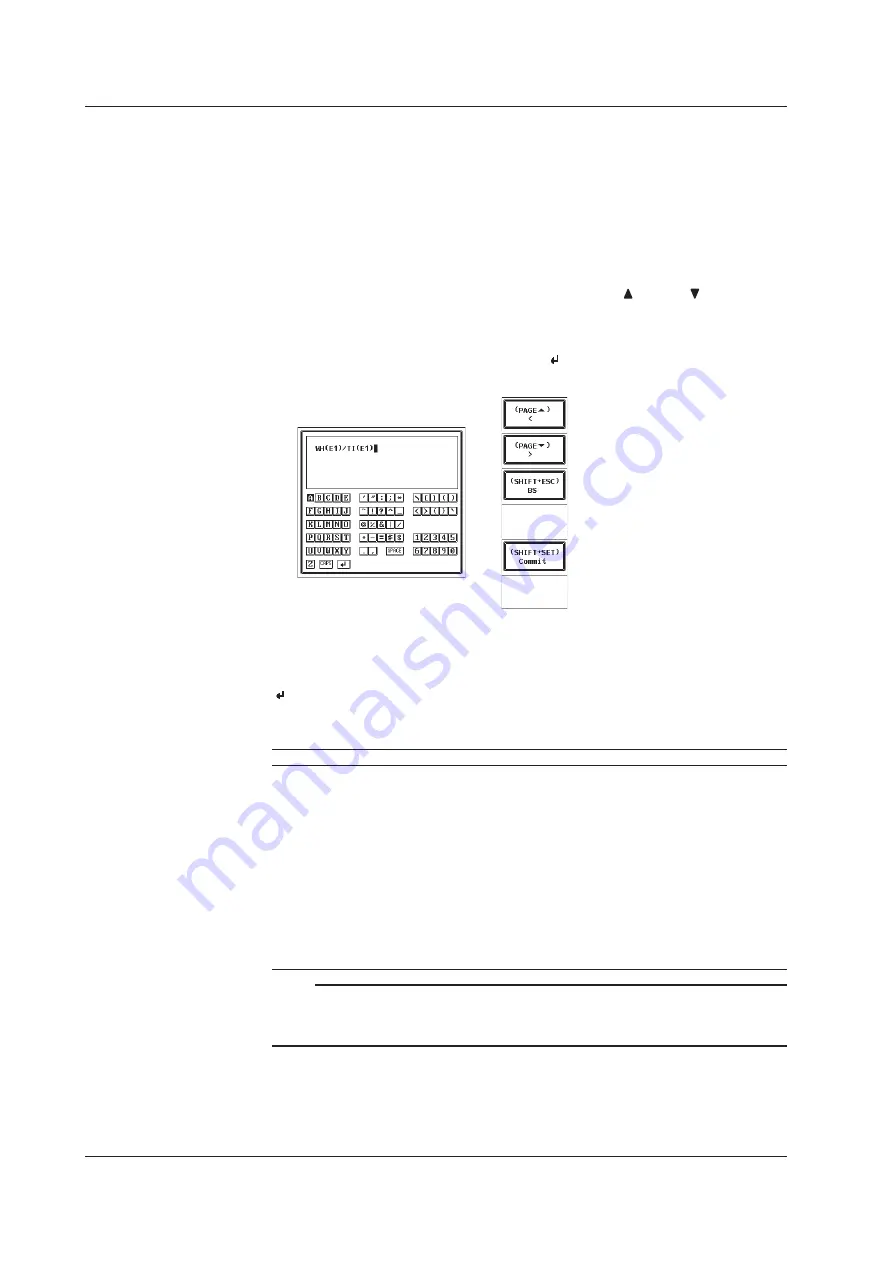
3-28
IM 760201-01E
Entering Character Strings
Units, file names, the equations for user-defined functions, and the user name and
password for the Ethernet Interface (optional) can be entered using the keyboard that
is displayed on the screen. Use the cursor keys and SET to navigate the keyboard and
enter a character string.
1.
Use the
cursor keys
to select a character.
2.
Press
SET
to enter that character into the entry box.
If there are characters already in the entry box, use the Page and Page cursor keys to
select the entry position.
3.
Repeat steps 1 and 2 to enter all of the characters in the string.
4.
After entering all of the characters, select on the keyboard, and press
SET
.
If you enter an incorrect user-defined function, an error message appears.
Moves the cursor to the left.
Moves the cursor to the right.
Deletes the previous character.
Enters a character string.
Keys Other Than the Character Keys
• CAPS: Switches between uppercase and lowercase.
• SPACE: Enters a space.
•
: Enters the displayed characters.
Usable Characters and Maximum String Lengths
Setting
Max. Length
Usable Characters
Equation
1 to 50 characters
Spaces and all characters that are displayed on the
keyboard
Unit
1 to 8 characters
Spaces and all characters that are displayed on the
keyboard
File name
1 to 8 characters
0-9, A-Z, %, _, parentheses, and minus signs
Comment
0 to 25 characters
Spaces and all characters that are displayed on the
keyboard
Server name
0 to 40 characters
Spaces and all characters that are displayed on the
keyboard
User name
0 to 15 characters
Spaces and all characters that are displayed on the
keyboard
Password
0 to 15 characters
Spaces and all characters that are displayed on the
keyboard
Note
File names are not case-sensitive. Comments are case-sensitive. The following file names
cannot be used due to MS-DOS limitations.
AUX, CON, PRN, NUL, CLOCK, COM1 to COM9, and LPT1 to LPT9
3.14 Entering Values and Character Strings
Содержание WT500
Страница 1: ...IM 760201 01E 1st Edition Power Analyzer ...
















































