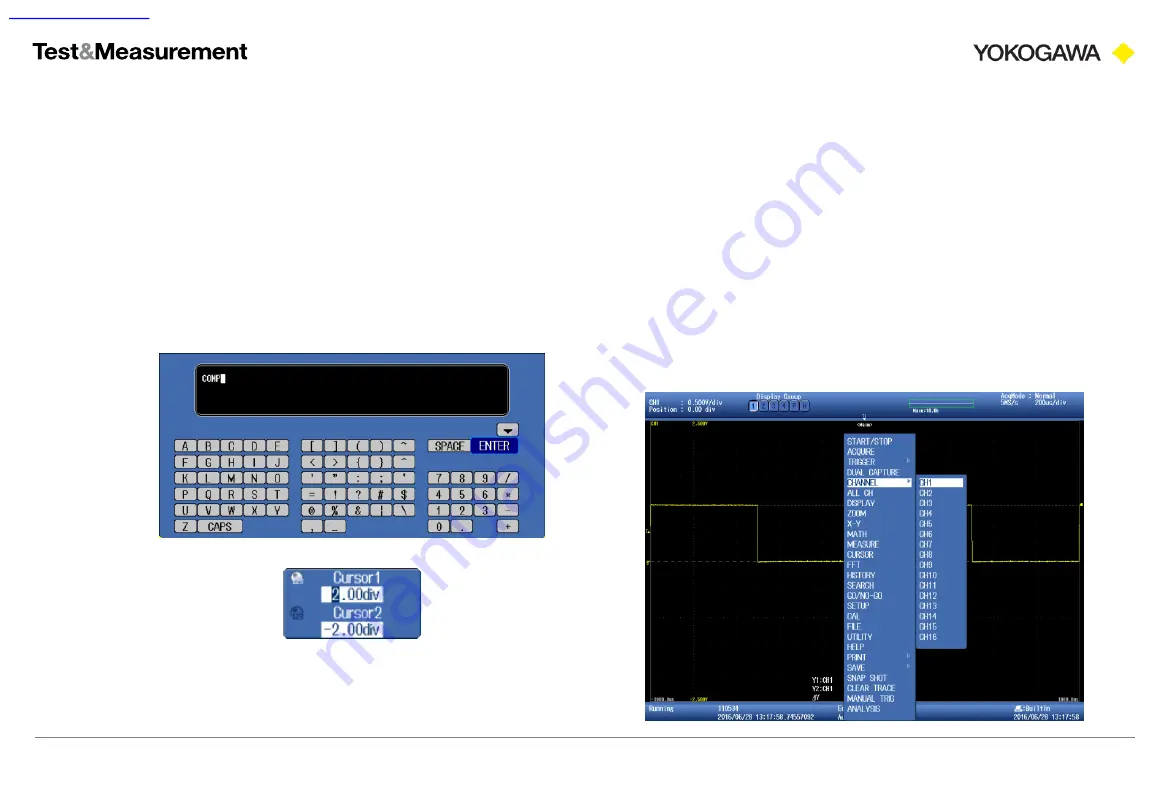
39
Precision Making
Appendix B
– Using a USB keyboard & mouse
ScopeCorder introduction workbook
Copyright © Yokogawa Electric Corporation
If you find yourself altering the ScopeCorder’s configuration often, you will appreciate the use of keyboard and mouse
with it. Using the USB ports you can connect wired keyboards and mice.
They keyboard will function as expected, it will allow you
to easily enter characters for data entry fields:
The mouse introduces a new way of accessing all
functionality. Using the right mouse button a context menu
appears, allowing access to all menus and settings.
Mouse menu: channels
Example
Enter a
channel label
Example
Adjust cursor
settings





































