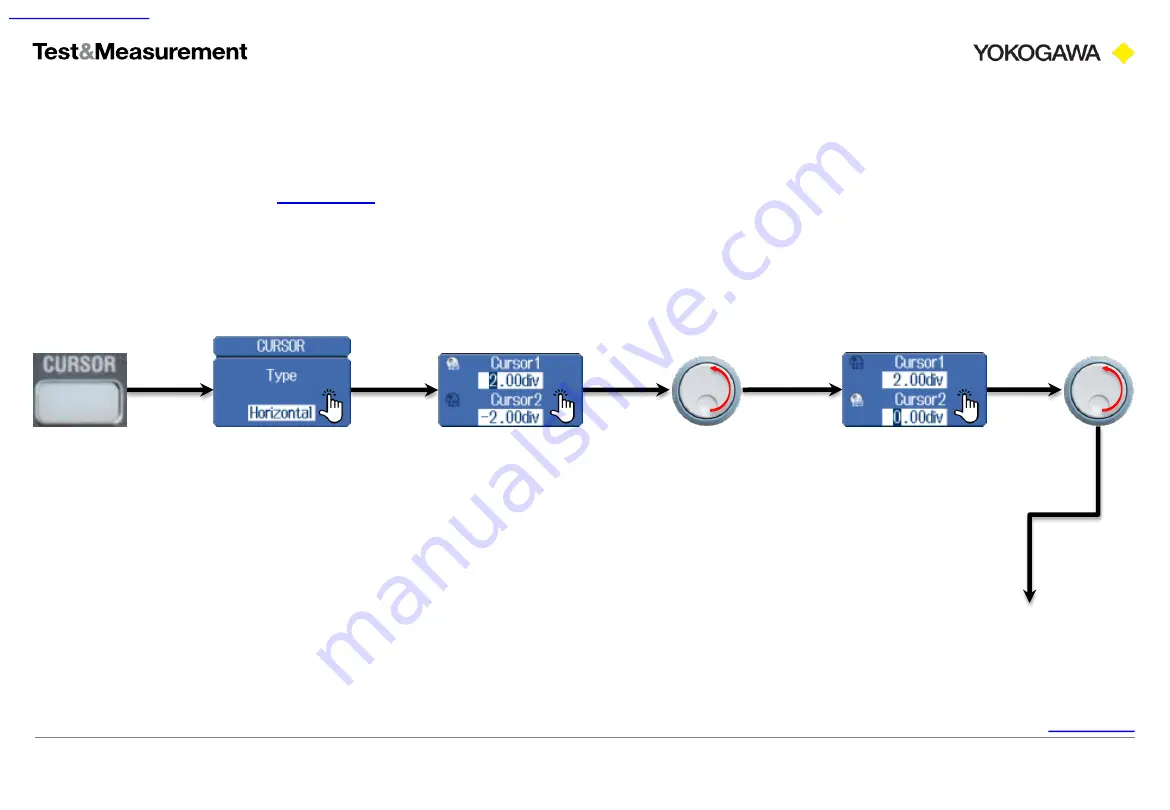
15
Precision Making
Setup
9. Cursor measurement
ScopeCorder introduction workbook
Copyright © Yokogawa Electric Corporation
Prerequisite:
first, or acquire a waveform.
In this exercise you will perform a horizontal cursor measurement.
Follow these keystrokes:
DONE!
Results are displayed
on the next page.
Set cursor 1 to ‘2.00’
Set cursor 2 to ‘0.00’






























