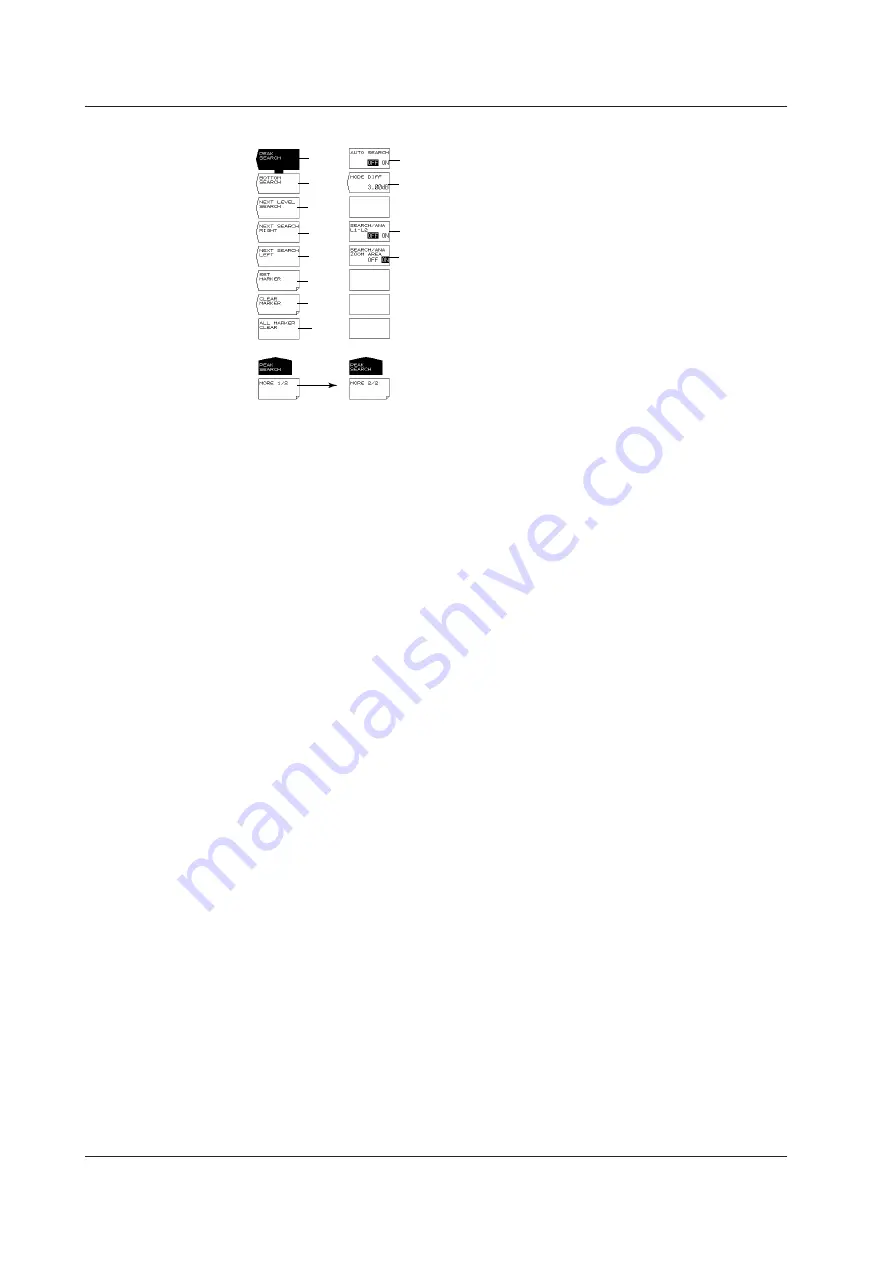
App-38
IM AQ6373-01EN
PEAK SEARCH
1
2
3
4
5
6
7
8
10
11
9
12
1
Executing peak search (6.12)
2
Executing bottom search (6.12)
3
Moving the moving marker from the current position to the next peak/bottom value
(6.12)
4
Moving the moving marker from the current position to the next peak/bottom value
to the right (6.12)
5
Moving the moving marker from the current position to the next peak/bottom value
to the left (6.12)
6
Setting the moving marker to the fixed marker (6.8, 6.12)
7
Clearing fixed markers (6.8, 6.12)
8
Clearing all displayed moving and fixed markers (6.8, 6.12)
9
Turning ON/OFF peak/bottom search each sweep (6.12)
10 Setting the minimum peak/bottom difference of the mode judgment reference (6.12,
7.6, 7.8)
11 Setting the peak search, bottom search, and analysis function ranges to between
line markers L1 and L2 (6.12, 7.13)
(For both the MARKER and ANALYSIS menus)
12 Setting the peak search, bottom search, and analysis function ranges to within the
zoom range (6.12, 7.13)
(For both the MARKER and ANALYSIS menus)
Appendix 5 Soft Key Tree Diagram






























