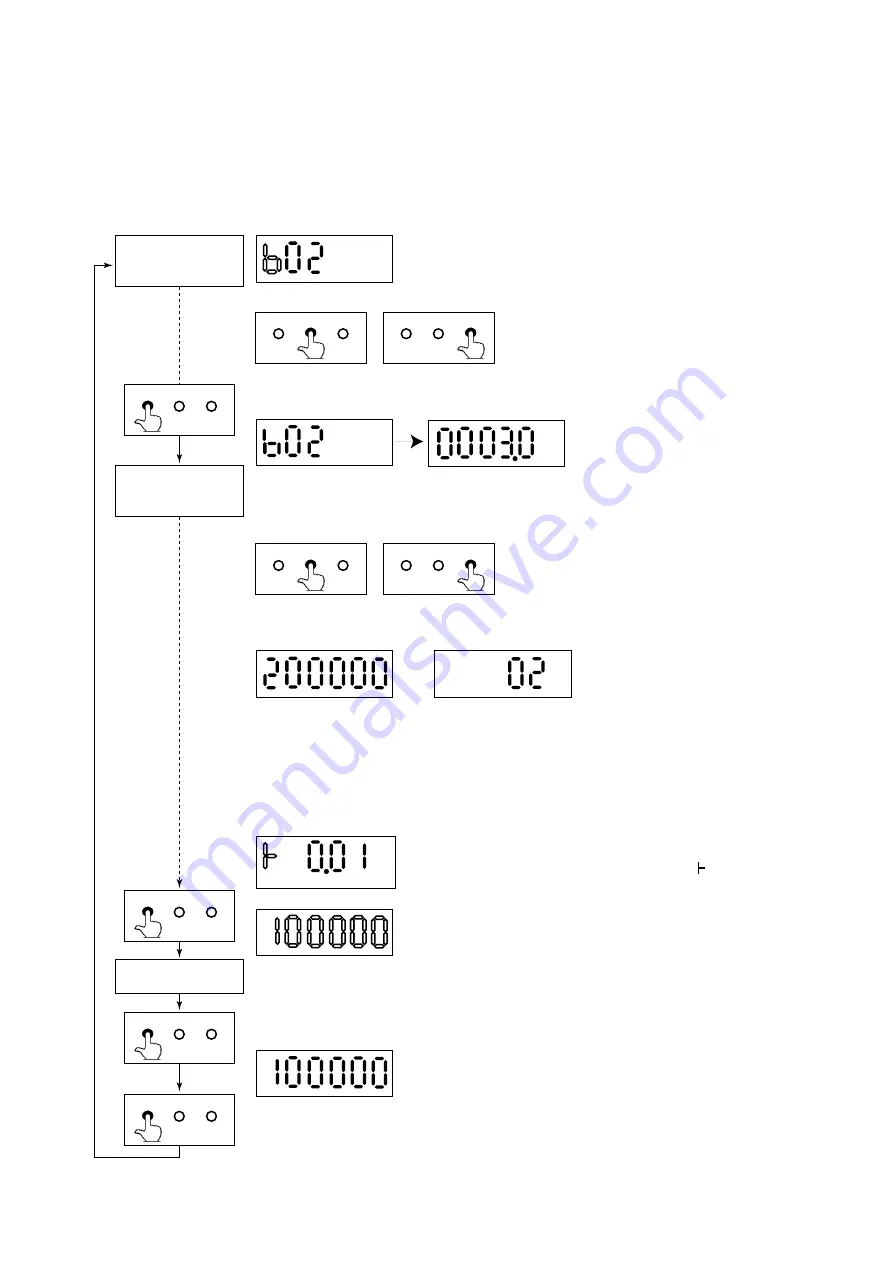
IM 1E10C1-E
4-6
4. BASIC OPERATING PROCEDURES
4.2.3
Setting Mode
The Setting Mode confirms contents of parameter and rewrite data.
• Detailed procedures of data setting are explained in “ Chapter 5. Function and Data
Settings”.
• Procedure of data setting
* When the display is in the Setting Mode just after power
ON, it always starts from “b02”.
* After that, it starts from the former selected number.
* Keys for number changing
SHIFT: for changing positions (to the right)
INC: for changing alphabets or numerals
* By touching the SET key the display goes to the Data Changing Mode.
* Two types of data can be entered : direct entry of numerals and entry of desired data
items using codes. Please refer to “Chapter 11. Parameter List” for information on
how to change settings.
* Keys for data changing
SHIFT: for changing positions (to the right)
INC: for changing numerals or the position of
decimal point
* Data types are as follows.
Direct entry of numerals
Entry of selected number
5-figure data = A decimal point is sure to show somewhere, The last figure (6th figure)
is always SPACE.
6-figure data(totalized value) = A decimal point doesn't show anywhere and no SPACE.
Selection type data = It is always 2-figure(other figures are always SPACE).
The marks are always shown at the highest figure.
It changes: “+” and “–” (“+” is shown as “ ”.)
* When it is the Data Changing Mode and touch SET key, it
changes into the Check Up Mode, whole of the display
begins to blink.
* During the display is blinking, touch the SET key, then the
data is completed.
* Then touch the SET key again and the display goes back to
the Number Changing Mode.
* During the display is blinking and touch other keys except
the SET key, the data setting is canceled and the display
goes back to the Number Changing Mode.
Cursor position is blinking.
SET SHIFT INC
SET SHIFT INC
SET SHIFT INC
SET SHIFT INC
Whole display is blingking.
Number
Changing Mode
Data Changing
Mode
Data Confirmation Mode
SET SHIFT INC
SET SHIFT INC
SET SHIFT INC
SET SHIFT INC
Data is completed.






























