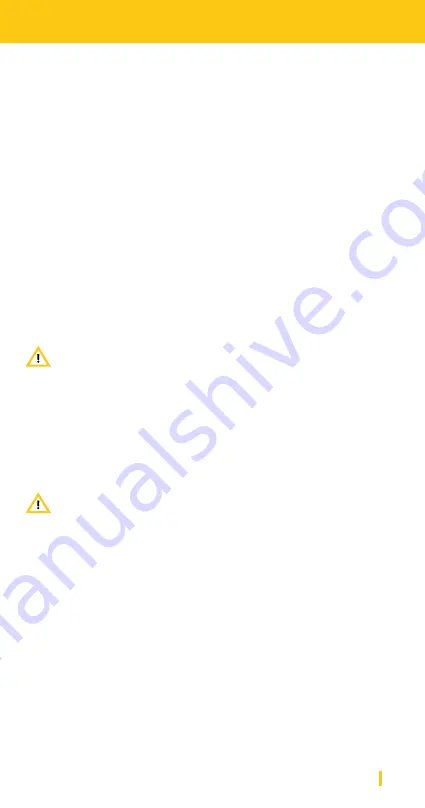
49
USB Connection
iXm USB Connection
First you need to establish a physical connection to your host computer
via USB cable. Your iXm can be used in two different ways:
Use your iXm in Mass Storage Device Mode or in Setup Access Mode
(Administration Mode).
Mass Storage Device Mode
When your iXm is connected to a host, it will be charged automatically.
The BAT light will flash yellow to inform you that your iXm is being char-
ged. As soon as you turn on your iXm, the MEM LED will light up yellow
to confirm that your iXm is being recognized as an external flash drive.
NOTE: iXm will only be able to communicate with your host
PC when it is switched on.
When connected, a window should pop up which shows your iXm as a
mass storage device via your file system. You will now see your iXm‘s
SD card as an external flash memory drive. You can copy and paste or
delete files from it, just like from any other hard drive. Remember to
safely remove your iXm before disconnecting and do not remove your
SD card while your iXm is connected as a mass storage device.
NOTE: The write protection switch of your SD card will
always be ignored.
Administration Mode
To enter the iXm Software‘s
administration mode, your software and
your iXm‘s drivers must be installed first. Before connecting your iXm
via USB cable, press the combination of STOP + FFW buttons on your
iXm‘s playback keypad in order to enter the administration mode.
Содержание iXm
Страница 1: ...DE EN briefing book ...


















