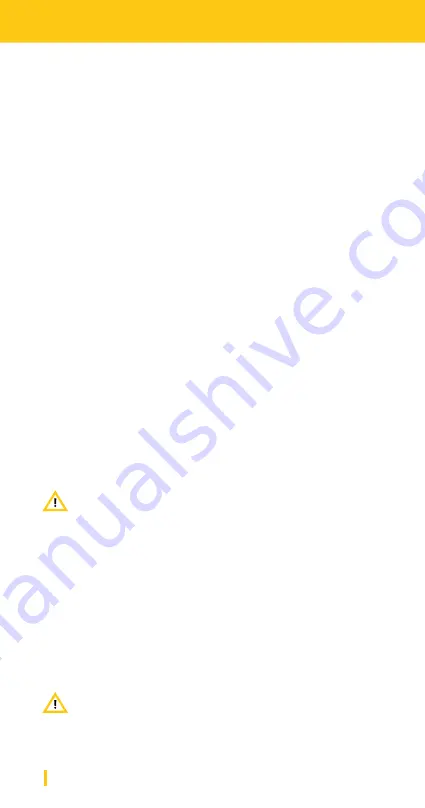
42
Playback
How do I
navigate through my recordings
?
When playing back, you navigate through your recordings via the FFW
and the REW buttons on your playback keypad. The FFW and the REW
key have different functions:
In record ready mode:
Use the FWW and REW buttons on your playback keypad in order to
jump through your recorded files. Pressing the STOP key on the
playback keypad lets your iXm voice message the current file name via
your headphones.
In playback mode:
Press the FFW or REW button in order to jump through your marker
positions. If no markers were set, you will jump to the next or previous
file. Press and hold the FFW or REW keys in order to navigate through
your files forwards or backwards.
How do I
charge my iXm
?
Charge the iXm by connecting the wall charger to the iXm via USB
cable. The mini USB port is located on the port panel.
When the iXm is connected to a PC via USB, it will also start
recharging. The BAT LED will slowly flash yellow. When fully charged, it
stops flashing.
NOTE: Before using the iXm for the first time, it needs to be
fully charged once.
The main body of the iXm is spray proof. You should take care of the
capsule and the port panel though. The port panel should face down
when it rains and the capsule should be protected by an iXm Wind-
screen. The buttons of your iXm are entirely water tight.
For safe transport, we recommend the iXm Pouch. Use a wind shield
when recording in certain weather conditions.
NOTE: The iXm is not entirely waterproof.
Is my iXm
weather proof
?
Содержание iXm
Страница 1: ...DE EN briefing book ...

























