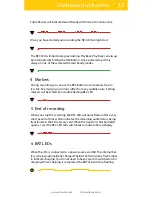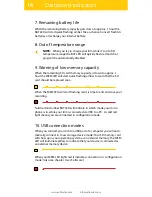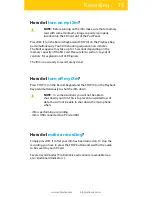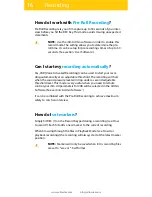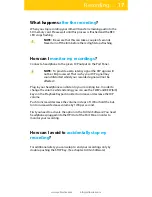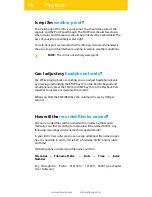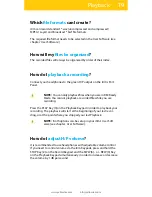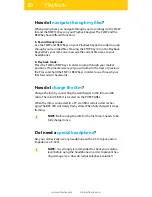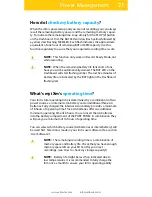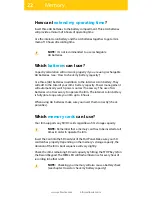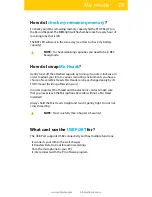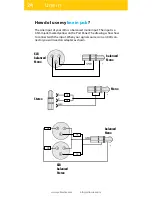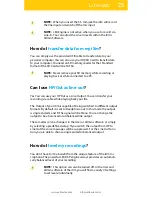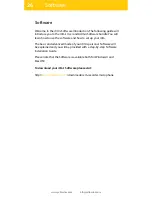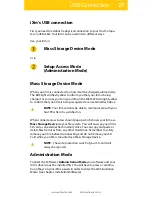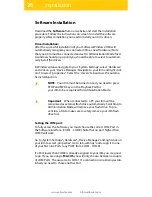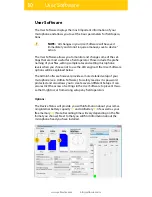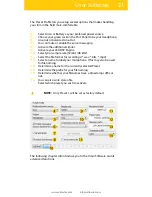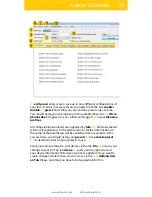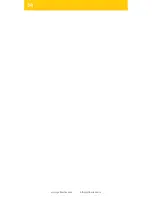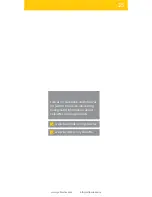27
www.yellowtec.com
I
USB Connection
iXm‘s USB connection
First you need to establish a physical connection to your Host Compu-
ter via USB cable. Your iXm can be used in two different ways:
Use your iXm in
Mass Storage Device Mode
or in
Setup Access Mode
(Administration Mode)
Mass Storage Device Mode
When your iXm is connected to a host it will be charged automatically.
The BAT light will flash yellow to inform you that your iXm is being
charged. As soon as you turn your iXm on the MEM LED will light yellow
to confirm that your iXm is being recognized as an external flash drive.
NOTE: Your iXm will only be able to communicate with your
host PC when it is switched on.
When connected, a window should pop up which shows your iXm as a
Mass Storage Device via your file system. You will now see your iXm‘s
SD card as an external flash memory drive. You can copy and paste or
delete files from it as from any other Hard Drive. Remember to safely
remove your iXm before disconnecting and do not remove your SD
Card while your iXm is mounted as a Mass Storage Device.
NOTE: The write protection switch of your SD-Card will
always be ignored
Administration Mode
To enter the Software‘s Administration Mode your software and your
iXm‘s drivers must be installed first. You will have to press a combina-
tion of keys on your iXm‘s panels in order to enter the Administration
Mode. (see chapter: Installation/Software)
Содержание iXm
Страница 1: ...iXm Recording Microphone V1 2 Manual Operations www facebook com yellowtec www twitter com yellowtec...
Страница 2: ...2 www yellowtec com I info yellowtec com...
Страница 34: ...34 www yellowtec com I info yellowtec com...
Страница 36: ......