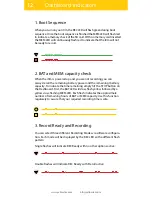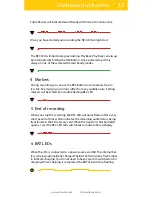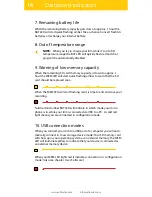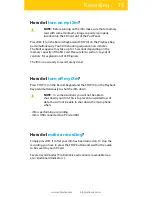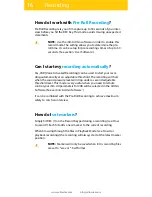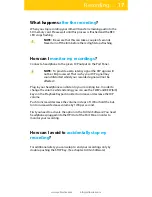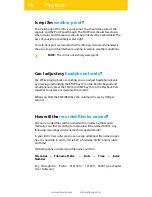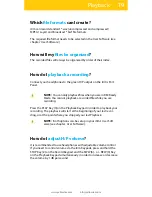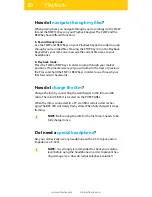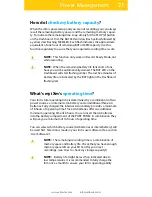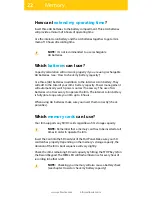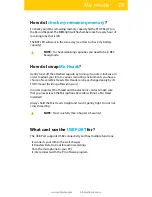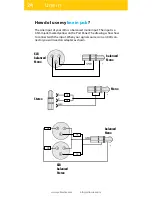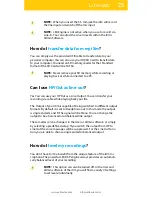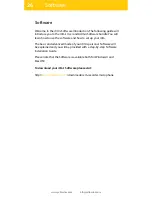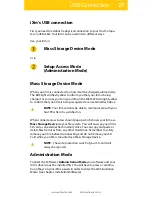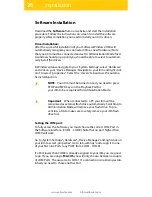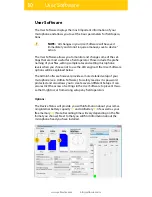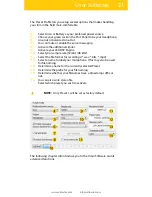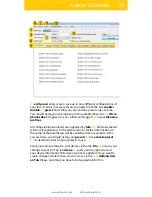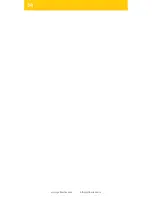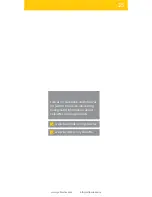26
www.yellowtec.com
I
Software
Software
Welcome to the iXm‘s Software Introduction. The following guide will
introduce you to the iXm‘s User and Admin Software bundle. You will
learn how to use the software and how to set up your iXm.
The basic and advanced mode of your iXm‘s personal Software will
be explained and you will be provided with a step-by-step Software
Installation Guide.
Please note that the Software is available both for Windows© and
MacOS©
To download your iXm‘s Software please visit:
http://
www.yellowtec.com
/downloads/ixm-recorder-microphone
Содержание iXm
Страница 1: ...iXm Recording Microphone V1 2 Manual Operations www facebook com yellowtec www twitter com yellowtec...
Страница 2: ...2 www yellowtec com I info yellowtec com...
Страница 34: ...34 www yellowtec com I info yellowtec com...
Страница 36: ......