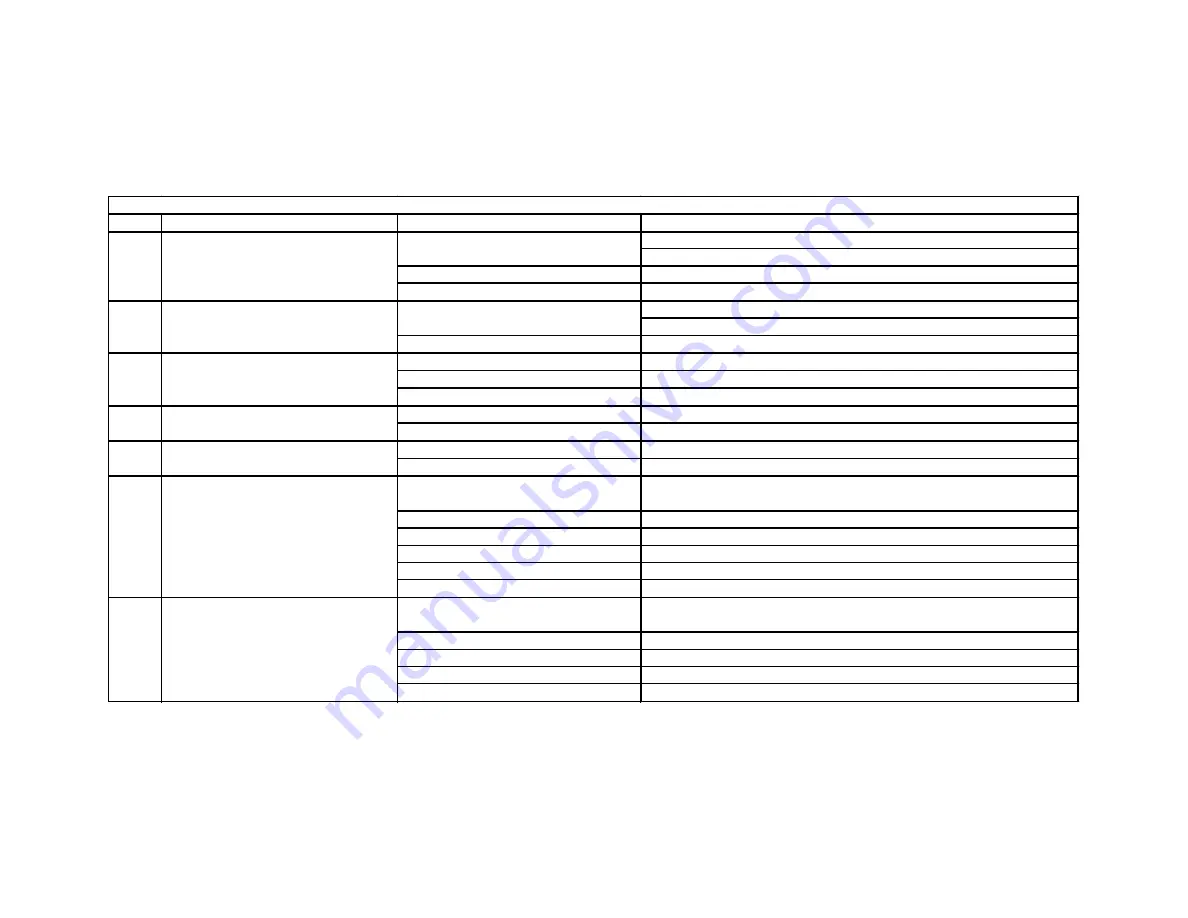
27
Chapter 8:
Troubleshooting Guide
Model(s)
Problem
Possible Cause(s)
Possible Solution(s)
Check backlight auto-dimming timer (P51-870 only)
Tap power button or anywhere on display to power on backlight (P51-870 only)
Device is not powering on
Make sure manifold is sufficiently charged
Screen is damaged
Contact technical support
Tap power button to power on backlight
Check backlight auto-dimming timer in device settings
Screen is damaged
Contact technical support
Display not calibrated properly
Recalibrate display (see User Manual/Quick Start Guide)
Display is damaged
Contact technical support
Device is connected to PC
Disconnect from PC
Buttons/overlay damaged
Contact technical support (P51-860 only)
Device is connected to PC
Disconnect from PC
Manifold is under pressure
Make sure manifold is vented to atmosphere
Pressure transducers damaged
Contact technical support
Temperature clamp barrel connector not
fully seated in back of manifold
Check temperature clamp connections on back of manifold
Temperature clamp/cable damaged
Call technical support
Temperature clamp jacks damaged
Call technical support
Clamp not properly attached to system
Check clamp connections to system
Low-Side and High-Side readings reversed
Make sure T1 is attached to system low-side, T2 to system high-side
Wrong PT readings mode selected
Make sure Tsy mode is selected (P51-860 only)
Vacuum probe barrel connector not fully
seated in back of manifold
Check vacuum probe connections on back of manifold
Vacuum probe/cable damaged
Call technical support
Vacuum probe jacks damaged
Call technical support
Probe not properly attached to system
Check vacuum probe connections to system
Vacuum probe plugged into wrong jack
Make sure vacuum probe is plugged into A1 or A2 jacks (P51-870 only)
Backlight has turned off
Screen has dimmed
Screen is auto-dimming, backlight is off
Pressure Transducers won't zero
P51-860
P51-870
P51-860
P51-860
P51-870
Screen does not display anything
P51-860
P51-870
Device not responding to button press
Screen not responding to touch
P51-860
P51-870
Table 8-1: P51 Troubleshooting
P51-870
Vacuum reading incorrect/not displaying
Temperature reading incorrect/not
displaying
P51-860
P51-870
Содержание 40870
Страница 31: ...28...
















