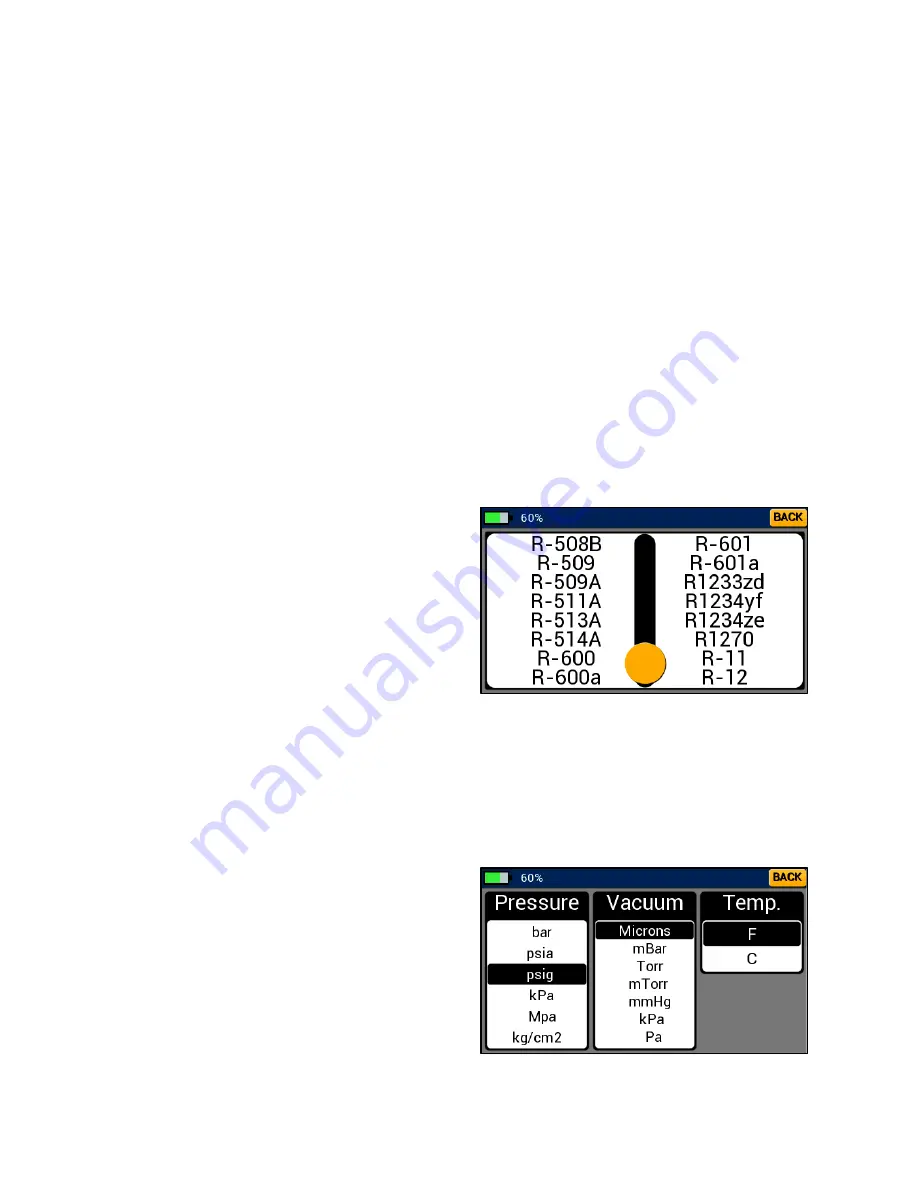
21
Calibrating the Touchscreen:
If the touchscreen seems unresponsive or poorly aligned, it may benefit to re-calibrate the
display. The touchscreen display can be re-calibrated one of two ways: through the general
settings menu or interaction with the power button. To calibrate the display through the general
settings menu, navigate to the general settings menu and tap the “Calibrate Display” button.
Follow the onscreen prompts to power the device off and on. When the device has been powered
on it will prompt calibration. Tap the three flashing dots as they appear on the screen.
To calibrate the display through interaction with the power button, when the device is powered
on, press the power button three times in quick succession (this should power the device off).
Power the device back on and it will prompt calibration. As before, tap the three flashing dots as
they appear on the screen. When the calibration is complete the device will startup normally.
NOTE:
Once the calibration has been prompted, you cannot return. The display must be re-
calibrated to continue normal operation. Using a fine tipped stylus can help to increase the
accuracy of the calibration.
Refrigerant Settings Menu
The refrigerant settings menu, shown in Figure
31, can be accessed either by tapping on the
“Change Refrigerant” button in the general
settings menu or by tapping the button in the
bottom right corner of any modes screen labeled
with the currently selected refrigerant. To change
currently selected refrigerant, tap and drag the
slider bar to the page containing the desired
refrigerant. Tap the name of the new refrigerant
selection, the device will automatically return to
the previous screen with the new selection saved as the current refrigerant. The currently
selected refrigerant is always displayed in the box to the right of the change refrigerant button
in general settings or as the refrigerant button label on any modes screen. To exit the refrigerant
menu without saving a new selection tap the back button in the upper right corner.
Unit Settings Menu
The unit settings menu, shown in Figure 32, can
be used to quickly change currently selected
units. This menu can be accessed by either
tapping the “Change Units” button in the general
settings menu or by tapping the button in the
bottom left corner of any modes screen labeled
with the currently selected unit. To select a new
pressure, vacuum, or temperature unit, tap the
desired unit within the corresponding list. Once
Figure 31: Refrigerant Settings Menu
Figure 32: Unit Settings Menu
Содержание 40870
Страница 31: ...28...






















