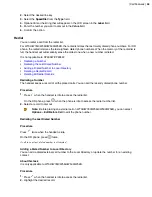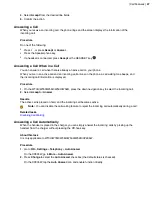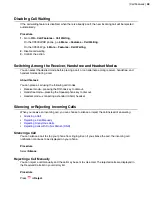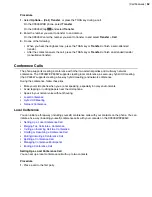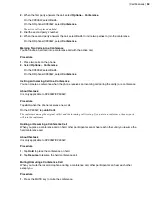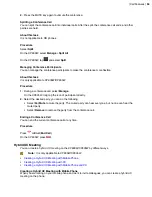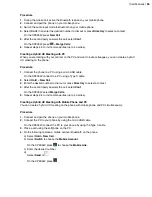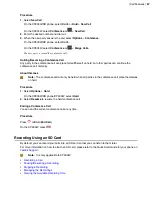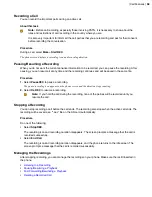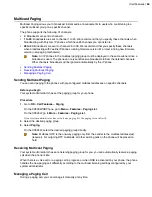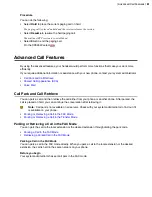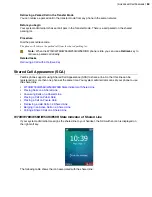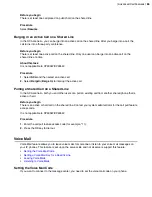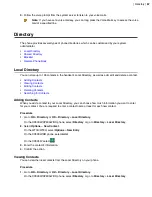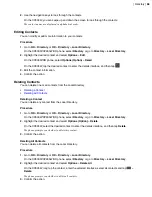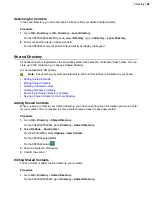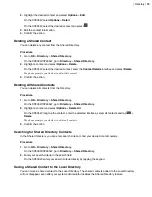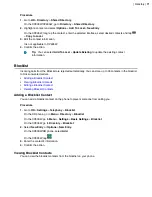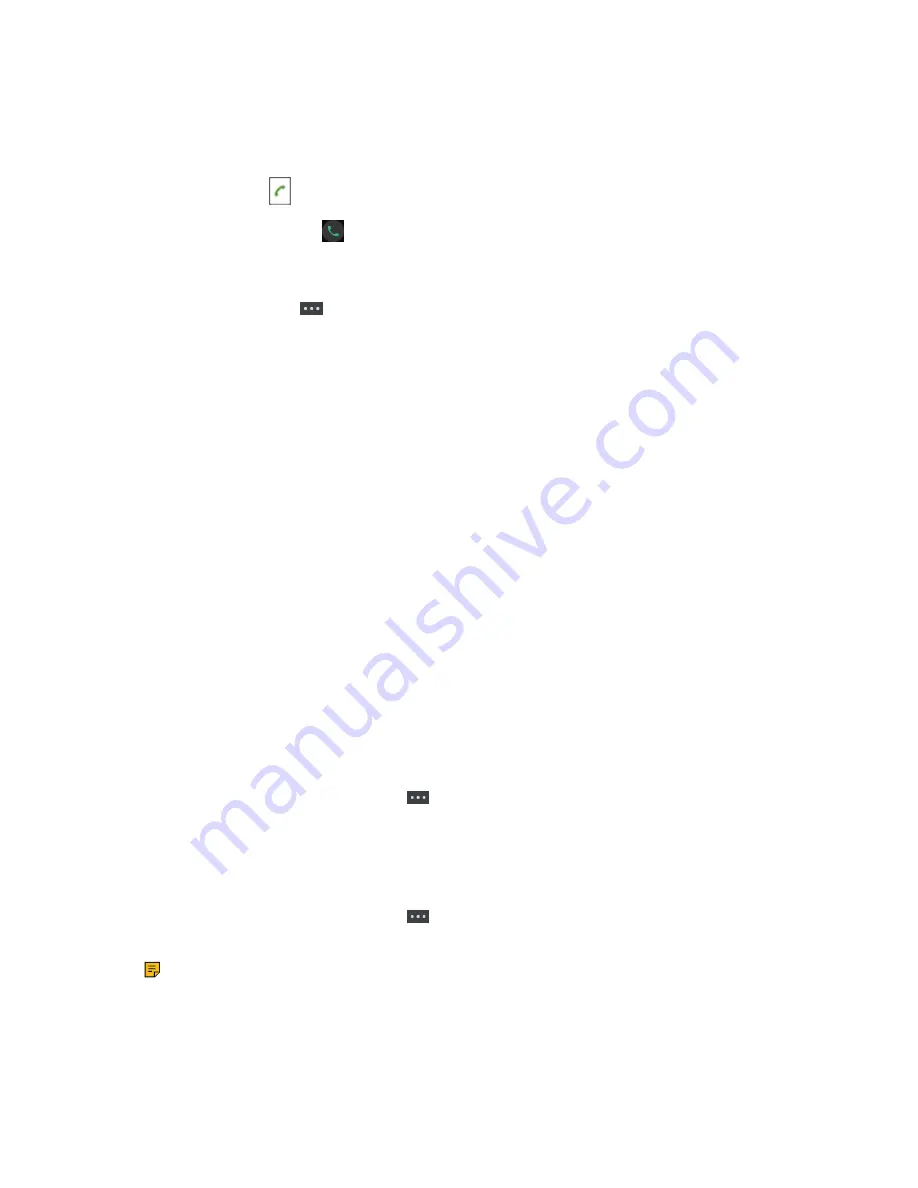
| Call Features |
56
5.
Do the following to place a SIP call on the phone.
a) Select
Conf
.
On the CP935W, select
New Call
.
b) Enter the desired number.
c)
Select
Send
or
.
On the CP935W, press
.
6.
Repeat the step 5 to invite more parties (up to 4 parties).
7.
Select
Conf
.
On the CP935W, press
>
Merge Calls
.
Network Conference
If your system administrator has set a network conference feature on your phone, you can initiate a
conference with two or more contacts.
•
Setting Up a Network Conference
•
Inviting another Party into an Active Conference Call
•
Holding/Resuming a Conference Call
•
Setting Up a Network Conference
You can set up a network conference with two or more contacts.
Procedure
1.
Place a call to the first party.
2.
Select
Options
>
Conference
.
On the CP930W, select
Conf.
.
On the DD phone/CP935W, select
Conference
.
The active call is placed on hold.
3.
Dial the second party’s number.
4.
When the second party answers the call, select or
Conference
to add the second party to the
conference.
On the CP935W, select
Conference
or
>
Merge Calls
.
5.
Select
Conf.
or
Conference
to place a new call.
The conference call is placed on hold.
6.
Enter the number of the new party, and then press the OK key.
7.
When the new party answers the call, select
Conf.
to add the new party to the conference.
On the CP935W, select
Conference
or
>
Merge Calls
.
8.
Repeat steps 5 to 7 until you add all parties.
Note:
The procedures for setting up a network conference call on specific servers may be
different. Contact your system administrator for more information.
Inviting another Party into an Active Conference Call
Any party in the conference call can invite other party into an active conference call.
Содержание W70B DECT
Страница 1: ...Yealink W70B DECT IP Phone User Guide V85 30...
Страница 26: ...Getting Started 26 W78H W59R W56H W53H CP930W...
Страница 103: ...Appendix 103...
Страница 105: ...Appendix 105 DD phone...
Страница 106: ...Appendix 106 CP935W...
Страница 107: ...Appendix 107...