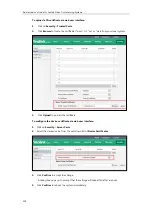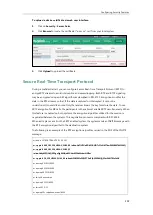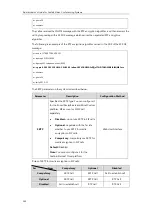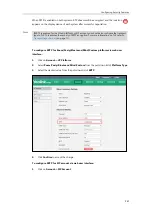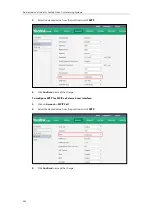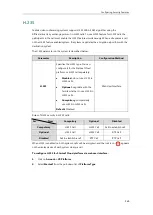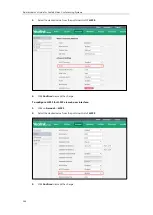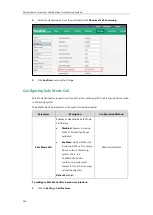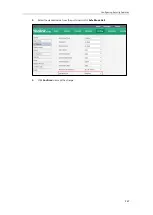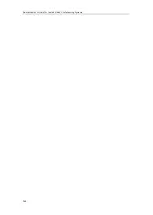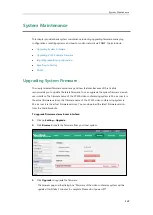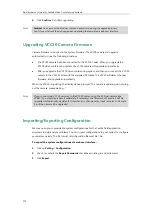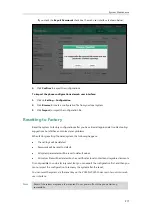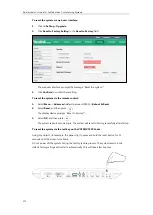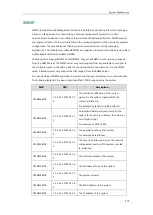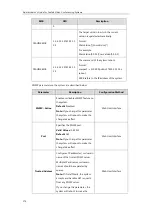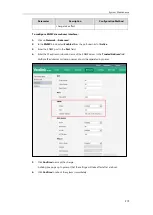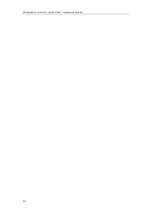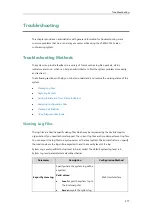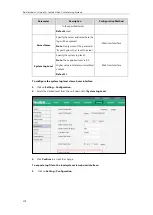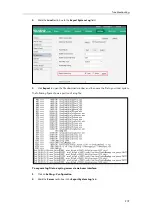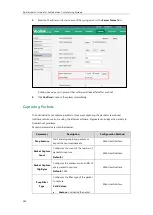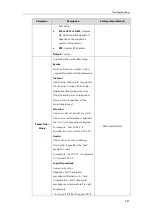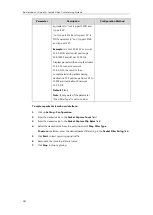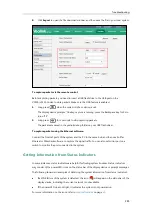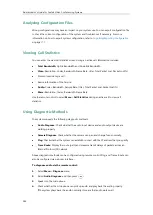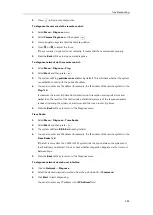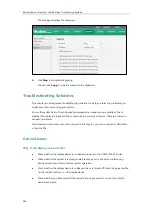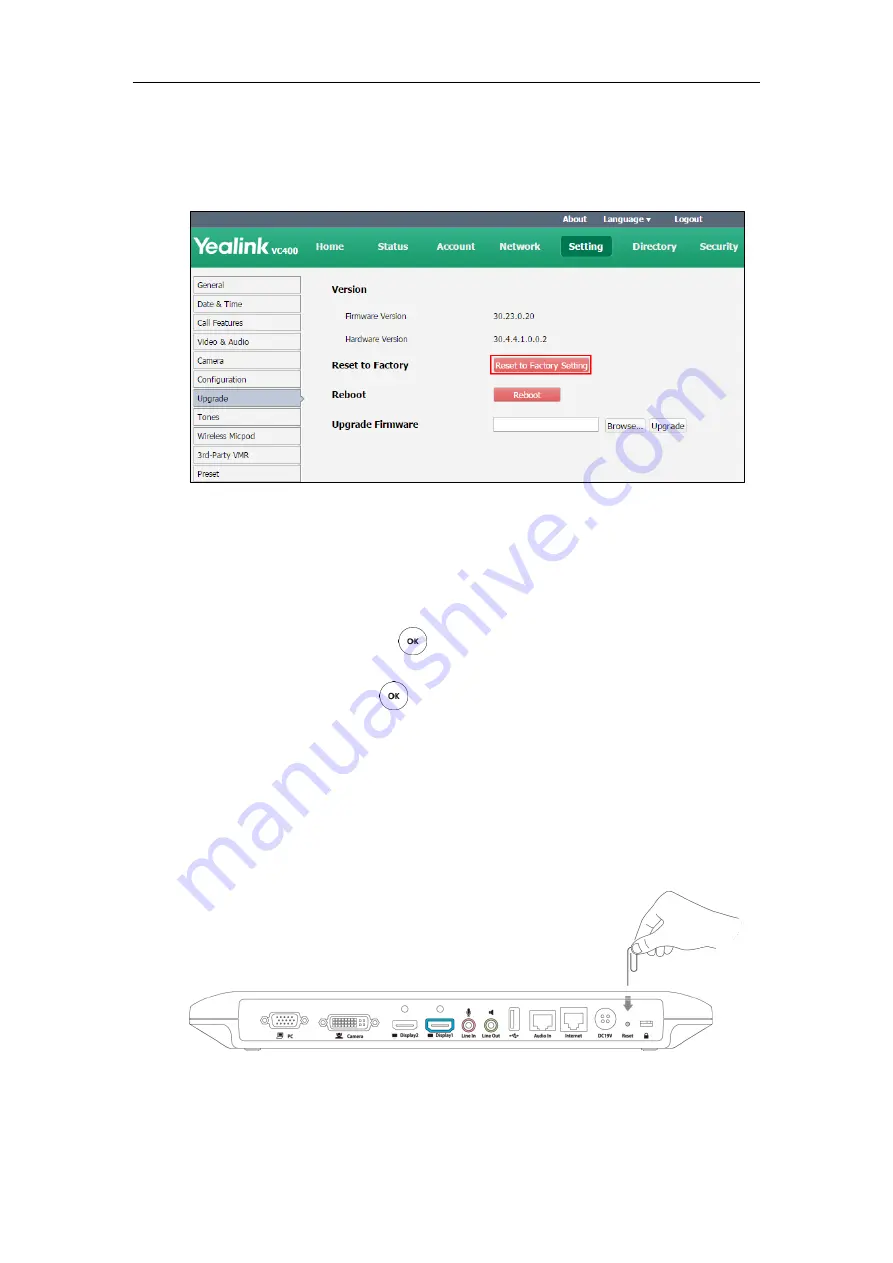
Administrator’s Guide for Yealink Video Conferencing Systems
272
To reset the system via web user interface:
1.
Click on
Setting
->
Upgrade
.
2.
Click
Reset to Factory Setting
in the
Reset to Factory
field.
The web user interface prompts the message “Reset the system?”.
3.
Click
Confirm
to confirm the resetting.
To reset the system via the remote control:
1.
Select
Menu
->
Advanced
(default password: 0000)->
Reboot & Reset
2.
Select
Reset
, and then press .
The display device prompts “Reset to Factory?”.
3.
Select
OK
, and then press .
The system reboots automatically. The system will reset to factory sucessfully after startup.
To reset the system via the rest key on the VC400/VC120 Codec:
Using tiny objects (for example, the paper clip) to press and hold the reset button for 15
seconds until the screen turns black.
Do not power off the system during the factory restore process. The system reverts to the
default factory settings and restarts automatically. This will take a few minutes.
Содержание VC120
Страница 1: ......
Страница 4: ...Administrator s Guide for Yealink Video Conferencing Systems ...
Страница 16: ...Administrator s Guide for Yealink Video Conferencing Systems xvi ...
Страница 48: ...Administrator s Guide for Yealink Video Conferencing Systems 32 ...
Страница 114: ...Administrator s Guide for Yealink Video Conferencing Systems 98 ...
Страница 180: ...Administrator s Guide for Yealink Video Conferencing Systems 164 ...
Страница 242: ...Administrator s Guide for Yealink Video Conferencing Systems 226 ...
Страница 284: ...Administrator s Guide for Yealink Video Conferencing Systems 268 ...
Страница 292: ...Administrator s Guide for Yealink Video Conferencing Systems 276 ...
Страница 310: ...Administrator s Guide for Yealink Video Conferencing Systems 294 ...
Страница 316: ...Administrator s Guide for Yealink Video Conferencing Systems 300 ...