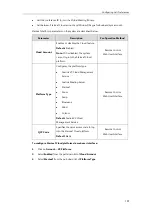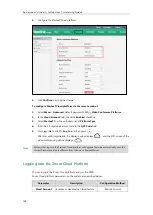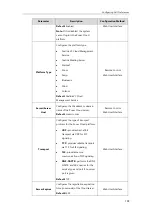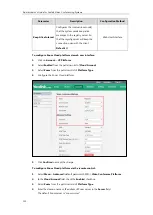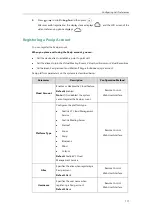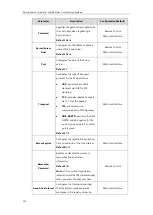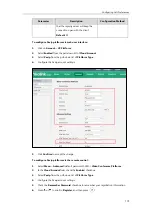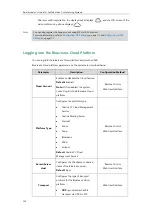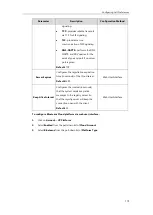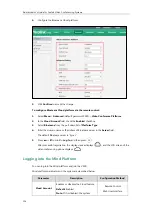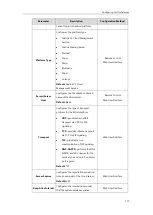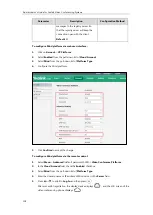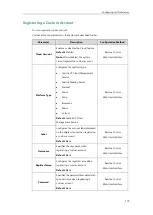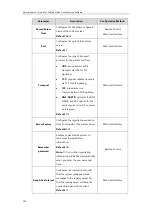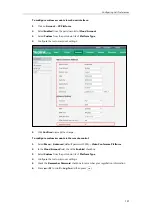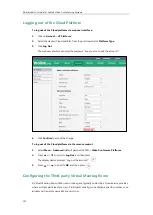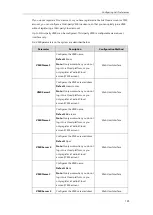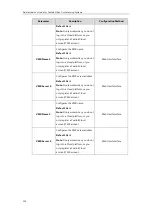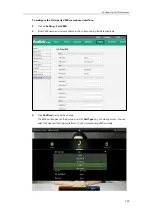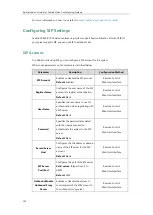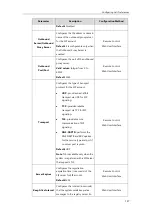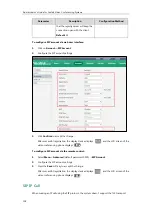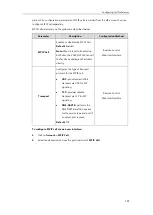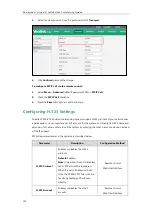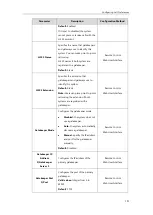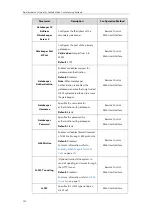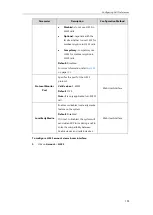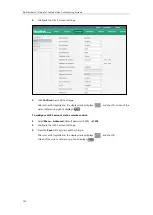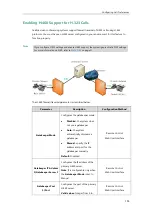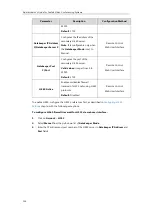Configuring Call Preferences
121
To configure custom account via web user interface:
1.
Click on
Account
->
VC Platform
.
2.
Select
Enabled
from the pull-down list of
Cloud Account
.
3.
Select
Custom
from the pull-down list of
Platform Type
.
4.
Configure the custom account settings.
5.
Click
Confirm
to accept the change.
To configure custom account via the remote control:
1.
Select
Menu
->
Advanced
(default password: 0000)->
Video Conference Platform
.
2.
In the
Cloud Account
field, check the
Enabled
checkbox.
3.
Select
Custom
from the pull-down list of
Platform Type
.
4.
Configure the custom account settings.
5.
Check the
Remember Password
checkbox to remember your registration information.
6.
Press or to scroll to
Log In
, and then press .
Содержание VC120
Страница 1: ......
Страница 4: ...Administrator s Guide for Yealink Video Conferencing Systems ...
Страница 16: ...Administrator s Guide for Yealink Video Conferencing Systems xvi ...
Страница 48: ...Administrator s Guide for Yealink Video Conferencing Systems 32 ...
Страница 114: ...Administrator s Guide for Yealink Video Conferencing Systems 98 ...
Страница 180: ...Administrator s Guide for Yealink Video Conferencing Systems 164 ...
Страница 242: ...Administrator s Guide for Yealink Video Conferencing Systems 226 ...
Страница 284: ...Administrator s Guide for Yealink Video Conferencing Systems 268 ...
Страница 292: ...Administrator s Guide for Yealink Video Conferencing Systems 276 ...
Страница 310: ...Administrator s Guide for Yealink Video Conferencing Systems 294 ...
Страница 316: ...Administrator s Guide for Yealink Video Conferencing Systems 300 ...