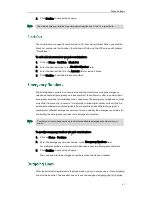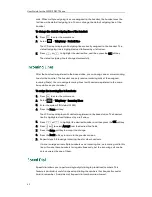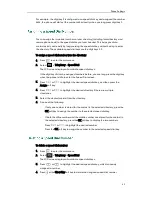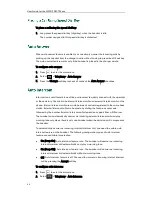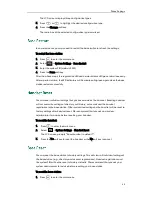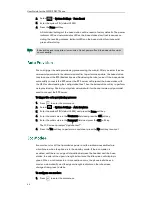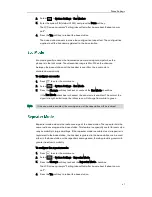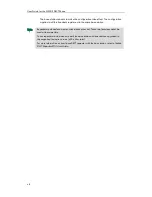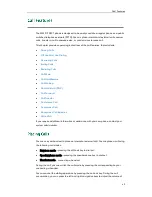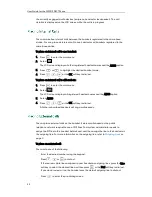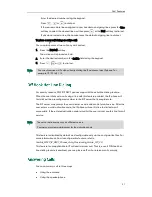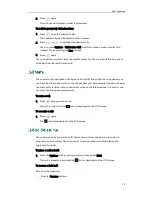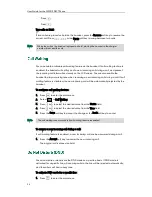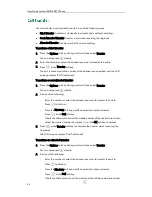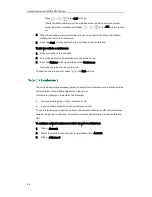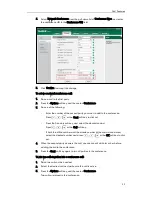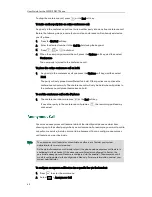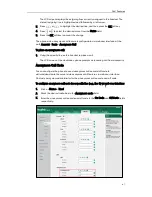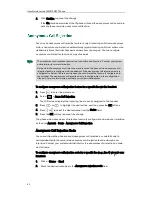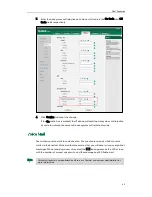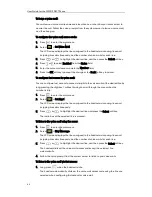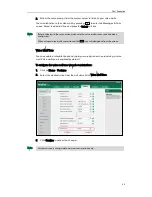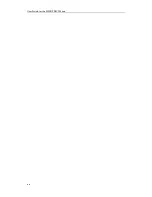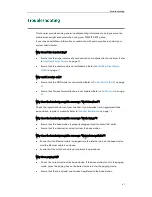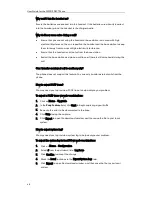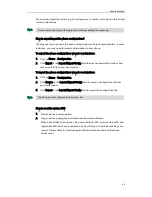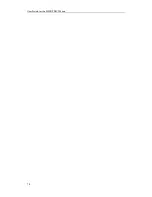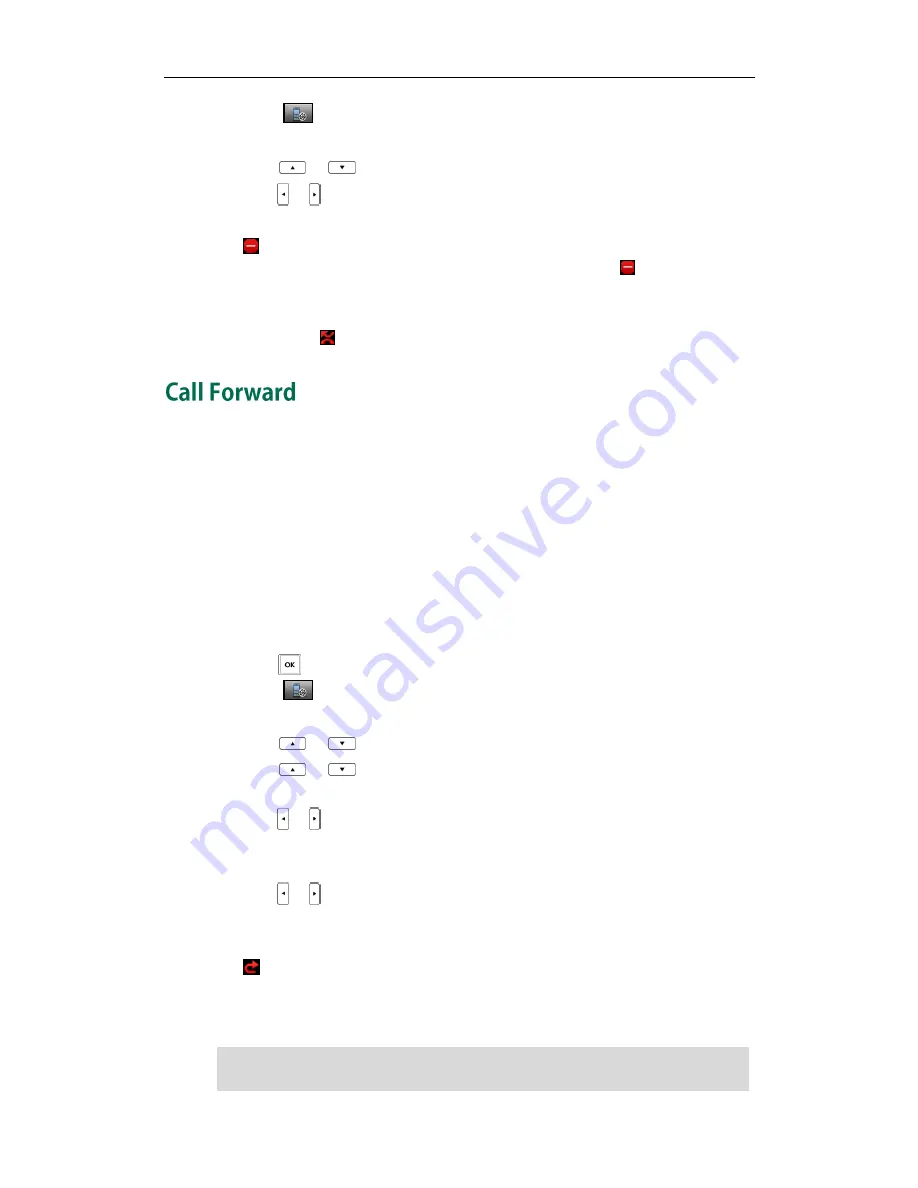
Call Features
55
2.
Select ->Do Not Disturb.
The LCD screen displays the incoming lines currently assigned to the handset.
3.
Press
or
to highlight the desired line, and then press the OK soft key.
4.
Press
or
to select Enabled from the Status field.
5.
Press the OK soft key to accept the change.
The icon on the status line indicates the DND mode is activated. You can press the
Line soft key when the handset is idle to check the line status. The icon in the bottom
of a line indicates that the DND mode is activated for this line.
The handset will reject all incoming calls to this line, and the LCD screen displays the
missed call icon followed by the number of missed calls.
You can enable call forward feature on a per-line basis. The handset will forward
incoming calls of the line to another party.
Three forwarding types:
Always Forward: Incoming calls are immediately forwarded.
Busy Forward: Incoming calls are immediately forwarded if the line is busy.
No Answer Forward: Incoming calls are forwarded if not answered after a period of
time.
To enable call forward feature for a specific line:
1.
Press to enter the main menu.
2.
Select ->Call Forward.
The LCD screen displays the incoming lines currently assigned to the handset.
3.
Press
or
to highlight the desired line, and then press the OK soft key.
4.
Press
or
to highlight the desired forwarding type, and then press the OK
soft key.
5.
Press
or to select Enabled from the Status field.
6.
Enter the destination number you want to forward incoming calls to in the Target
field.
7.
Press
or
to select the desired ring time to wait before forwarding from the After
Ring Time field (only available for No Answer Forward).
8.
Press the Save soft key to accept the change.
The
icon
on the status line indicates call forward feature is enabled.
If Always Forward is selected, there is no prompt on the LCD screen when the line
receives an incoming call. The incoming call is logged in the Accepted Calls list.
Note
Call forward feature may be overridden by the server settings. For more information,
contact your system administrator.
Содержание Telkom W52P
Страница 1: ......
Страница 10: ...User Guide for the W52P IP DECT Phone x ...
Страница 14: ...User Guide for the W52P IP DECT Phone xiv ...
Страница 21: ...Getting Started 7 25 Charged 10 Charged Almost Flat ...
Страница 22: ...User Guide for the W52P IP DECT Phone 8 ...
Страница 28: ...User Guide for the W52P IP DECT Phone 14 ...
Страница 80: ...User Guide for the W52P IP DECT Phone 66 ...
Страница 84: ...User Guide for the W52P IP DECT Phone 70 ...