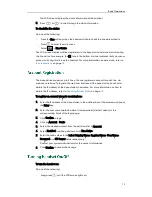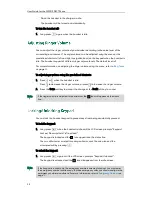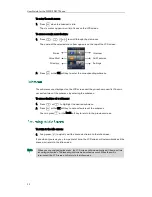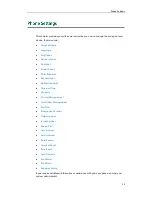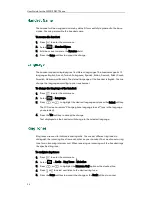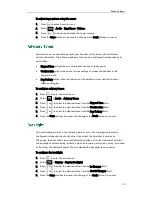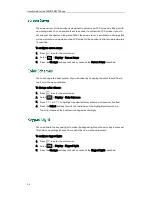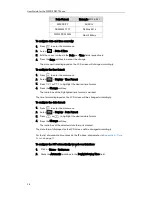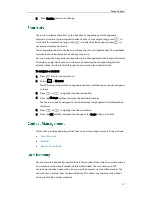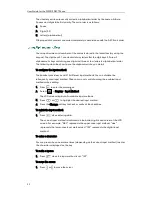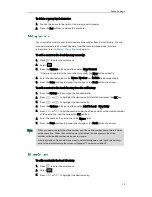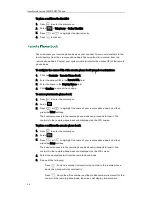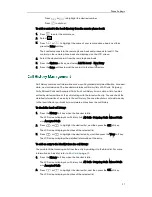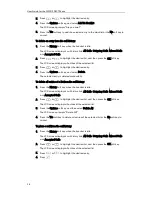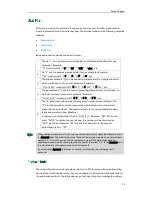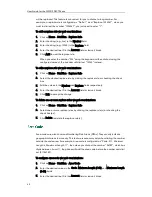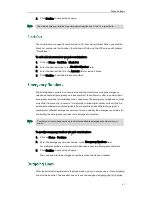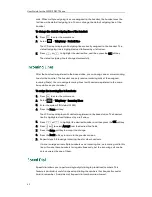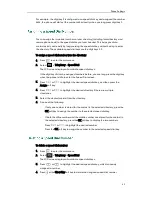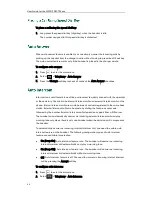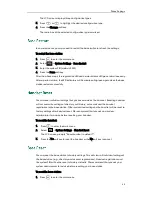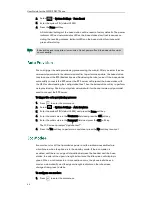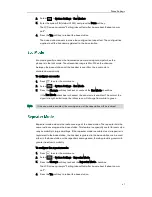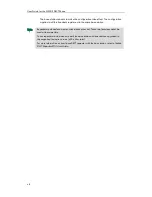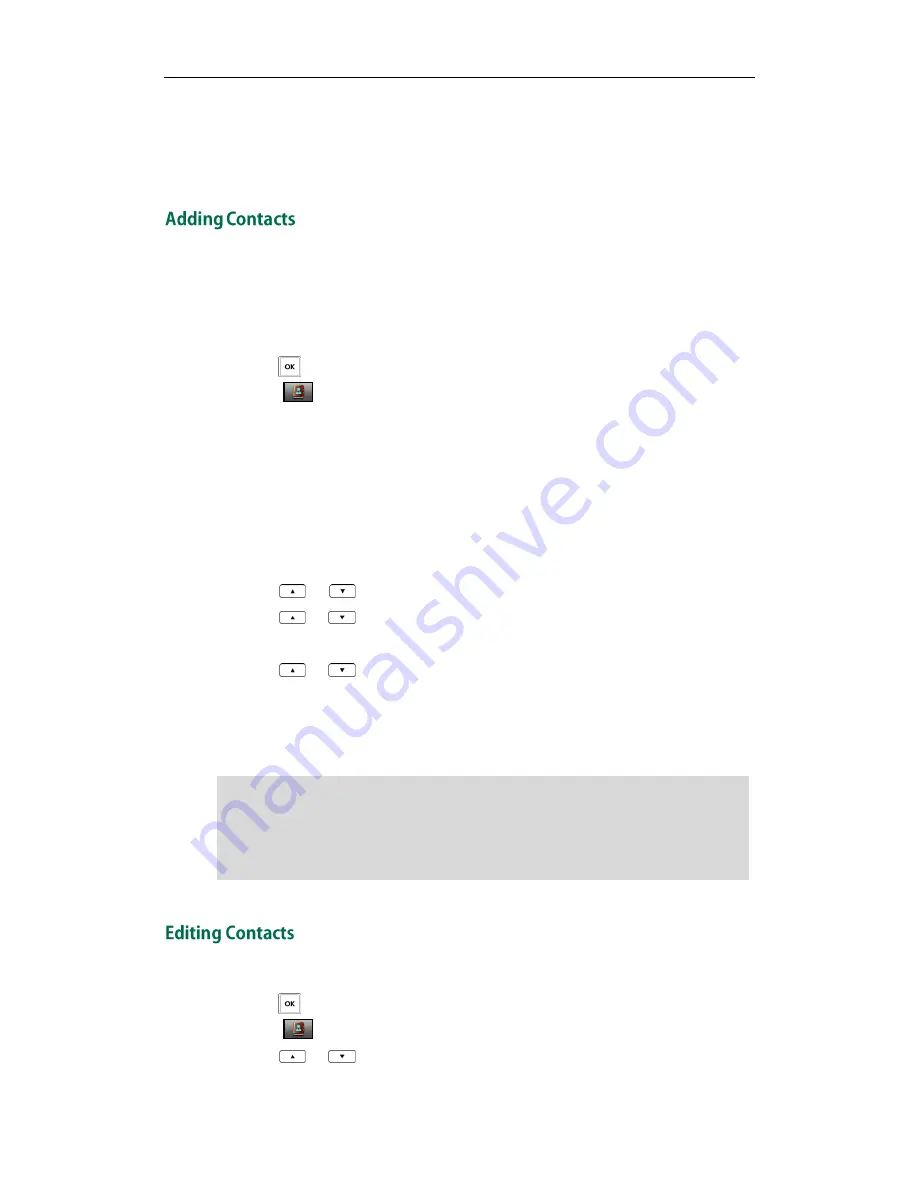
Phone Settings
33
To delete a wrong input character:
1.
Position the cursor to the right of the wrong input character.
2.
Press the Del soft key to delete the character.
You can add contacts to your local directory manually or from the call history. You can
also add contacts to your local directory from the remote phone book. For more
information, refer to
Remote Phone Book
on page
36
.
To add a contact to the local directory manually:
1.
Press to enter the main menu.
2.
Select .
3.
Press the Options soft key, and then select New Contact.
If there is no contact in the local directory, press the New soft key directly.
4.
Enter the desired values in the Name, Number and Mobile fields respectively.
5.
Press the Save soft key to accept the change or the Back soft key to cancel.
To add a contact to the local directory from
the
call history:
1.
Press the History soft key when the handset is idle.
2.
Press
or
to highlight the desired call history list, and press the OK key.
3.
Press
or
to highlight the desired entry.
4.
Press the Options soft key, and then select Add To Local->New Entry.
5.
Press
or
to set the number to be the office number or the mobile number
of the new entry, and then press the OK soft key.
6.
Enter the name of the new entry in the Name field.
7.
Press the Save soft key to accept the change or the Back soft key to cancel.
Note
To edit a contact in the local directory:
1.
Press to enter the main menu.
2.
Select .
3.
Press or
to highlight the desired entry.
When you add a contact, the office number and the mobile number cannot be left blank
at the same time. When the contact name is left blank, the handset sets the office
number or the mobile number as the contact name.
If the information of the contact you want to add is totally same with that of an existing
entry in the local directory, the screen will prompt “Contact save failed!”.
Содержание Telkom W52P
Страница 1: ......
Страница 10: ...User Guide for the W52P IP DECT Phone x ...
Страница 14: ...User Guide for the W52P IP DECT Phone xiv ...
Страница 21: ...Getting Started 7 25 Charged 10 Charged Almost Flat ...
Страница 22: ...User Guide for the W52P IP DECT Phone 8 ...
Страница 28: ...User Guide for the W52P IP DECT Phone 14 ...
Страница 80: ...User Guide for the W52P IP DECT Phone 66 ...
Страница 84: ...User Guide for the W52P IP DECT Phone 70 ...