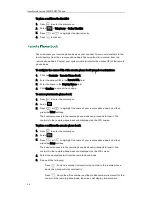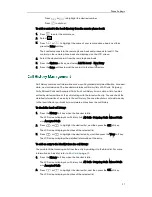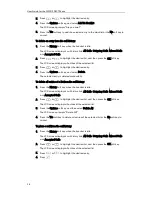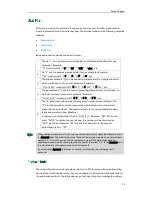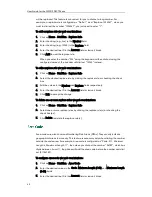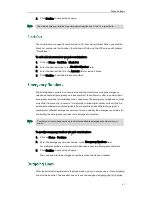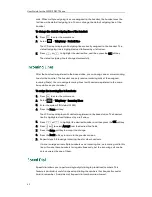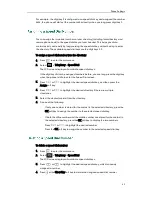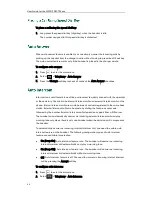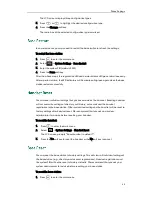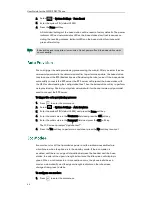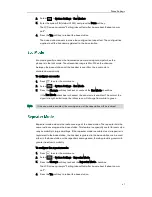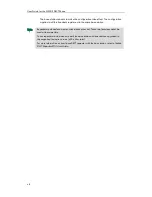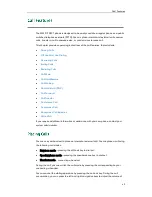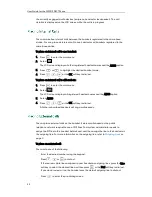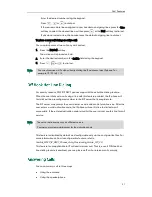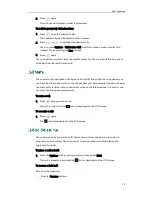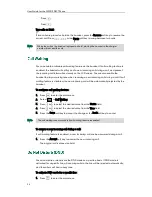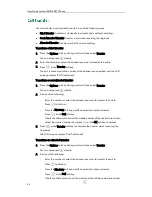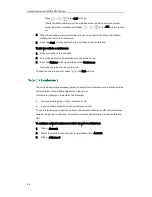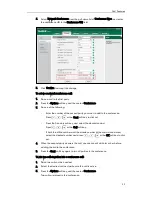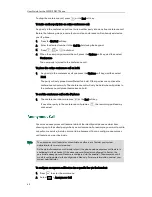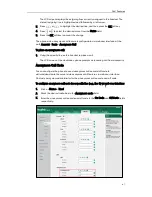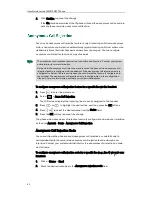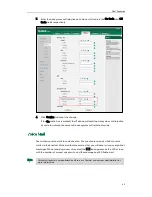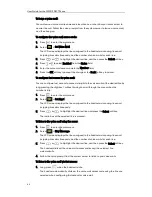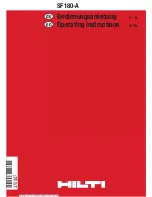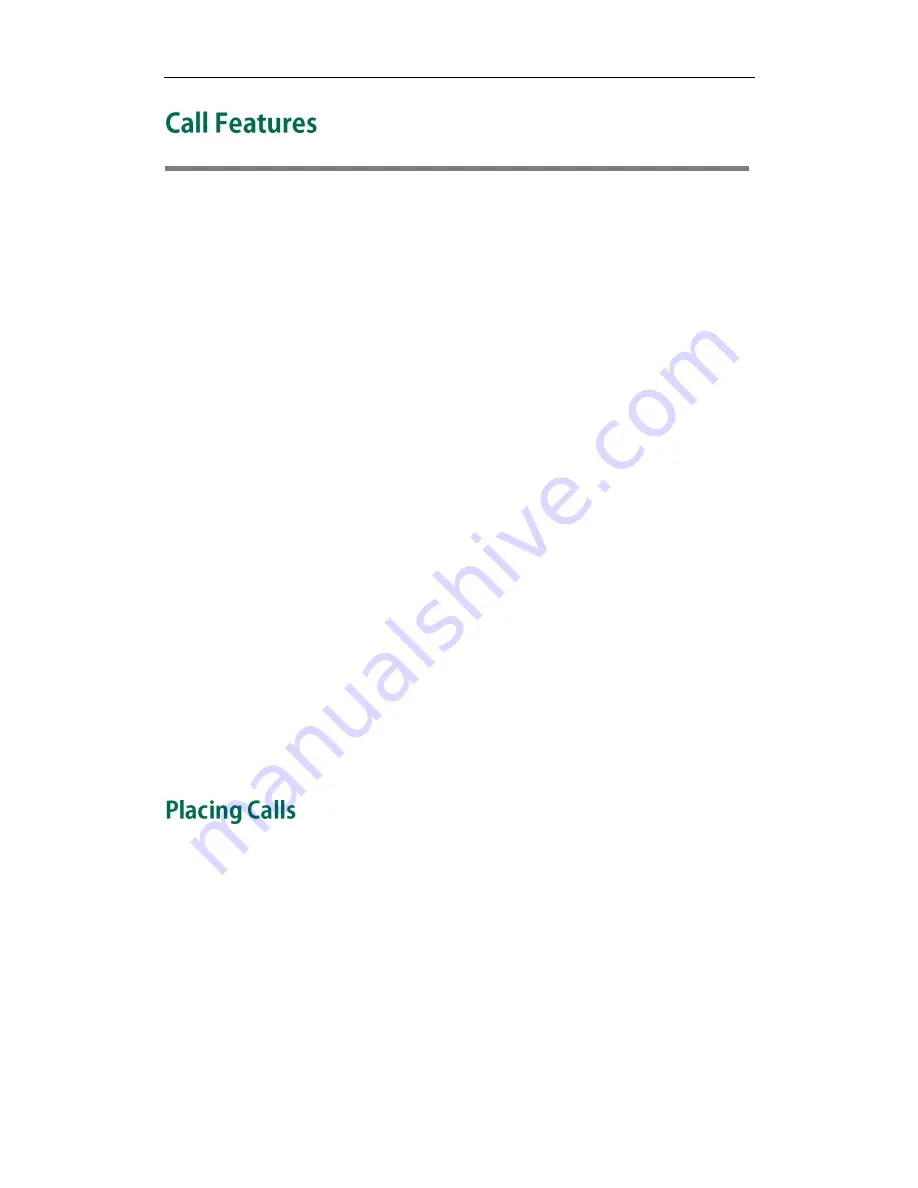
Call Features
49
The W52P IP DECT phone is designed to be easily used like a regular phone on a public
switched telephone network (PSTN). You can place internal and external calls, answer
calls, transfer a call to someone else, or conduct a conference call.
This chapter provides operating instructions of the call features. Topics include:
Placing Calls
Off Hook Hot Line Dialing
Answering Calls
Ending Calls
Redialing Calls
Call Mute
Call Hold/Resume
Call Waiting
Do Not Disturb (DND)
Call Forward
Call Transfer
Conference Call
Anonymous Call
Anonymous Call Rejection
Voice Mail
If you require additional information or assistance with your new phone, contact your
system administrator.
You can use your handset to place an internal or external call. You can place a call using
the following call modes:
Earpiece mode—pressing the off-hook key to dial out.
Speakerphone mode—pressing the speakerphone key to dial out.
Headset mode—connecting a headset.
During the call, you can switch the call mode by pressing the corresponding keys or
connecting a headset.
You can cancel the dialing operation by pressing the on-hook
key. During the call
conversation, you can press the left and right navigation keys to adjust the volume of
Содержание Telkom W52P
Страница 1: ......
Страница 10: ...User Guide for the W52P IP DECT Phone x ...
Страница 14: ...User Guide for the W52P IP DECT Phone xiv ...
Страница 21: ...Getting Started 7 25 Charged 10 Charged Almost Flat ...
Страница 22: ...User Guide for the W52P IP DECT Phone 8 ...
Страница 28: ...User Guide for the W52P IP DECT Phone 14 ...
Страница 80: ...User Guide for the W52P IP DECT Phone 66 ...
Страница 84: ...User Guide for the W52P IP DECT Phone 70 ...