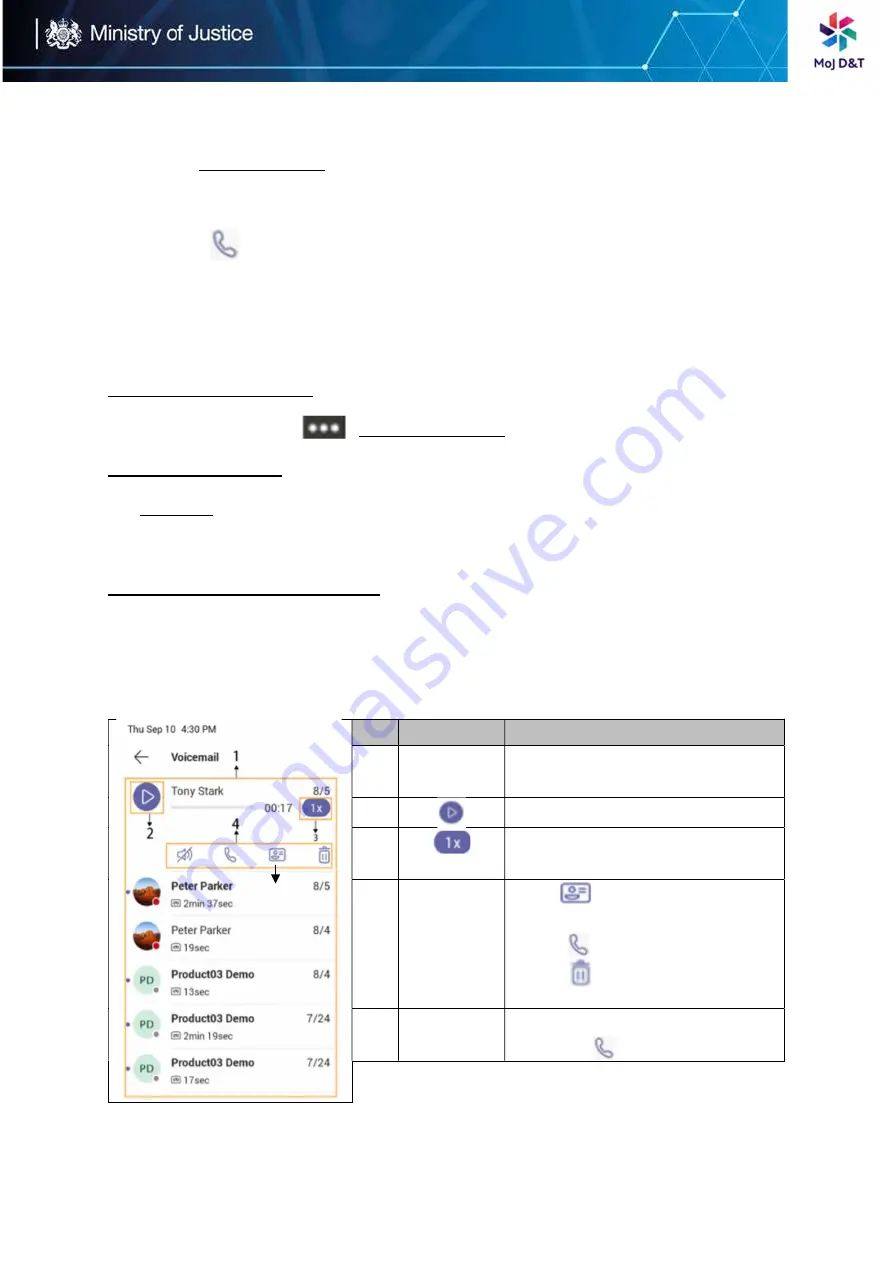
Page | 12
Procedure for Initiating a Conference Call from Call History
1.
Tap
Calls > RECENT from the touch screen
2.
Select
a desired entry from the call history
3.
Tap
Procedures for Holding and Resuming a Meeting
When you are in a meeting, you can put yourself on hold and resume the
meeting when you are ready
Putting yourself on hold
During a meeting
tap
> Put me on hold
Resuming a meeting
Tap
Resume
Accessing the Voicemail Screen
You can listen to voicemails or place calls to contacts from the Voicemail
screen
1.
Tap
More > Voicemail
No. Name
Description
1
Voicemail
list
Displays all the voicemails
stored in the voicemail list
2
Tap
to play the voicemail
3
Tap
to change the playback
speed of the voicemail
4
Operation
Options
Tap
to view information
of contact
Tap
to call the contact
Tap
to delete the
voicemail
5
Contact
Details
Displays the contact details
and
tap
to place a call
5
Содержание Teams T56A
Страница 1: ...Page 1 Yealink T 56A Quick User Guide...































