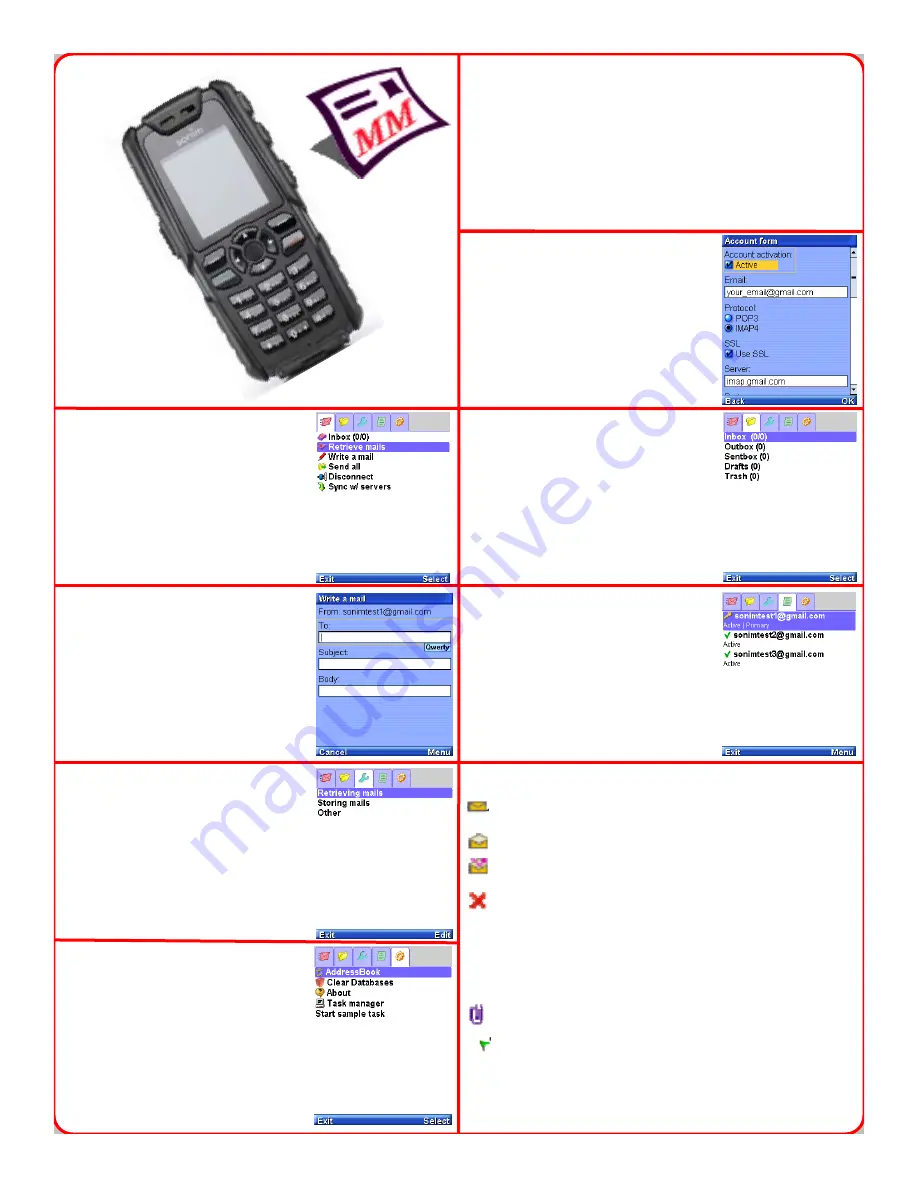
Writing a new mail
1- Select “Menu” Tab.
2- Select “Write a mail”.
3- Fill in the required details.
4- Press “Menu > Send now”.
Utilities
This tab contains additional tools like
address book, databases and task
management
A new (unread) email
The email was read.
The email was replied.
The email is marked as deleted. This occurs when
a user presses "Delete"
command or "1" shortcut.
Note: the email is marked as deleted, but it is not
physically deleted from the
storage until the "Delete now!" command is
pressed.
The email contains attachments.
The email was marked as “Flagged”.
Creating Multiple Accounts
User can create multiple accounts,
and can retrieve mails from those
accounts, which are active and
primary.
Menu - Folders
User can select the folders to view
the inbox, outbox, drafts and thrash
Contents in it.
Setting up a new mail
account
1- Select “Accounts” Tab.
2- Select “New Account”.
3- Fill in the required details.
4- Press “OK”.
Installing mujMail
1- For mujMail to use GSM data network, you need to configure the correct
APN for Profile5
2- Open the Java box (under Menu > Applications > JAVA)
3- Select Options > Embedded Applications > mujMail.jad
After installation, select mujMail in Java box to run mujMail
Settings
User can change the preferences as
desired while retrieving mails, storing
the mails and other options.
Retrieving new mails
1- Select “Menu” Tab.
2- Select “Retrieve mails”.
3- Press “Select”.



















