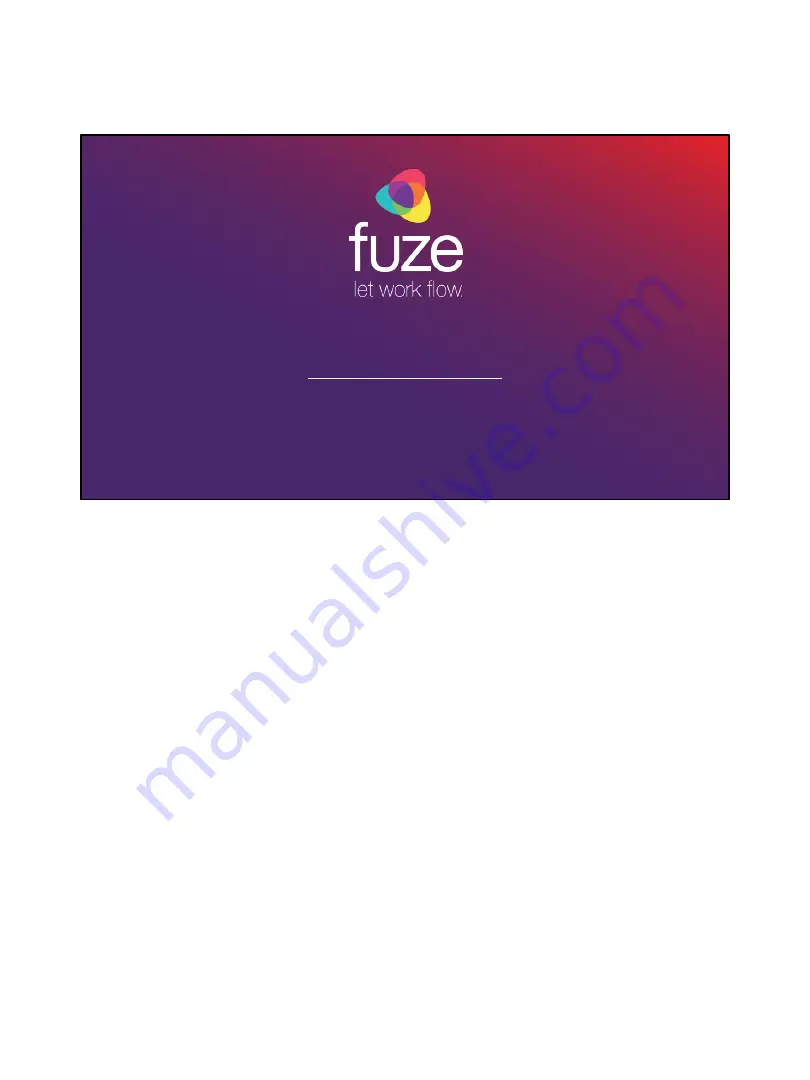
Yealink T48G Training
Fuze Training Department
Copyright 2018 Fuze, Inc. All rights reserved. Information in this document is subject
to change without notice. The software described in this document is furnished
under a license agreement or nondisclosure agreement. The software may be used or
copied only in accordance with the terms of those agreements. No part of this
publication may be reproduced, stored in a retrieval system, or transmitted in any
form or any means electronic or mechanical, including photocopying and recording
for any purpose other than the purchaser's personal use without the written
permission of Fuze, Inc. Fuze, Inc. 2 Copley Place, Suite 7000 Boston, MA 02116,
800.890.1553
1


































