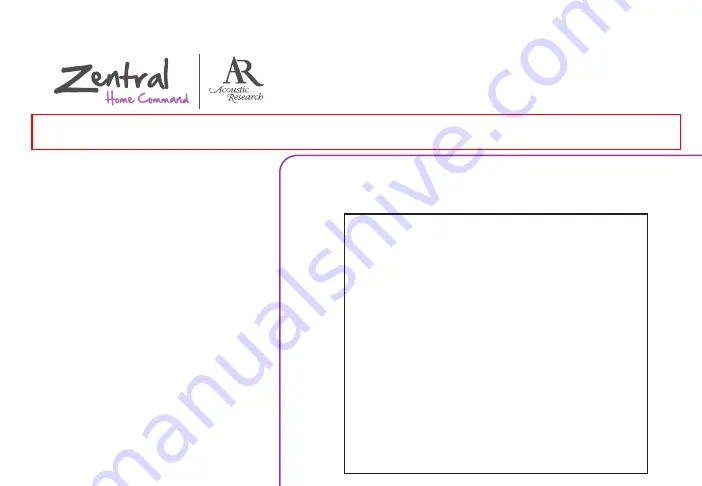
AV Remote Control
for iPhone® / iPod® touch
Setup Guide
1. Unpack ...................................................................................2
2. Set up the Zentral Receiver ........................................2
3. Pair your BlackBerry
with the Zentral Receiver.............................................6
4. Download the App ..........................................................7
5. Set up your AV Remote account .............................7
6. Set up the App with your
Home Entertainment devices ....................................8
Using the Zentral AV Remote ..................11
Using UnifyGuide ..........................................15
Troubleshooting ........................................... 19
TOC to be updated
This device complies with Part 15 of the FCC Rules. Operation is subject to the following two conditions: (1) this device may not cause harmful interference, and
(2) this device must accept any interference received, including interference that may cause undesired operation.
Any changes or modifications of this product, not approved by manufacturer will void the user’s authority to operate the equipment.


































