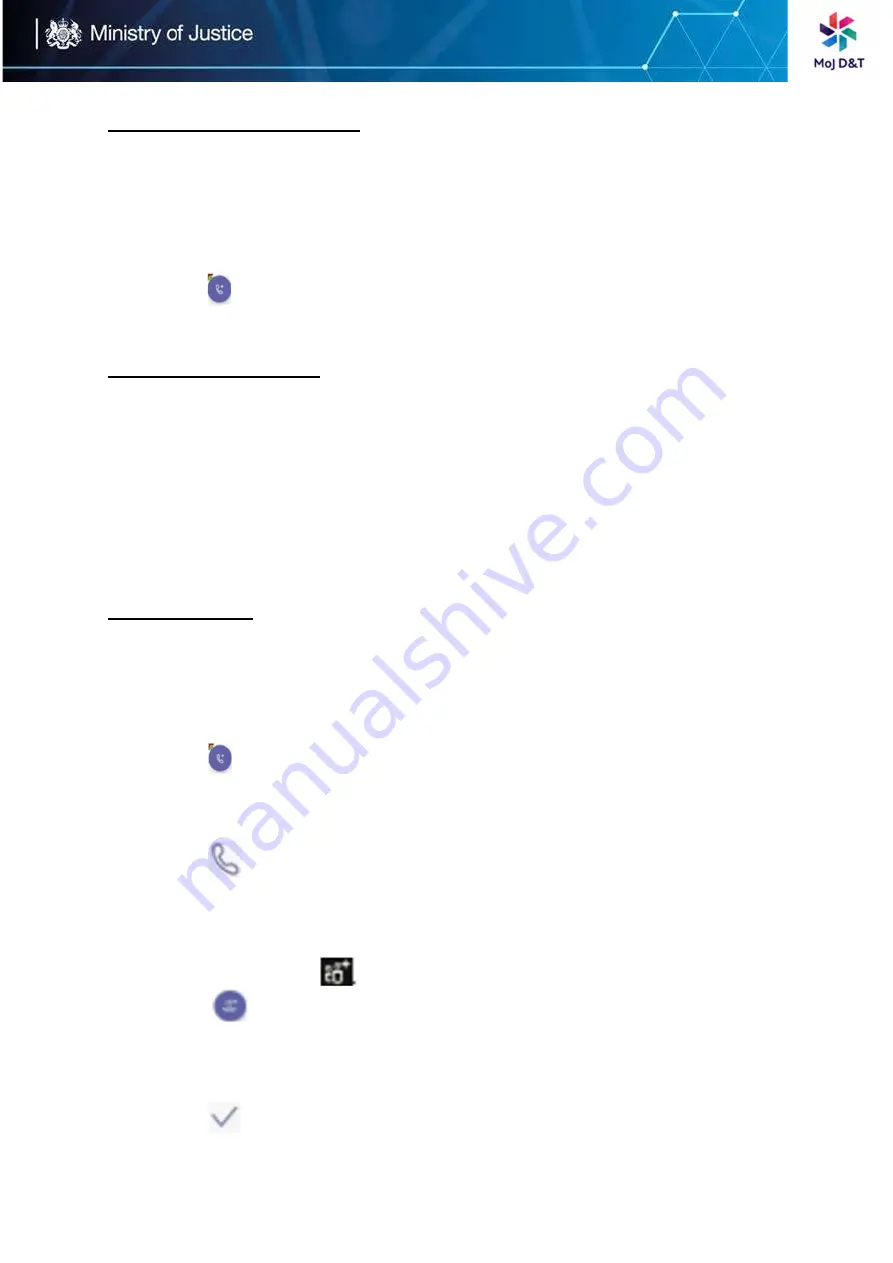
Page | 11
Using the On-screen Dial Pad
1.
Do one of the following:
Pick up the handset
Press the Speakerphone key
Press the HEADSET Key
Tap
on the Calls screen
2.
Use the on-screen dial pad to enter numbers
Using the Phone Keypad
Instead of using the on-screen keyboard, you can also use the phone keypad to
enter data. The phone keypad only provides digit keys and the following
special characters: * # , + ;
Procedure
Press digit keys, hash (#) key, and star (*) key on the phone or long press the
hash key or star key to provide more characters
Conference Calls
This chapter provides basic operating instructions about initiating and
managing a conference call.
Procedure for Initiating a Conference by Calling Multiple Contacts
1.
Tap
from the Calls screen
2.
Select
the desired contact or search for a contact. You can add multiple
contacts
3.
Tap
Procedure for Initiating a Conference Call by Inviting Other Contacts (inviting
contacts to join an active call)
1.
During a call,
tap
2.
Tap
on the touch screen.
3.
Enter the participant account information to search and then add
members
4.
Tap
to initiate a conference.
Содержание Teams T56A
Страница 1: ...Page 1 Yealink T 56A Quick User Guide...













