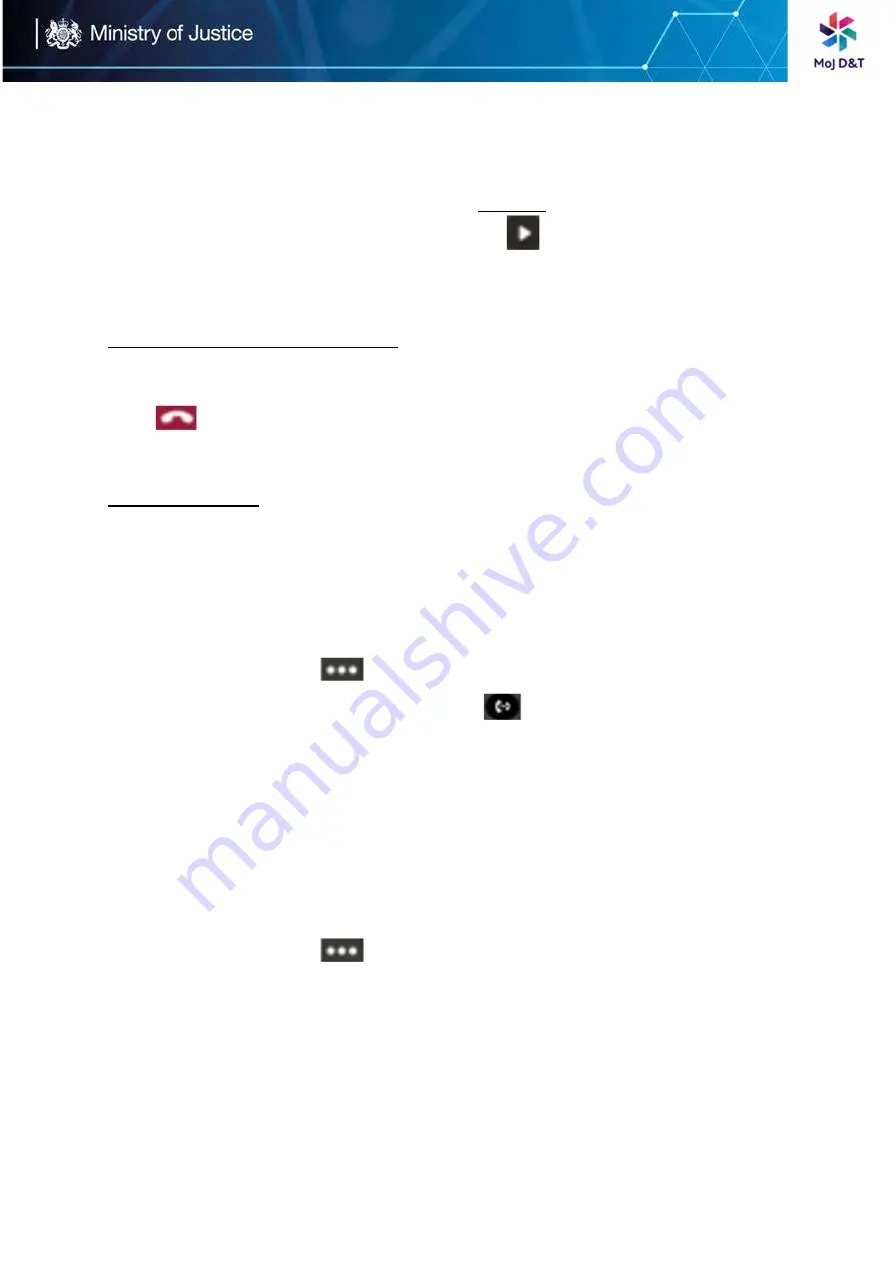
Page | 8
Procedure for Resuming a Call
Do one of the following:
If only one call is placed on hold,
tap
Resume
If multiple calls are placed on hold,
tap
on the right side of the
desired call
Ending or Rejecting an Active Call
Procedure
Tap
Transferring Calls
You can transfer a call to another party using the blind transfer or consultative
transfer method
Procedure for a Consultative Transfer (Transfer calls to other contacts after
consulting with them first)
1.
During a call,
tap
> Transfer > Consult first
2.
After the party answers the call,
tap
beside the contact. It
prompts you whether to transfer the call or
not
.
3.
Select the desired contact or search for a contact
4.
Tap OK to complete the transfer. After the transferred party answers the
call, the call is transferred successfully.
Procedure for a Blind Transfer (Transfer calls to other contacts without
consulting with them first)
1.
During a call,
tap
> Transfer > Transfer now
2.
Select the desired contact or search for a contact. Then the call is
connected to the number which you are transferring to.
Содержание Teams T56A
Страница 1: ...Page 1 Yealink T 56A Quick User Guide...













