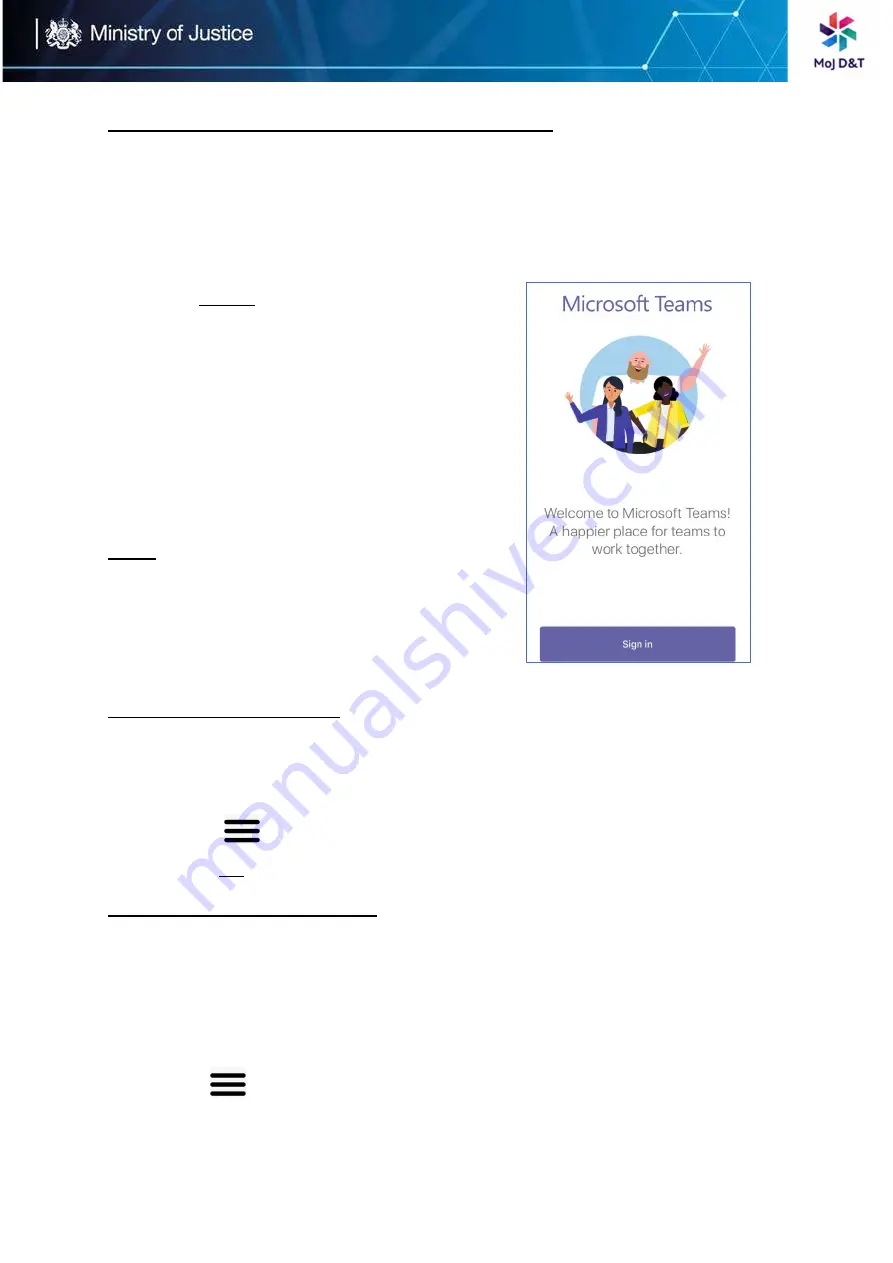
Page | 3
Signing into Microsoft Teams on Your T-56A Device
Please note that you will not be required to routinely log in to the device, but
the procedures below are included should you find the device logged out. The
username (email address and password) will be available to users.
Procedure
1.
Tap
Sign in
You will be connected to the Company Portal
automatically
2.
Enter your user credentials
3.
After the device signs in successfully,
tap
Got it
Signing Out of Your Device
After you sign out of your account, you can only use the phone settings feature
Procedure
1.
Go to
> Settings > Sign out
2.
Select
OK
Changing Your Presence Status
You can update your presence status on the phone. For example, when you are
busy with urgencies, you can change your status to DND to avoid being
disturbed.
Procedure
1.
Tap
at the top-left of the touch screen
Содержание Teams T56A
Страница 1: ...Page 1 Yealink T 56A Quick User Guide...













