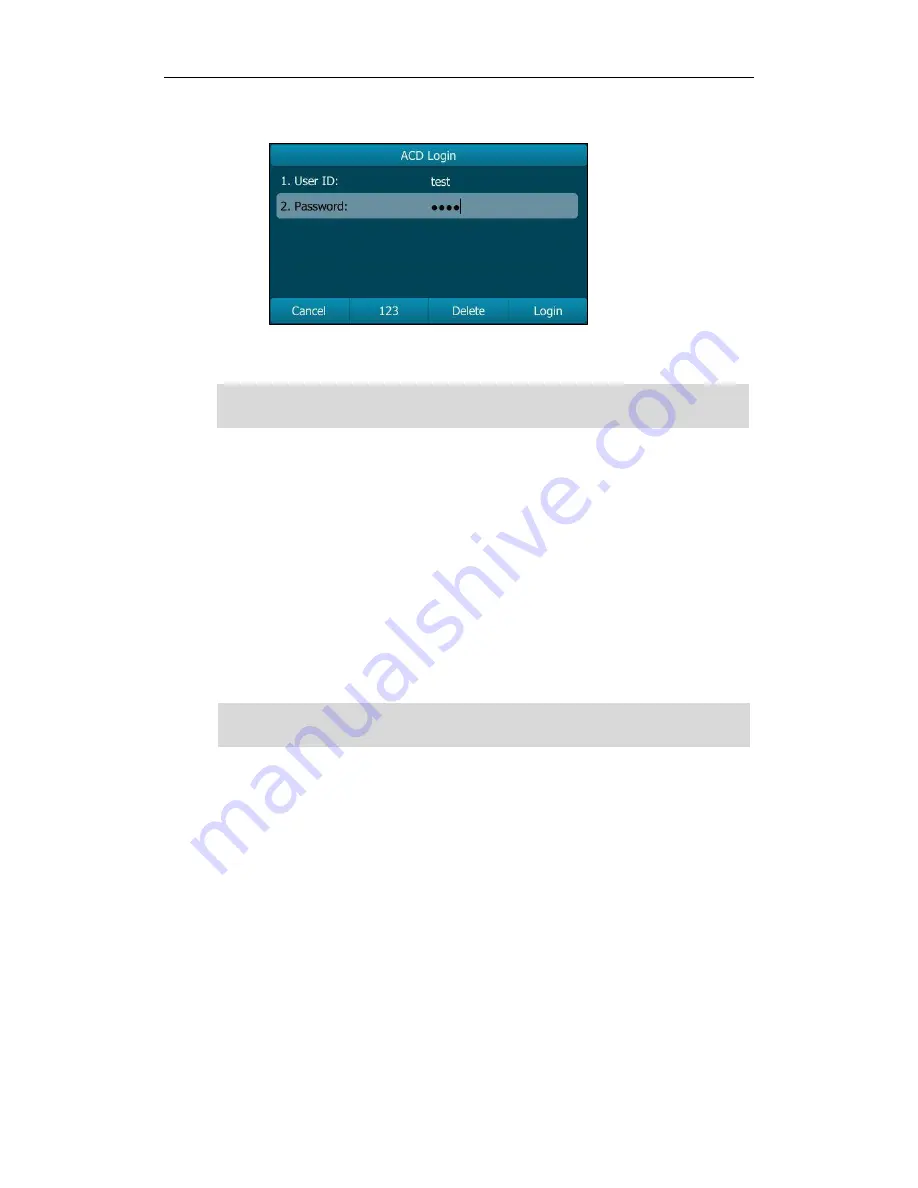
User Guide for the SIP-T29G IP Phone
148
Password: the password used to log into the queue.
2.
Press the Login soft key to log in.
Note
After configuring an ACD key, you can press the ACD key to log into the ACD system.
After logging in, you are ready to receive calls from the ACD system. You can press the
ACD key to show your current ACD user status. You can press the Available/Unavailable
soft key to change your ACD user status. ACD user status synchronizes on both IP phone
and ACD system.
When you set the ACD user status to be available, the ACD key LED illuminates solid
green, and then the server begins distributing calls to your phone. When you set the
ACD user status to be unavailable, the ACD key LED flashes green, and then the server
temporarily stops distributing calls to your phone. To log out of the ACD system, press the
Logout soft key.
Note
It is recommended you configure no more than one ACD key per phone. At any time, at
most one ACD key can be in progress on your phone.
Contact your system administrator for the User ID and Password to access the ACD
system.
Содержание SIP-T29G
Страница 1: ......
Страница 10: ...User Guide for the SIP T29G IP Phone x...
Страница 34: ...User Guide for the SIP T29G IP Phone 24...
Страница 102: ...User Guide for the SIP T29G IP Phone 92 Information...
Страница 198: ...User Guide for the SIP T29G IP Phone 188...
Страница 202: ...User Guide for the SIP T29G IP Phone 192...
















































