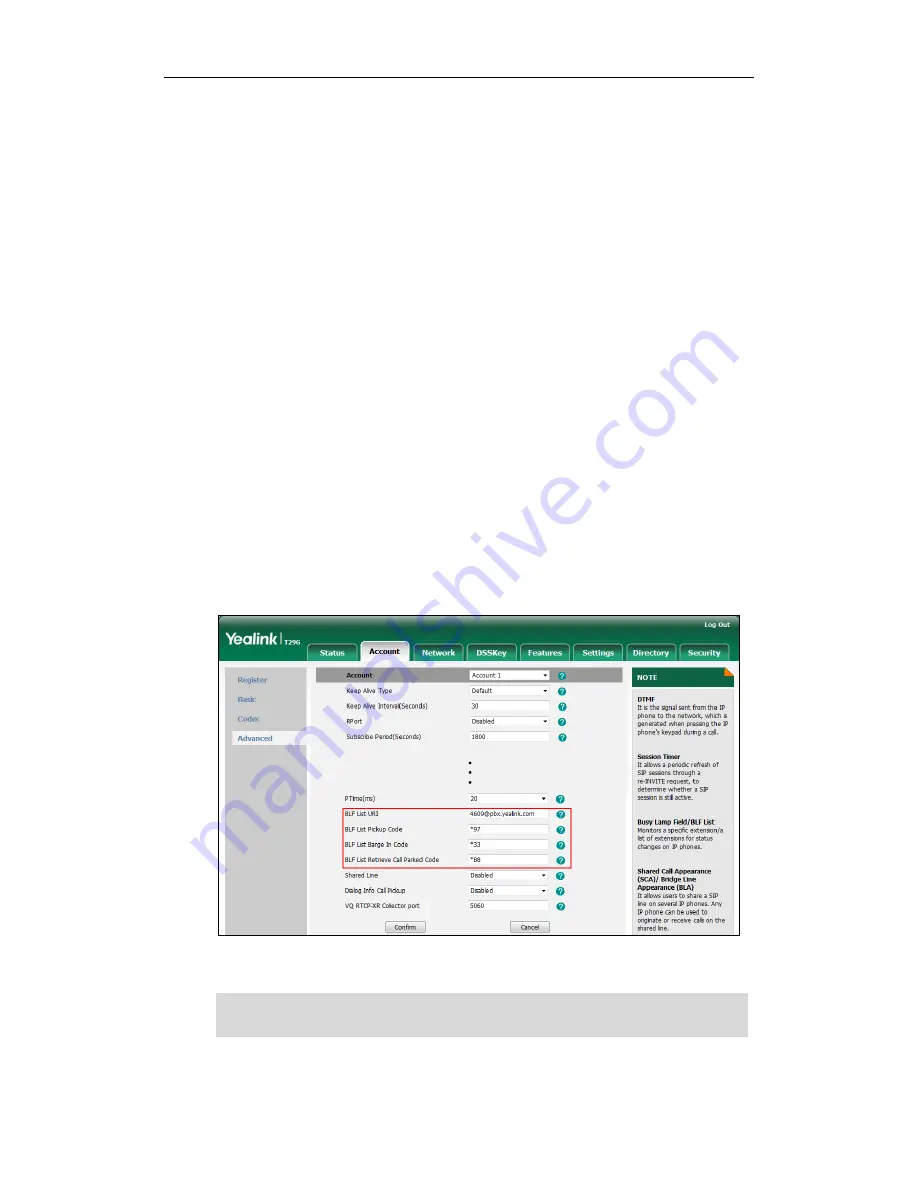
User Guide for the SIP-T29G IP Phone
132
configured, the phone will place a call to the monitored user instead of picking up
the incoming call of the monitored user when you press the BLF List key.
When there is a conversation on the monitored user, press the BLF list key to barge
in and set up a conference call. Before barging in an active call, ensure that the
barge-in code has been configured in advance. If the BLF list barge in code is not
configured, the phone will place a call to the monitored user instead of barging in
an active call of the monitored user when you press the BLF List key.
When a call is being parked against the monitored phone, press the BLF List key to
retrieve the parked call from the monitored user. Before retrieving the parked call,
ensure that the BLF List Retrieve call parked Code has been configured in advance.
If the code is not configured, the phone will place a call to the monitored user
instead of retrieving the parked call when you press the BLF List key.
To configure BLF List settings via web user interface:
1.
Click on Account->Advanced.
2.
Select the desired account from the pull-down list of Account.
3.
Enter the BLF List URI in the BLF List URI field.
4.
(Optional.) Enter the directed pickup code in the BLF List Pickup Code field.
5.
(Optional.) Enter the barge-in code in the BLF List Barge In Code field.
6.
(Optional.) Enter the call park retrieve code in the BLF List Retrieve Call Parked
Code field.
7.
Click Confirm to accept the change.
Note
For more information on BLF List URI/BLF List Pickup Code/BLF List Barge In Code/BLF List
Retrieve Call Parked Code, contact your system administrator.
Содержание SIP-T29G
Страница 1: ......
Страница 10: ...User Guide for the SIP T29G IP Phone x...
Страница 34: ...User Guide for the SIP T29G IP Phone 24...
Страница 102: ...User Guide for the SIP T29G IP Phone 92 Information...
Страница 198: ...User Guide for the SIP T29G IP Phone 188...
Страница 202: ...User Guide for the SIP T29G IP Phone 192...
















































