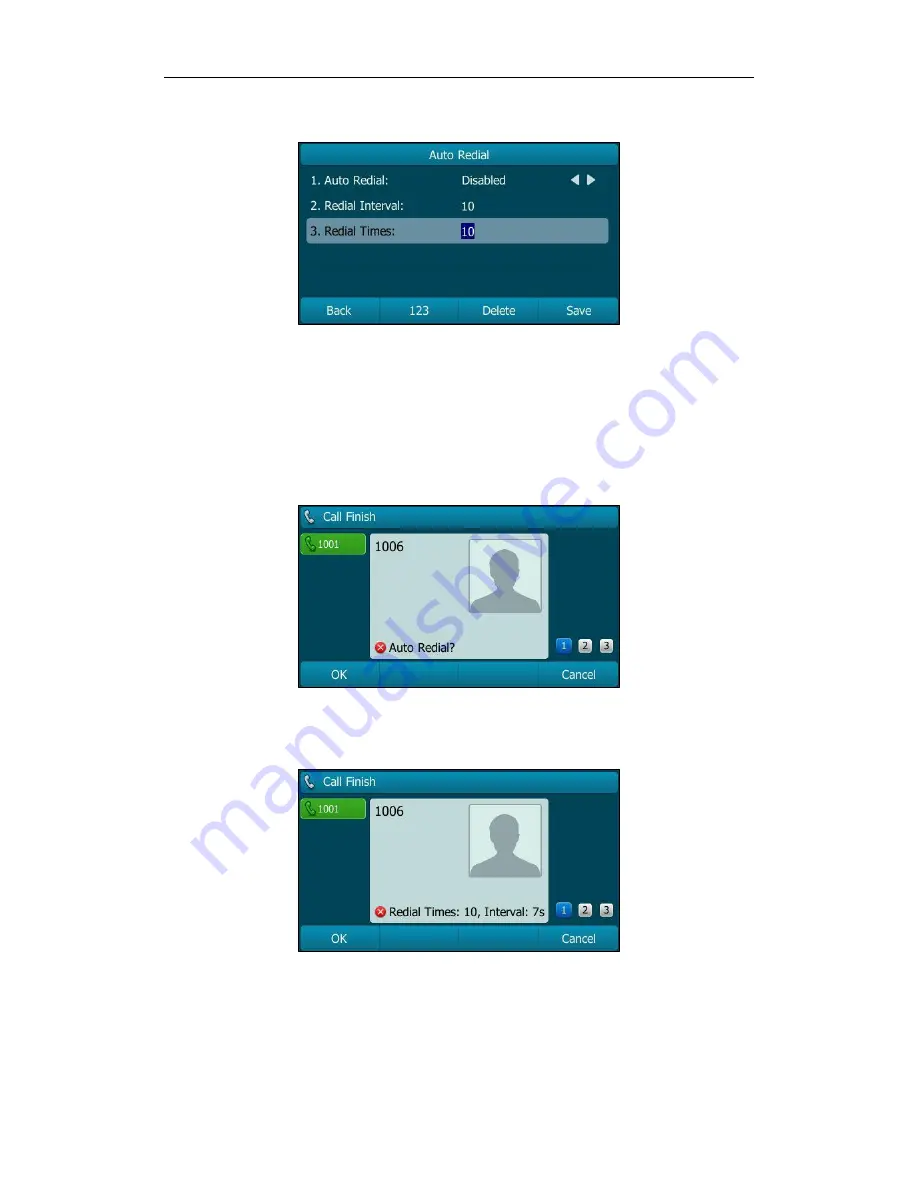
User Guide for the SIP-T29G IP Phone
100
The default value is 10.
5.
Press the Save soft key to accept the change or the Back soft key to cancel.
Auto redial is configurable via web user interface at the path Features->General
Information.
To use auto redial:
When the called party is busy, the LCD screen prompts the following:
1.
Press the OK soft key to activate auto redial. The following prompt will appear on
the LCD screen of the phone:
2.
Wait for the designated period of time or press the OK soft key to redial the phone
number.
The phone will retry as many times as configured until the called party is idle.
Содержание SIP-T29G
Страница 1: ......
Страница 10: ...User Guide for the SIP T29G IP Phone x...
Страница 34: ...User Guide for the SIP T29G IP Phone 24...
Страница 102: ...User Guide for the SIP T29G IP Phone 92 Information...
Страница 198: ...User Guide for the SIP T29G IP Phone 188...
Страница 202: ...User Guide for the SIP T29G IP Phone 192...






























