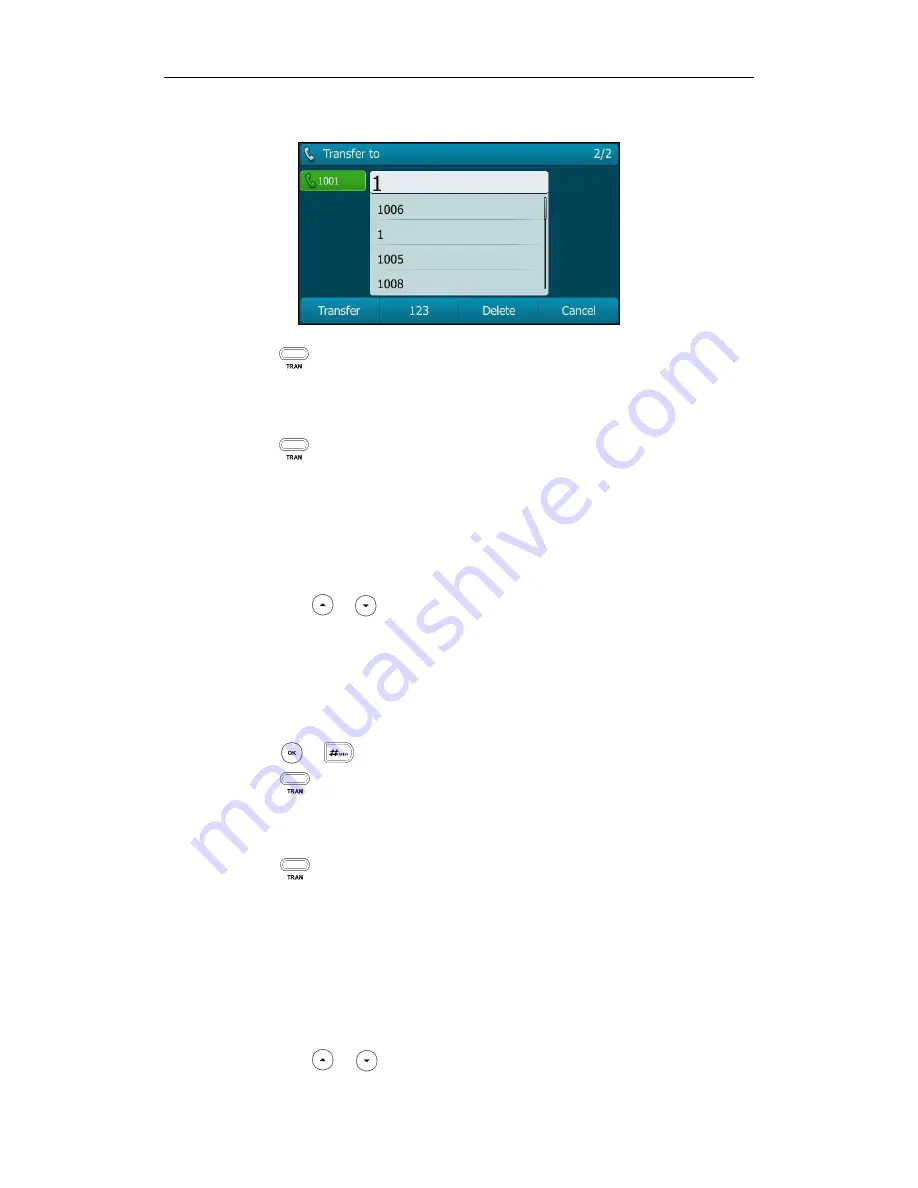
Basic Call Features
117
2.
Enter the number you want to transfer the call to.
3.
Press to complete the transfer.
Then the call is connected to the number to which you are transferring.
To perform a semi-attended transfer:
1.
Press or the Transfer soft key during a call.
2.
Do one of the following:
-
Press the Directory soft key, and then select Local Directory. Select the desired
group and search for the contact (Directory should be configured in advance.
Refer to
Directory
on page
39
for more information).
-
Press the Directory soft key, and then select History. Select the desired list and
press or to select the entry (Directory should be configured in
advance. Refer to
Directory
on page
39
for more information).
-
Press the Directory soft key, and then select Remote Phone Book. Select the
desired group and search for the contact (Directory should be configured in
advance. Refer to
Directory
on page
39
and
Remote Phone
Book
on page
56
for
more information).
3.
Press or to dial out.
4.
Press or the Transfer soft key to complete the transfer when receiving
ringback.
To perform an attended transfer:
1.
Press or the Transfer soft key during a call.
2.
Do one of the following:
-
Enter the number you want to transfer the call to.
-
Press the Directory soft key, and then select Local Directory. Select the desired
group and search for the contact (Directory should be configured in advance.
Refer to
Directory
on page
39
for more information).
-
Press the Directory soft key, and then select History. Select the desired list and
press or to select the entry (Directory should be configured in
Содержание SIP-T29G
Страница 1: ......
Страница 10: ...User Guide for the SIP T29G IP Phone x...
Страница 34: ...User Guide for the SIP T29G IP Phone 24...
Страница 102: ...User Guide for the SIP T29G IP Phone 92 Information...
Страница 198: ...User Guide for the SIP T29G IP Phone 188...
Страница 202: ...User Guide for the SIP T29G IP Phone 192...
















































