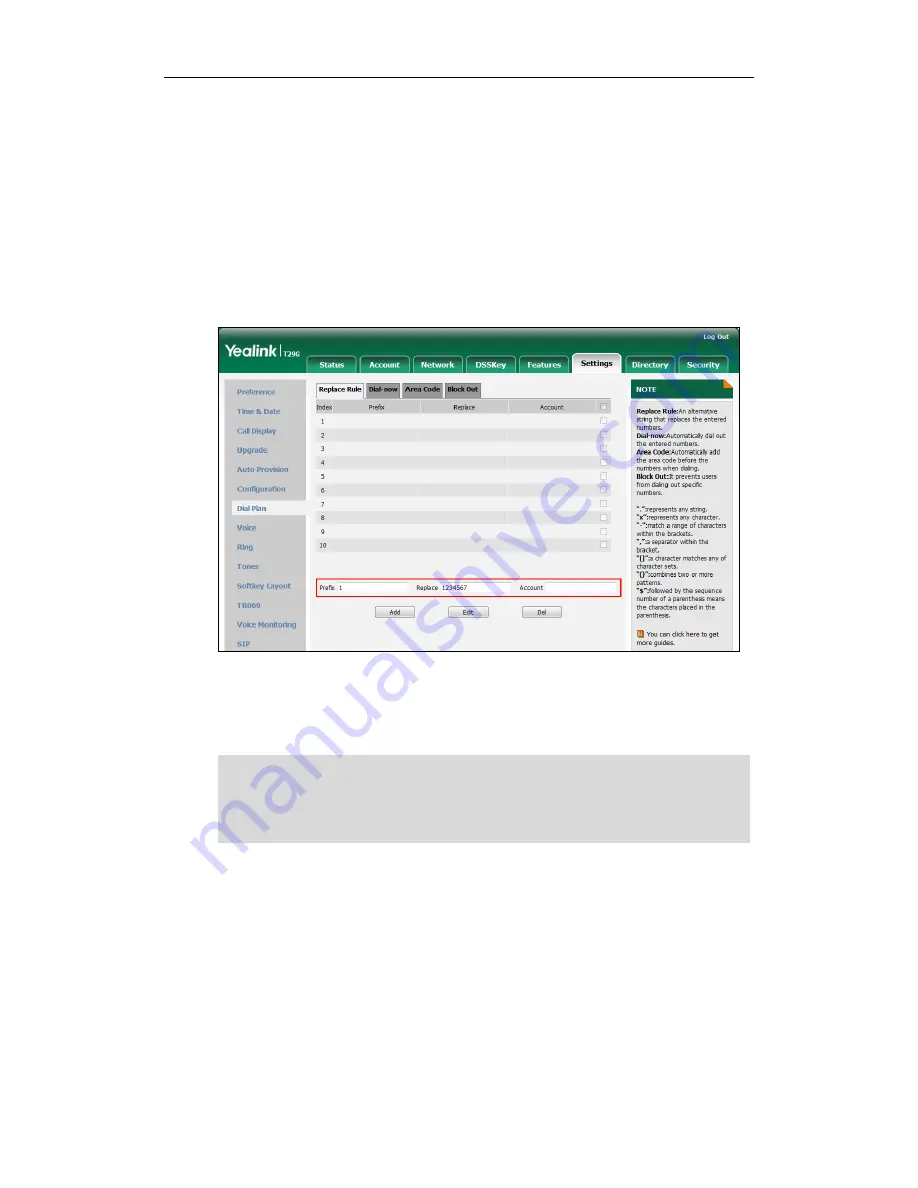
User Guide for the SIP-T29G IP Phone
84
example, a replace rule is configured as "Prefix: 1" and "Replace: 1234567", when you try
to dial out the number “1234567”, you just need to enter “1” on the phone and then
press the Send soft key.
To add a replace rule via web user interface:
1.
Click on Settings->Dial Plan->Replace Rule.
2.
Enter the string (e.g., 1) in the Prefix field.
3.
Enter the string (e.g., 1234567) in the Replace field.
4.
Enter the desired line ID in the Account field or leave it blank.
5.
Click Add to add the replace rule.
When you enter the number “1” using the keypad and then press the Send soft key,
the phone will dial out “1234567” instead.
Note
To edit a replace rule via web user interface:
1.
Click on Settings->Dial Plan->Replace Rule.
2.
Select the desired replace rule by checking the checkbox.
3.
Edit the values in the Prefix and Replace fields.
4.
Enter the desired line ID in the Account field or leave it blank.
5.
Click Edit to accept the change.
To delete one or more replace rules via web user interface:
The valid values for the Account field can be one or more digits among 1-16. Every two
digits must be separated by a comma. For example, when you enter the value “1, 2” in
the Account field, this replace rule will apply to account1 and account2.
If you leave the Account field blank or enter 0, the replace rule will apply to all accounts.
Содержание SIP-T29G
Страница 1: ......
Страница 10: ...User Guide for the SIP T29G IP Phone x...
Страница 34: ...User Guide for the SIP T29G IP Phone 24...
Страница 102: ...User Guide for the SIP T29G IP Phone 92 Information...
Страница 198: ...User Guide for the SIP T29G IP Phone 188...
Страница 202: ...User Guide for the SIP T29G IP Phone 192...






























