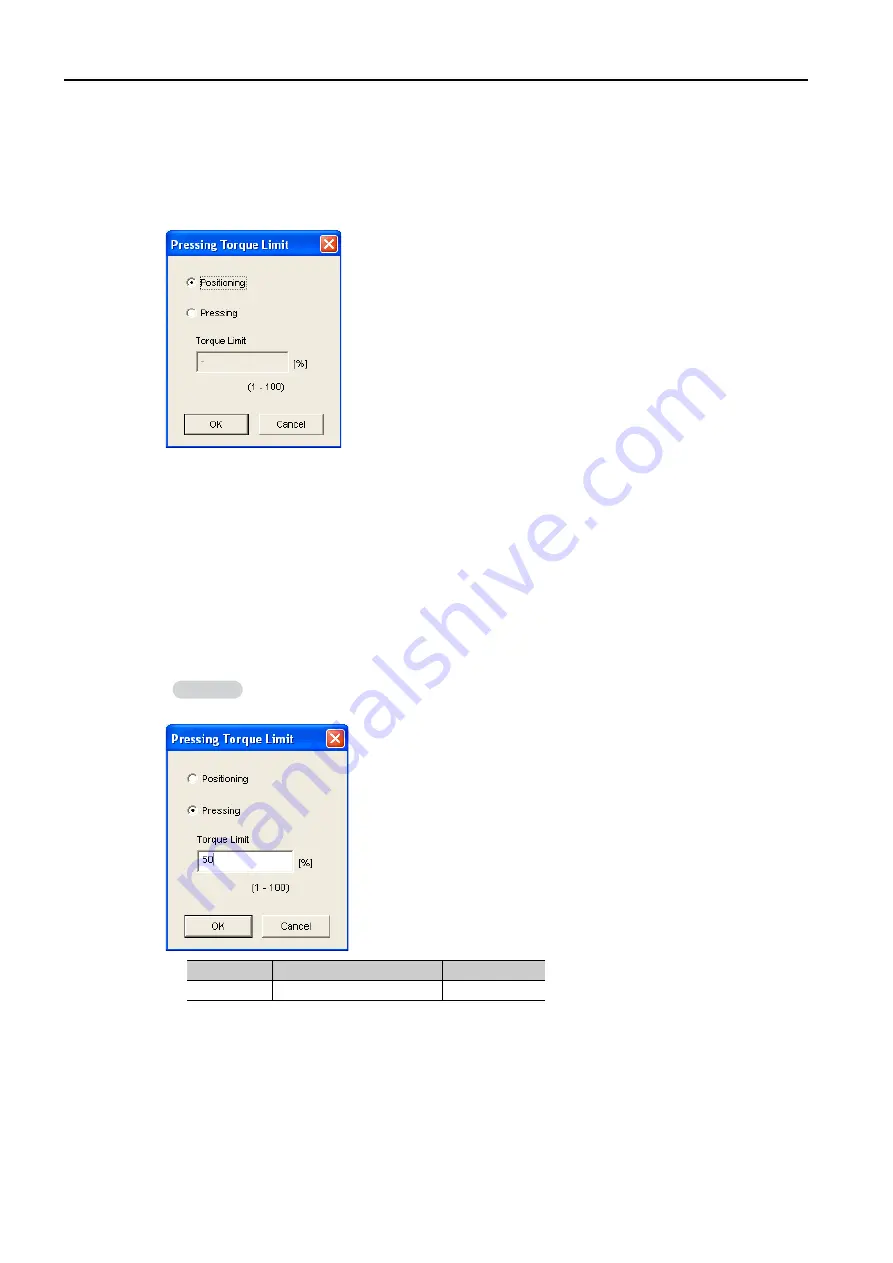
7.3 Program Table Operation
7.3.6 S Procedures
7-26
PTLIMT
Specify whether to perform positioning or pressing. Also specify the torque limits to apply
during pressing operation.
1.
Double-click the cell to edit.
The Pressing Torque Limit Dialog Box will be displayed. The default setting is for positioning.
Steps for Positioning Operation
2.
Select the
Positioning
Option.
3.
Click the
OK
Button.
This concludes the setting procedure.
Steps for Pressing Operation
2.
Select the
Pressing
Option.
3.
Set the torque limit.
*
Percentage (%) of rated torque.
4.
Click the
OK
Button.
This concludes the setting procedure.
The torque limit is used for both forward and reverse movement.
Unit
Setting Range
Default Setting
%
*
1 to 100
–
Information






























