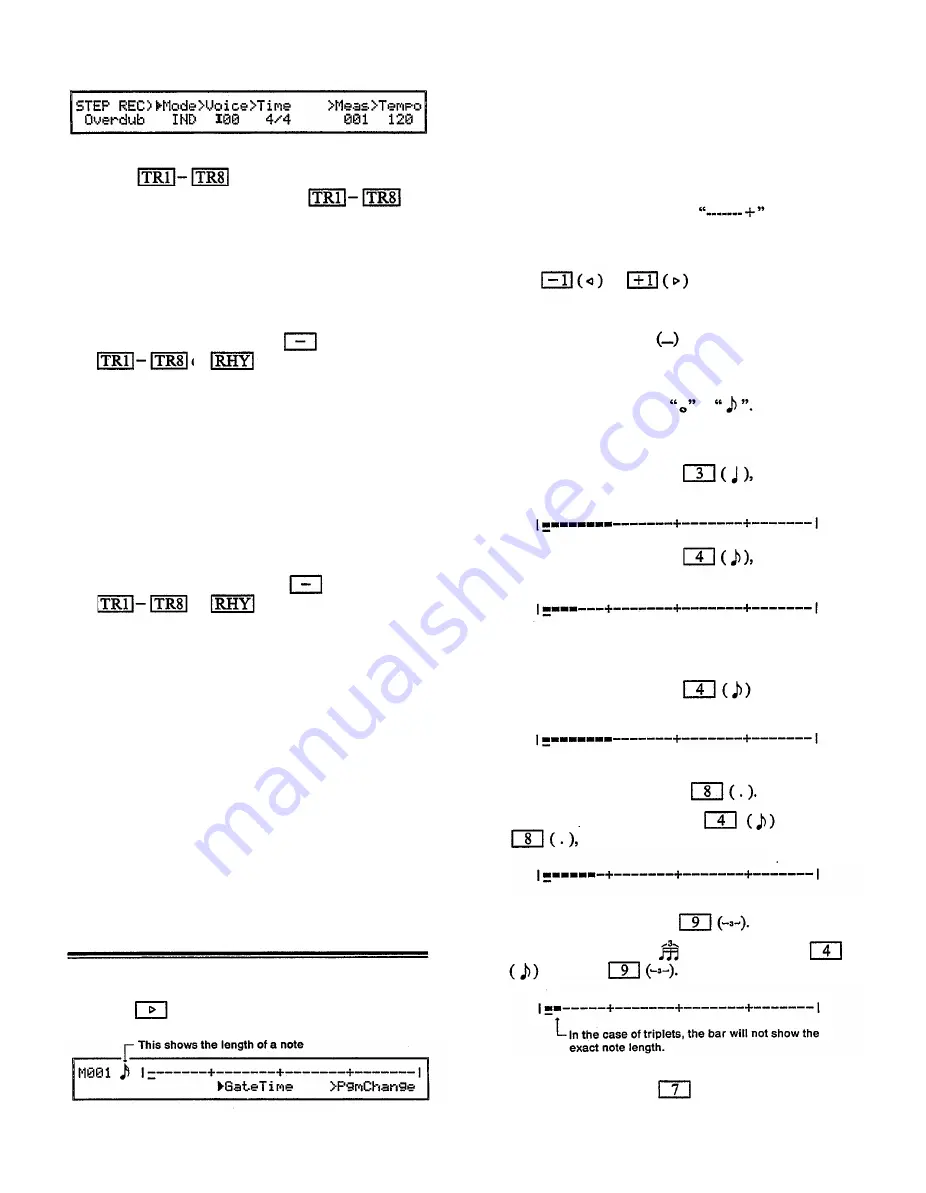
(2) Press to select the track to be re-
corded. The LED at the left of
will
indicate the selected track. Normally you will begin
recording from track 1. Tracks which already con-
tain data will be indicated by a green LED. Only
one track can be recorded at a time. It is not possible
to select more than one track for recording at once.
(3) Move the cursor to “ > Mode” and select the voice
mode. You can hold the key, and press
or to set the transmit channel
of the keyboard to the receive channel of the selected
instrument.
When “SGL” (single) is selected, single play
mode will be used.
When “PFM” (performance) is selected, per-
formance play mode mode will be used.
When “IND” (individual) is selected, the voice
of the instrument that matches the transmit channel
of the track will be used.
(4) Move the cursor to “ > Voice” and select the voice
number. You can hold the key, and press
or to set the transmit channel
of the keyboard to the receive channel of the selected
instrument.
When “ > Mode” is set to “SGL”, specify the
voice number.
When “ > Mode” is set to “PFM”, specify the
performance number.
When “ > Mode” is set to “IND”, specify the
voice number.
(5) Move the cursor to “> Time” and set the time sig-
nature. Select from l/4
–
4/4, l/8
–
8/8, and
l/16
–
16/16.
(6) Move the cursor to “ > Tempo” and set the tempo
of the song. Select from a range of 30 - 240 quarter
notes per minute.
Start and stop recording
Here is the procedure for recording.
(1) Press to get the following display.
This is known as the “bar graph” display. In step
recording, use this bar graph to specify the length
and timing of each note. This bar graph shows the
data for one measure. The number of the measure
currently displayed is shown at the left side. The
“ + ” mark indicates each beat. In the example above,
the time signature is 4/4, and is the length
of one beat. This means that each “ – ” or “
+
”
indicates the length of a 32nd note.
(2) Use or to move to the position
where you will begin recording. For example, if you
want to record a note at the beginning of the second
beat, move the cursor to the “
–
” after the first
“ + ”
(3) Use the numeric keys to specify the note length.
Select a note length from to The bar graph
will display “
–
” marks to indicate the length of the
note.
For example, if you press the bar graph
will show the following.
For example, if you press the bar graph
will show the following.
Pressing the same note length twice will result in a
note length of double value.
For example if you press
twice, the bar
graph will show the following.
To enter a dotted note, select the desired note length,
and then press the dot key
For example, if you press and then
the bar graph will show the following.
To enter a triplet, select the desired note length, and
then press the triplet key
For example, to enter , you would press
and then
To enter a tie (two added note values), select the
first note, then press (TIE), and then select.
Using the sequencer
85
Содержание V50
Страница 1: ...YAMAHA AUTHORIZED PRODUCT MANUAL DIGITAL SYNTHESIZER ...
Страница 2: ...DIGITAL SYNTHESIZER Operating Manual YAMAHA ...
Страница 4: ...DIGITAL SYNTHESIZER ...
Страница 130: ...Initialized performance settings SNGL 4LYR DUAL 8LYR Appendix 125 ...
Страница 131: ...SPLT SEQ4 126 Appendix SEQ8 Initialized voice settings ...
Страница 133: ...MIDI DATA FORMAT SYNTHESIZER SECTION MIDI reception transmission block diagram 1 MIDI reception conditions 128 ...
Страница 140: ...135 ...
Страница 141: ... Table 2 136 ...
Страница 142: ... Table 3 137 ...
Страница 143: ...138 ...
Страница 144: ...139 ...
Страница 145: ...140 Table 4 ...
Страница 153: ...Performance data blank chart You may copy the following chart as a memo sheet for your performance settings 148 ...
Страница 154: ...Voice data blank chart You may copy the following chart as a memo sheet for your voice settings 149 ...
Страница 160: ...YAMAHA VG87090 89 01 1 5 CR R1 Printed in Japan YAMAHA CORPORATION P O Box 1 Hamamatsu Japan ...






























