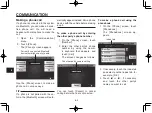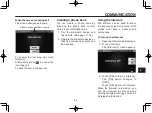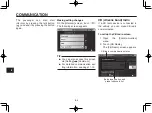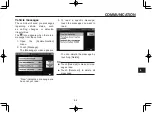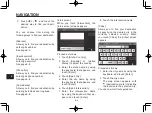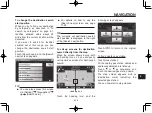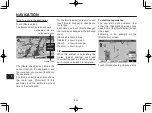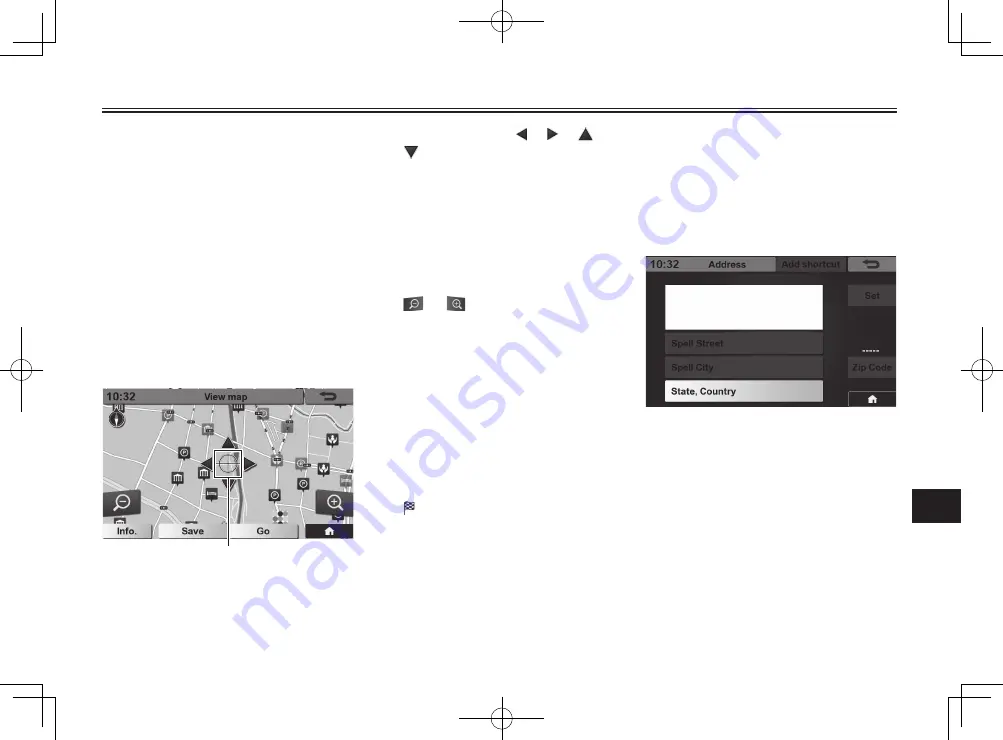
NAVIGATION
9-4
9
[Import location]
Allows you to fi nd your destination by
selecting a location stored in a USB
memory device.
To fi nd your destination on the map
1. Open the [Destination] menu.
See page 9-1.
2. Touch [View map].
The [View map] screen appears.
Cross cursor
3. Touch the position you want to
set as the destination, and the
cross cursor points the touched
position.
You can touch , , , or
to move the cross cursor
position to the left, right, up, or
down.
If you keep touching one of
these buttons, the cross cursor
continuously moves to the di-
rection of the button.
To zoom out or zoom in, touch
or .
4. Touch [Info.] to show informa-
tion on the location, if neces-
sary.
Touch [Info.off] to hide the infor-
mation.
Touch [Save] to save the current
location in memory.
Touch [Go] to start route guid-
ance.
(destination mark) points the
location set as the destination.
You can now start route guidance.
To fi nd your destination by entering
the address
1. Open the [Destination] menu.
See page 9-1.
2. Touch [Address].
The [Address] screen appears.
3. Touch [State, Country].
4. Touch [Canada] or [United
States] to select the country.
5. Enter the state name by using
the keyboard that appears, and
touch [Enter].
6. Touch [Spell City].
See “To find your destination from gpx
file (logbook) data stored in a USB
memory device” on page 9-6.
Содержание Star Venture 2018
Страница 113: ...13 13 3 ...
Страница 114: ...13 13 4 ...
Страница 115: ......
Страница 116: ...PRINTED IN JAPAN PRINTED ON RECYCLED PAPER ...