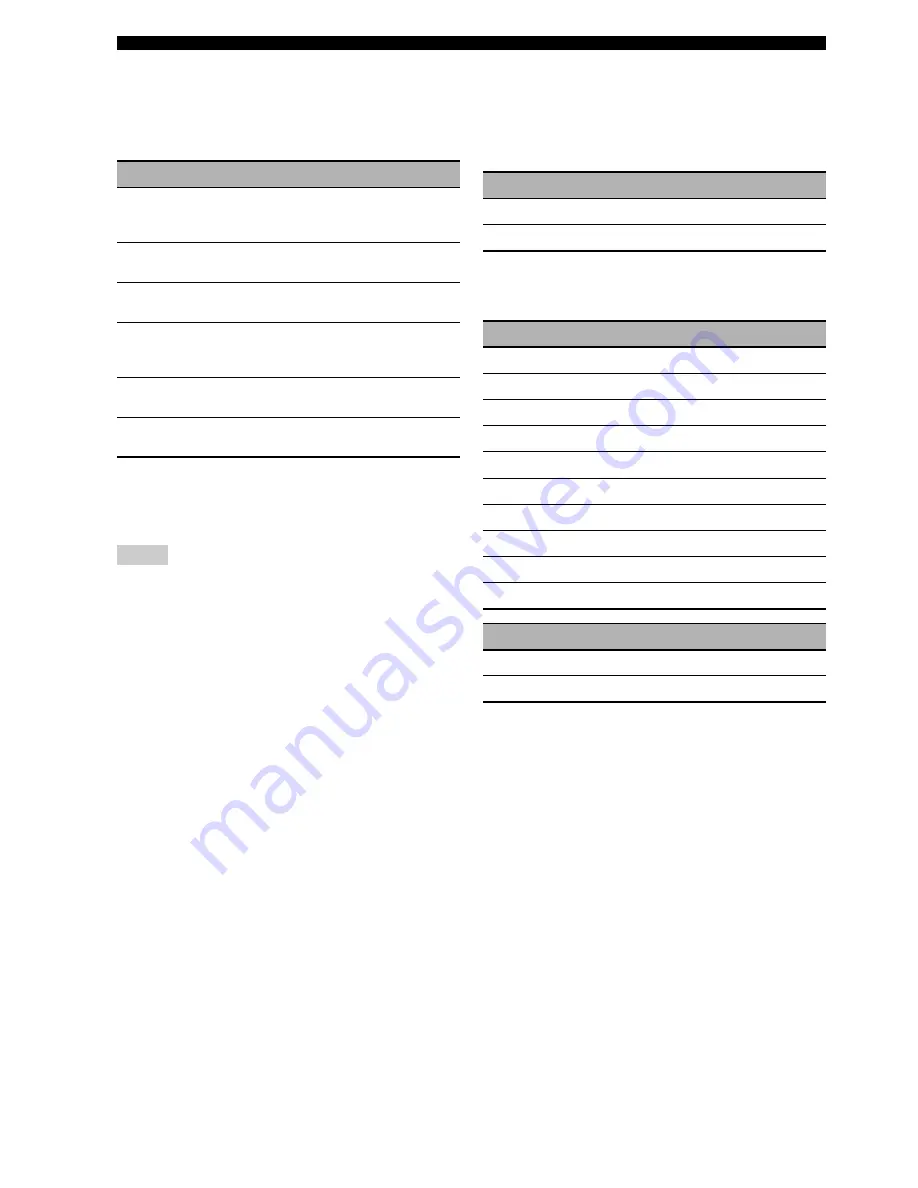
88
En
Graphical user interface (GUI) screen
■
EXTD Surround (Extended surround)
Use this feature to enjoy 6.1/7.1-channel playback for
multi-channel sources using the Dolby Pro Logic IIx,
Dolby Digital EX, or DTS-ES decoders by using the
connected surround back speakers.
y
Use this feature to activate the desired decoder manually when
this unit cannot detect the signal flag encoded to the input sources
correctly.
• The available decoders vary depending on the setting of the
speakers and the input sources.
• 6.1/7.1-channel playback is not possible in the following cases:
– when “Surround” (see page 92) or “Surround Back” (see
page 92) is set to “None”.
– when the component connected to the MULTI CH INPUT
jacks is being played.
– when the source being played does not contain surround left
and right channel signals.
– when a Dolby Digital KARAOKE source is being played.
– when this unit is in the stereo playback, Compressed Music
Enhancer (see page 79) or Pure Direct (see page 51) mode.
– when “BI-AMP” is set to “On” (see page 126).
• When this unit is turned off, this setting will be reset to “Auto”.
• (U.S.A. and Canada models only) “EXTD Surround” does not
function when this unit is in the surround decode mode (see
page 72). You can select the desired extended surround mode
for each decoder by setting “EXTD” (see page 80).
■
Channel Mute (Channel mute)
Use this feature to mute specific speaker channels.
Mode (Mode)
Use this feature to activate or deactivate the “Channel
Mute” setting for each speaker.
Each speaker settings
Select whether this unit mutes each speaker channel when
you set “Mode” to “Enable”.
Choice
Functions
Auto
Activates the optimum decoder to play back
signals in 6.1/7.1 channels when this unit
recognizes a signal flag being input.
PLIIx Movie
Plays back multi-channel sources in 7.1
channels using the Pro Logic IIx movie decoder.
PLIIx Music
Plays back multi-channel sources in 6.1/7.1
channels using the Pro Logic IIx music decoder.
EX/ES
Plays back multi-channel sources in 6.1/7.1
channels using the Dolby Digital EX or DTS-ES
decoder.
EX
Plays back multi-channel sources in 6.1/7.1
channels using the Dolby Digital EX decoder.
Off
Does not use any decoders to create 6.1/7.1
channels.
Notes
Choice
Functions
Disable
Deactivates the “Channel Mute” function.
Enable
Activates the “Channel Mute” function.
Channel Mute
Speaker channel
Front L
Front left
Front R
Front right
Center
Center
Surround L
Surround left
Surround R
Surround right
Surround Back L
Surround back left
Surround Back R
Surround back right
Presence L
Presence left
Presence R
Presence right
Subwoofer
Subwoofer
Choice
Functions
Mute On
Mutes the selected speaker channel.
Mute Off
Does not mute the selected speaker channel.
















































