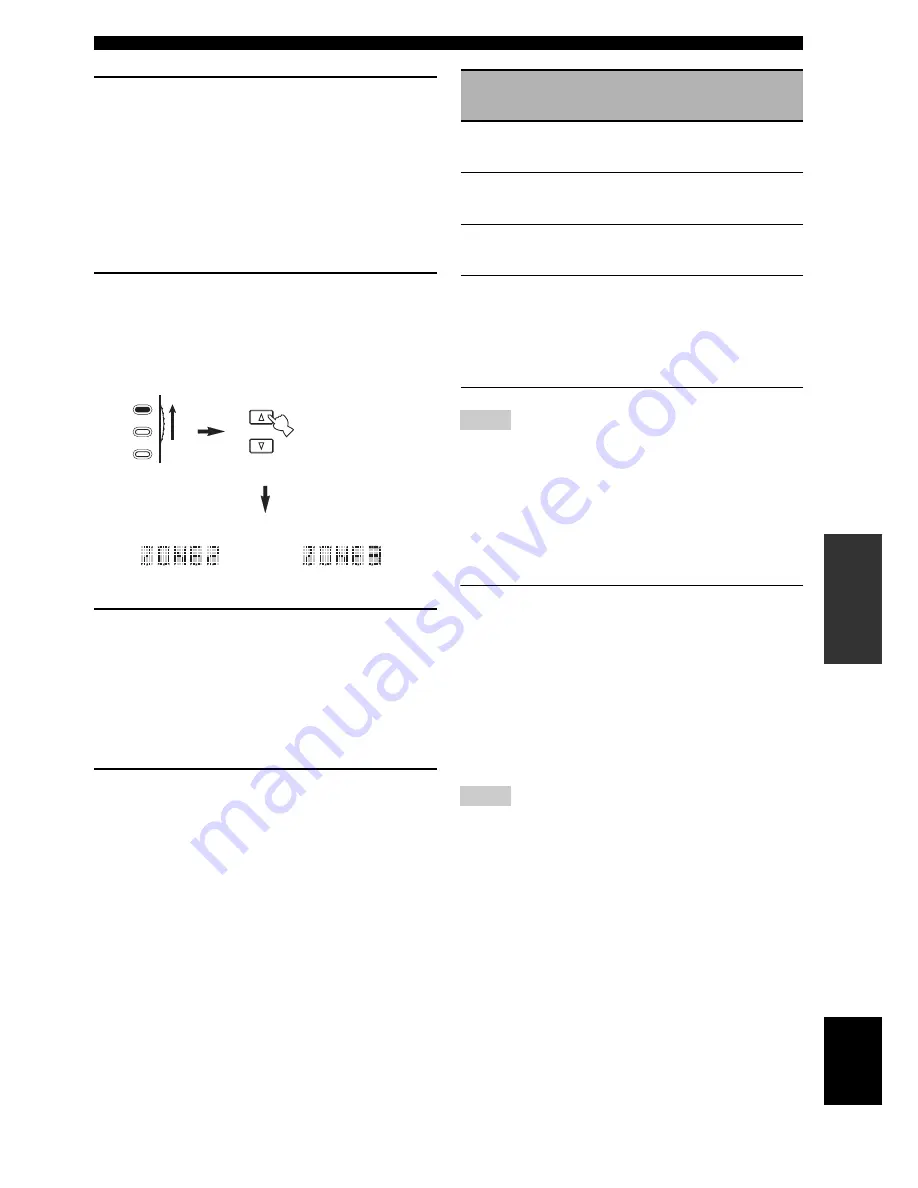
119
En
Using multi-zone configuration
AD
V
ANCED
OPERA
T
ION
English
3
Refer to “Selecting the input source of Zone
2 or Zone 3”, “Adjusting the volume level of
Zone 2 or Zone 3”, “Adjusting the balance of
the speaker level in Zone 2 or Zone 3” or
“Adjusting the tonal quality of Zone 2 or
Zone 3” on page 120 to perform further
operations.
Remote control operations
1
Set the operation mode selector to
D
AMP
and then press
B
SELECT
k
repeatedly to
select the zone you want to control.
“ZONE 2” or “ZONE 3” is displayed in the display
window (
B
) on the remote control.
2
Refer to “Selecting the input source of Zone
2 or Zone 3”, “Adjusting the volume level of
Zone 2 or Zone 3”, “Adjusting the balance of
the speaker level in Zone 2 or Zone 3” or
“Adjusting the tonal quality of Zone 2 or
Zone 3” on page 120 to perform further
operations.
3
Press
B
SELECT
k
/
n
to exit from the
Zone 2/Zone 3 mode.
■
Turning on or off Zone 2 and/or Zone 3
using the remote control
9
POWER
and
8
STANDBY
on the remote control
work differently depending on the selected zone that
appears in the display window (
B
) on the remote control.
• When the main zone, Zone 2 or Zone 3 mode is
selected (see page 119), you can turn on the main zone,
Zone 2 or Zone 3 or set them to the standby mode
individually.
• When the all mode is selected, pressing
9
POWER
turns on the main zone, Zone 2 and Zone 3
simultaneously and pressing
8
STANDBY
sets them
to the standby mode simultaneously.
• When the remote control is in the main zone mode, “MAIN”
appears for a few seconds when
9
POWER
or
8
STANDBY
is pressed.
• “ALL” appears in the display window (
B
) on the remote
control only when
B
SELECT
n
is pressed.
■
Selecting the input source of Zone 2 or
Zone 3
Rotate the
C
INPUT
selector on the front panel
(or set the operation mode selector to
D
AMP
and then press one of the input selector buttons
(
1
)) to select the input source of the selected
zone.
If the remote control is used to select the input source, “2;
name of the selected input area” or “3; name of the
selected input area” is displayed in the display window
(
B
) on the remote control when Zone 2 or Zone 3 is
selected respectively.
• The selected input sources are shared across all zones.
• If you set the recording source other than “SOURCE” (see
page 70), the input source of Zone 2 is fixed to the source you
set as the recording source.
• This unit does not display the iPod or network/USB menu on
the video monitor connected to one of the ZONE VIDEO jacks.
y
• You must complete this step within 10 seconds while the
selected zone flashes in the front panel display. Otherwise, the
currently selected zone mode is automatically canceled. In this
case, press
Q
ZONE CONTROLS
on the front panel again.
• When a video monitor is connected to one of the ZONE VIDEO
jacks, you can display the control information of Zone 2 or
Zone 3 and XM Satellite Radio information on the video
monitor screen. Set “Zone OSD” to “Zone2&Zone3” or
“Zone2” (see page 96).
SELECT
TV
SOURCE
AMP
or
Control mode
Display window (
B
)
POWER
and
STANDBY
Main zone
mode
Name of the selected
input area
Turns on the main
zone only or sets it to
the standby mode.
Zone 2 mode
“ZONE 2” or “2;name
of the selected input
area”
Turns on Zone 2 or
sets it to the standby
mode.
Zone 3 mode
“ZONE 3” or “3;name
of the selected input
area”
Turns on Zone 3 or
sets it to the standby
mode.
All mode
“ALL”
9
POWER
: turns on
the main zone, Zone
2 and Zone 3.
8
STANDBY
: sets
the main zone, Zone
2 and Zone 3 to the
standby mode.
Notes
Notes






























