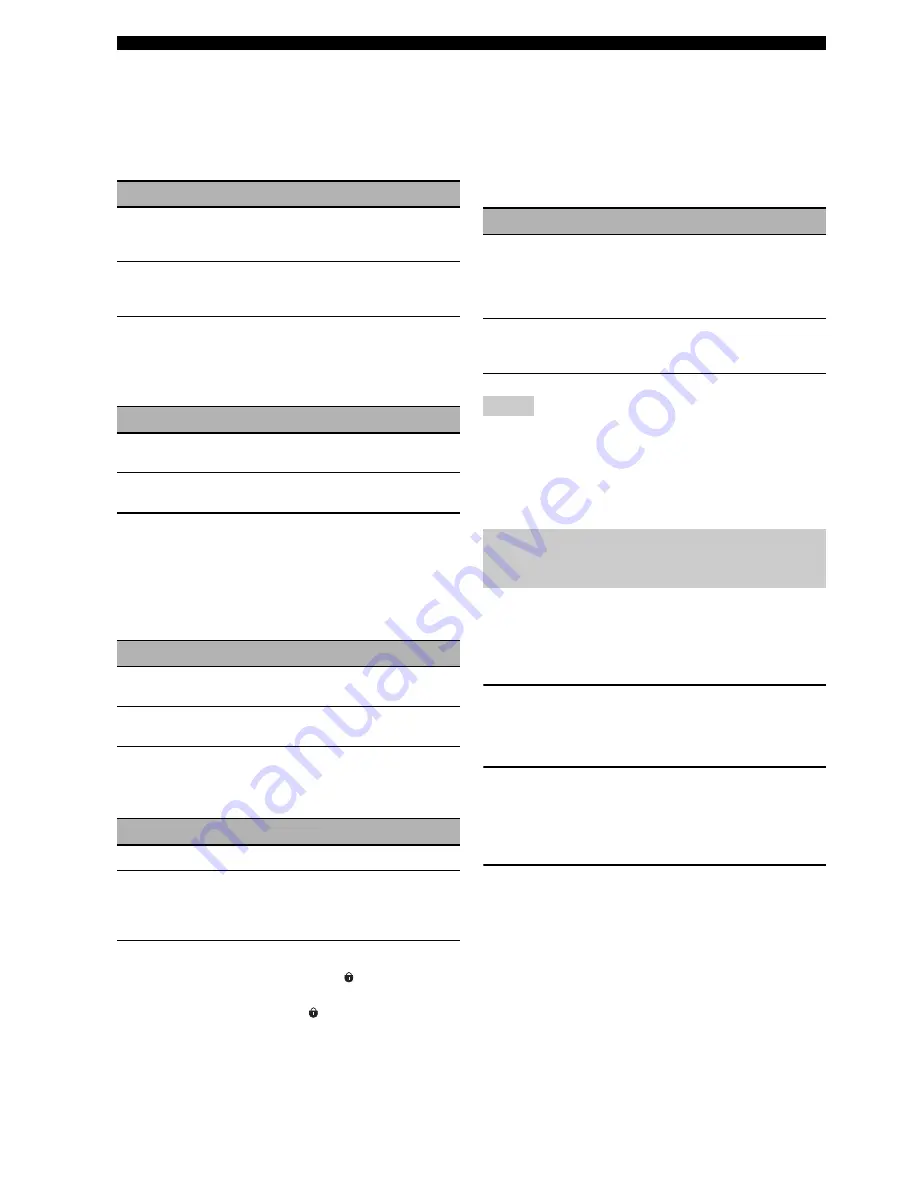
98
En
Graphical user interface (GUI) screen
■
Audio Select
(Default audio input jack select)
Use this feature to designate the default audio input jack
select setting (see page 81) for the input sources connected
to the DIGITAL INPUT jacks when you turn on the power
of this unit.
■
Decoder Mode (Default decoder mode)
Use this feature to designate the default decoder mode
(see page 82) for the input sources when you turn on the
power of this unit.
■
EXTD Surround
(Default Extended surround setting)
Use this feature to designate the extended decoder mode
(see page 88) for the input sources connected to the
DIGITAL INPUT jacks when you turn on the power of
this unit.
■
Memory Guard (Memory guard)
Use this feature to prevent accidental changes to sound
field program parameter values and other system settings.
y
When you select the protected parameter, “
” appears at the
bottom left of the GUI screen. You can adjust the parameters
when you select the parameter and “
” does not appear at the
bottom left of the GUI screen even if “Memory Guard” is set to
“On”.
■
HDMI Set (HDMI settings)
Use this feature to adjust the HDMI support audio.
Support Audio (Support audio)
Use this feature to select whether to play back HDMI
audio signals on this unit or on another HDMI component
connected to the HDMI OUT jack on the rear panel of this
unit.
• This unit transmits audio and video signals input at the HDMI
input jacks to HDMI OUT jack only when this unit is turned on
even if “Support Audio” is set to “Other”.
• Available audio/video signals depend on the specification of the
connected video monitor. Refer to the instruction manual of
each connected component.
You can display the format, sampling frequency, channel,
bit rate and flag data of the current input signal.
You can display the format, sampling frequency, channel,
bit rate and flag data of the current input signal.
1
Set the operation mode selector to
D
AMP
and then press
G
SET MENU
on the remote
control.
2
Press
4
k
/
n
repeatedly to select “Signal
Info.”.
The audio information of the current input source
appears in the GUI screen.
3
Press
4
l
/
h
repeatedly to select “Audio
Info.” or “Video Info.”.
y
The information is also appears in the front panel display.
Press
4
l
/
h
repeatedly to change the displayed
information.
Choice
Functions
Auto
Automatically detects the type of audio input
signals and selects the appropriate audio input
jack select setting.
Last
Automatically selects the last audio input jack
select setting used for the connected input
source.
Choice
Functions
Auto
Automatically detects the type of input signals
and select the appropriate decoder mode setting.
Last
Automatically selects the last decoder mode
setting used for the connected input source.
Choice
Functions
Auto
Automatically detects the input digital audio
signals and activates the appropriate decoder.
Last
Automatically selects the last decoder mode
selected “EXTD Surround” in “Sound”.
Choice
Functions
Off
Turns off the “Memory Guard” feature.
On
Protects the following parameters
– sound field program parameters
– all GUI menu parameters
– all speaker levels
Choice
Functions
RX-V3800
Plays back HDMI audio signals on this unit. The
HDMI audio signals input at the HDMI input
jacks of this unit are not output to the HDMI
component connected to the HDMI OUT jack
on the rear panel of this unit.
Other
Plays back HDMI audio signals on another
HDMI component connected to the HDMI OUT
jack.
Notes
Signal Info.
(Input signal information)






























