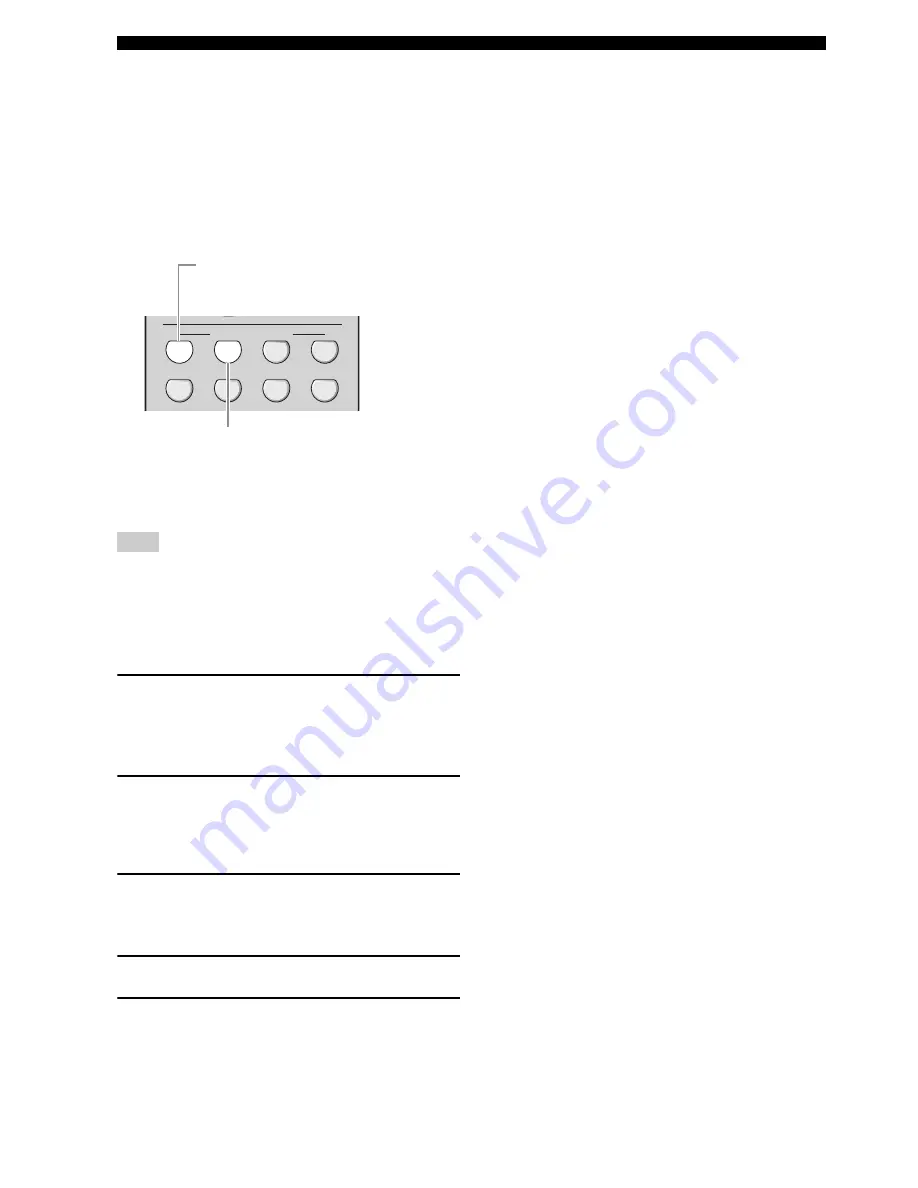
104
En
Saving and recalling the system settings (System Memory)
■
Example 4: Switching multiple audio and
video synchronization settings
If you use two different kinds of video monitors or
projectors, and these components are not compatible with
the automatic audio and video synchronization feature,
you should set “Manual” in “Lipsync” for each
component. You can switch between the different
“Manual” in “Lipsync” settings by using the
N
SYSTEM
MEMORY
buttons.
Saving each setting
In the following example, the LCD video monitor and one input
component (for example, VCR) are connected to the S VIDEO
input jack and S VIDEO MONITOR OUT jack, and the video
projector and the other input component (for example, DVD
player) are connected to one of the HDMI IN jacks and HDMI
OUT jack.
1
Start playback of the desired video source on
the connected LCD video monitor and then
adjust “Manual” in “Lipsync” appropriately
(see page 87).
2
Press and hold
N
SYSTEM MEMORY 1
for
4 seconds.
This unit stores the audio and video synchronization
settings for the LCD video monitor to “Memory1”.
3
Change the input source to the component
connected to one of the HDMI IN jacks and
then start playback.
4
Adjust “Manual” in “Lipsync” appropriately.
5
Press and hold
N
SYSTEM MEMORY 2
for
4 seconds.
This unit stores the audio and video synchronization
settings for the video projector to “Memory2”.
Note
4
5
7
6
8
CLASSICAL LIVE/CLUB ENTERTAIN
MOVIE
SYSTEM MEMORY
3
2
1
SYSTEM MEMORY 1
The settings for the LCD video monitor
connected to the S VIDEO MONITOR OUT jack
SYSTEM MEMORY 2
The settings for the video projector connected
to the HDMI OUT jack
















































