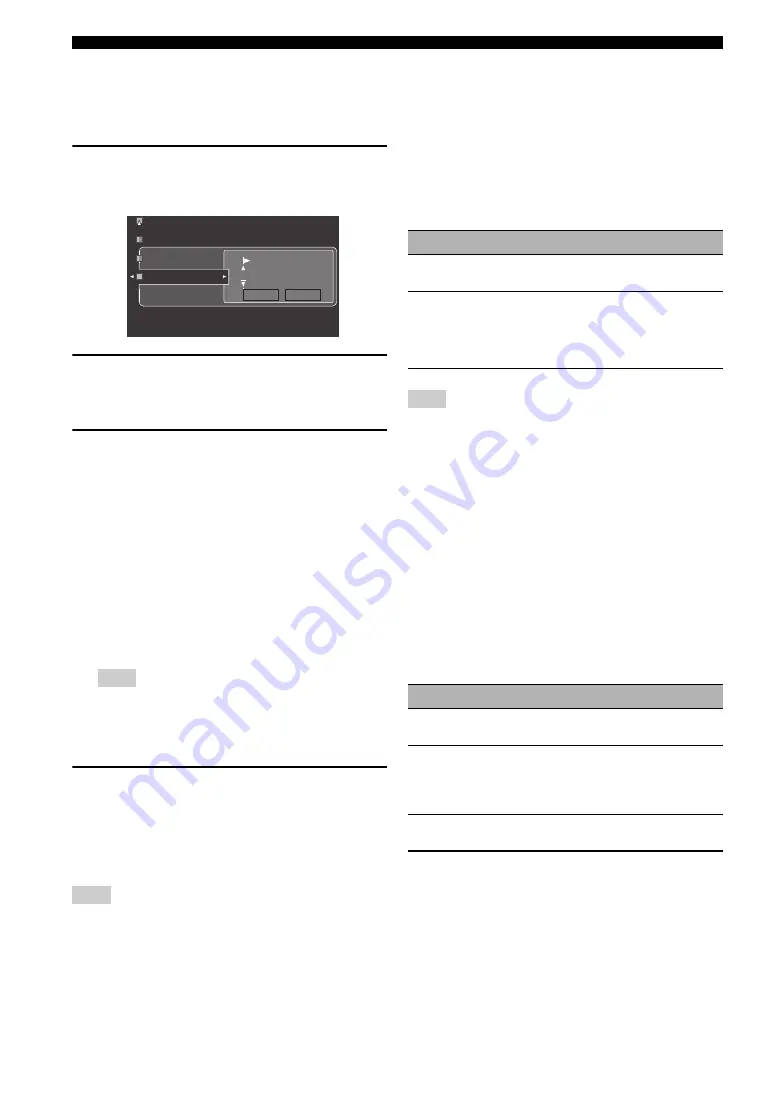
80
En
Graphical user interface (GUI) screen
■
Rename (Rename)
Use this feature to change the name of the inputs in the
GUI screen or the front panel display menu. (DVD is used
as the source component in the following example.)
1
Press
4
l
/
h
to place the _ (underscore)
under the space or character you want to
edit.
2
Press
4
ENTER
repeatedly to select a
character type (CAPITAL/SMALL/FIGURE/
MARK).
3
Press
4
k
/
n
to select the character you
want to use and
4
l
/
h
to move to the next
one.
• You can use up to 9 characters for each input.
• Press
4
n
to change the character in the following
order, or press
4
k
to go in the reverse order:
CAPITAL A to Z, space
SMALL
a to z, space
FIGURE
0 to 9, space
MARK
!, #, %, &, etc.
• Press
4
ENTER
to switch between character
types.
• Repeat steps 1 to 3 to rename each input.
Even if you select “Français”, “Deutsch”, “Español” or
“
Русский
” in “Language” (see page 97), you cannot use
accent symbols or cyrillic alphabets for the name of each
input.
4
Press
4
l
/
h
repeatedly to select “OK” and
press
4
ENTER
when complete.
y
You can also change the name of the input source that appears in
the display window (
B
) on the remote control. Refer to
“Changing source names in the display window” on page 108.
You can only change the name of the current input source
(except for multi channel input sources) using this setting.
■
Multi CH Assign
(Multi channel assignment)
Use this feature to set the direction of the signals input
into the center, subwoofer and surround channels when a
source component is connected to the MULTI CH INPUT
jacks.
Input Channels (Input channels)
Use this setting to select the number of channels input
from an external decoder (see page 29).
If “Zone2 Amplifier” (page 94) is set to “INT:[SP1]”,
“INT:[SP2]” or “INT:Both”, no sound is output from the surround
back speakers even if you select “8ch”. In this case, select “6ch”
and set the output setting of the external component to 6 channels.
Front Input
(Front left and right channels input jacks)
If you selected “8ch” in “Input Channels”, you can select
analog jacks at which front left and right channel signals
from an external decoder will be input.
Choices: CD, CD-R, MD/TAPE, BD/HD DVD,
DVD
,
DTV/CBL, DVR, VCR, V-AUX
■
BGV (Back ground video)
Use this feature to select the video source played in the
background of the sources input at the MULTI CH INPUT
jacks.
Note
Note
Decoder Mode
Volume Trim
Rename
CAPITAL
DVD
OK
RESET
Choice
Description
6ch
Select “6ch” the connected component outputs
discrete 6-channel audio signals.
8ch
Select “8ch” the connected component outputs
discrete 8-channel audio signals. Also set “Front
Input” (see below) to the analog audio jacks at
which the front left and right channel signals
output from the connected component are input.
Note
Choice
Functions
Last
Automatically selects the last selected video
source as the background video source.
BD/HD DVD,
DTV/CBL,
DVD, DVR,
VCR, V-AUX
Selects the corresponding input source as the
background video source.
Off
Does not play the video source in the
background.
















































