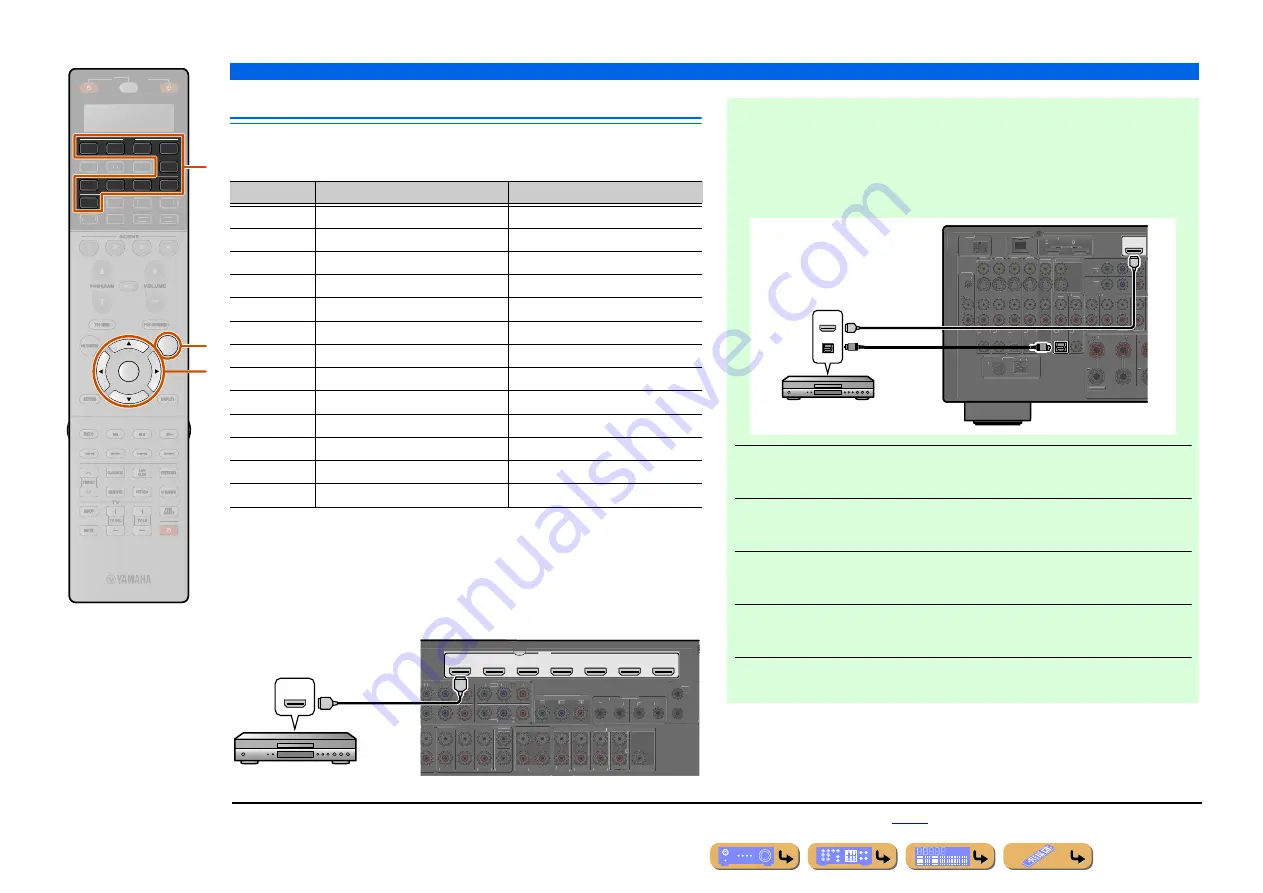
CONNECTIONS
Connecting external components
En
30
Connecting BD/DVD players and other devices
This unit has the following input jacks. Connect them to the appropriate output jacks on
the playback devices such as BD/DVD players.
■
Connecting BD/DVD players and other devices with
HDMI cable
Connect the device with an HDMI cable to one of the HDMI jacks of the AV1-7. The
HDMI IN jack of the VIDEO AUX on the front panel can also be used.
Select the input source (AV1-7 or V-AUX) that the playback device is connected to for
playback.
AV
4
4
3
1
2
V-AUX
4
3
1
2
PHONO
OPTION
ENTER
SOURCE
RECEIVER
AUDIO
7
5
6
USB
MULTI
NET
TUNER
DOCK
[ B ]
[ A ]
p
i
d
Input jack
Video input
Audio input
AV1
J
1
HDMI/Component video/S-video/Video
HDMI/Coaxial digital/Analog (Stereo)
AV2
J
1
HDMI/Component video/S-video/Video
HDMI/Coaxial digital/Analog (Stereo)
AV3
J
1
HDMI/Component video/S-video/Video
HDMI/Optical digital/Analog (Stereo)
AV4
J
1
HDMI/Component video/S-video/Video
HDMI/Optical digital/Analog (Stereo)
AV5
HDMI
HDMI
AV6
HDMI
HDMI
AV7
HDMI
HDMI
AUDIO1
—
Optical digital/Analog (Stereo)
AUDIO2
—
Coaxial digital/Analog (Stereo)
AUDIO3
—
Analog (Stereo)
AUDIO4
—
Analog (Stereo)
VIDEO AUX
HDMI/S-video/Video
HDMI/Optical digital/Analog (Stereo)
PHONO
—
Analog (for turntable connection only)
AV 1
AV 2
AV 3
AV 4
HDMI
AV 5
AV 6
AV 7
(1 BD/DVD)
SPEAKERS
AV 3
AV 4
AUDIO 4
FRONT
SURROUND
SUR. BACK
SUBWOOFER
CENTER
MULTI CH INPUT
COMPONENT VIDEO
MONITOR OUT/ZONE OUT
ZONE OUT
PRE OUT
ZONE 2
FRONT/
F. PRESENCE
Y
P
B
P
R
Y
P
B
P
R
Y
P
B
P
R
C
D
SURROUND
SUR. BACK
CENTER
(REAR)
(FRONT)
SUBWOOFER
(
)
(
)
1
1
2
IN
1
2
2
1
OUT
IN
OUT
REMOTE
TRIGGER
OUT
+12V 0.1A MAX.
ZONE 3
(SINGLE)
HDMI
HDMI
HDMI
HDMI output
BD/DVD player
■
Receiving video signals from the HDMI jack and audio signals
from jacks other than HDMI
This unit can use the AV1-4 or AUDIO1-4 input jacks to receive audio signals from
other input jacks.
For example, if a playback device cannot produce audio signals from an HDMI jack,
use the following method to change the audio input.
1
Press
d
Input selector
to choose an input source (AV1-4, V-AUX,
AUDIO1-4, or PHONO).
2
Press
p
OPTION
to enter the Option menu.
3
Press
i
Cursor
B
/
C
to choose “Audio Select” and press
i
ENTER
.
4
Press
i
Cursor
D
/
E
to choose an audio input jack and press
i
ENTER
.
5
Once setup is complete, press
p
OPTION
to close the Option menu.
AV 1
(1 BD/DVD)
ZONE2/ZONE3
ANTENNA
75
HDMI OUT
EXTRA SP2
1
2
PHONO
GND
(1 BD/DVD)
AV 1
DOCK
NETWORK
AV 2
AV 3
AV 4
COAXIAL
COAXIAL
OPTICAL
OPTICAL
OPTICAL
AUDIO 1
(2 TV)
(3 CD)
AUDIO 2
AUDIO 3
AUDIO 4
FRONT
SURROUND
MULTI CH
COMPONEN
COAXIAL
AV OUT
a
b
c
d
e
f
Y
P
B
P
R
MON.OUT/ZONE OUT
ARC
ARC
SELECTABLE
AV 1
AV 2
A
B
GND AM
FM (4 RADIO)
HDMI
OPTICAL
HDMI
HDMI
O
O
HDMI/Audio (Optical)
output
BD/DVD player
J
1 :
Coaxial digital and optical digital jack function can be assigned to other AV jacks using “Input Assignment.” Refer to “Input Assignment” for details (















































