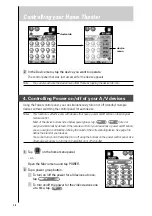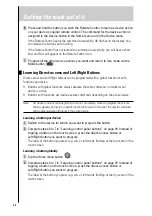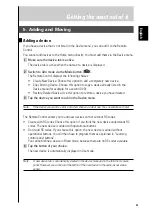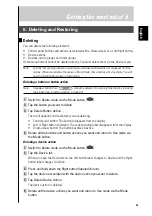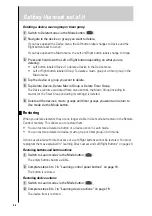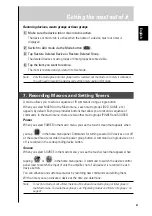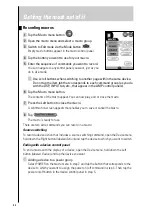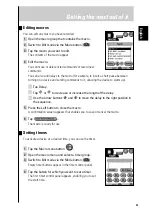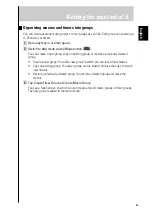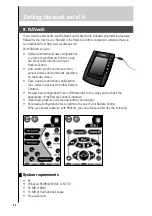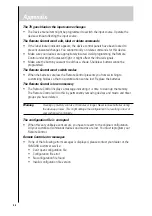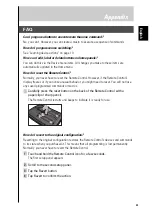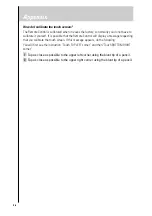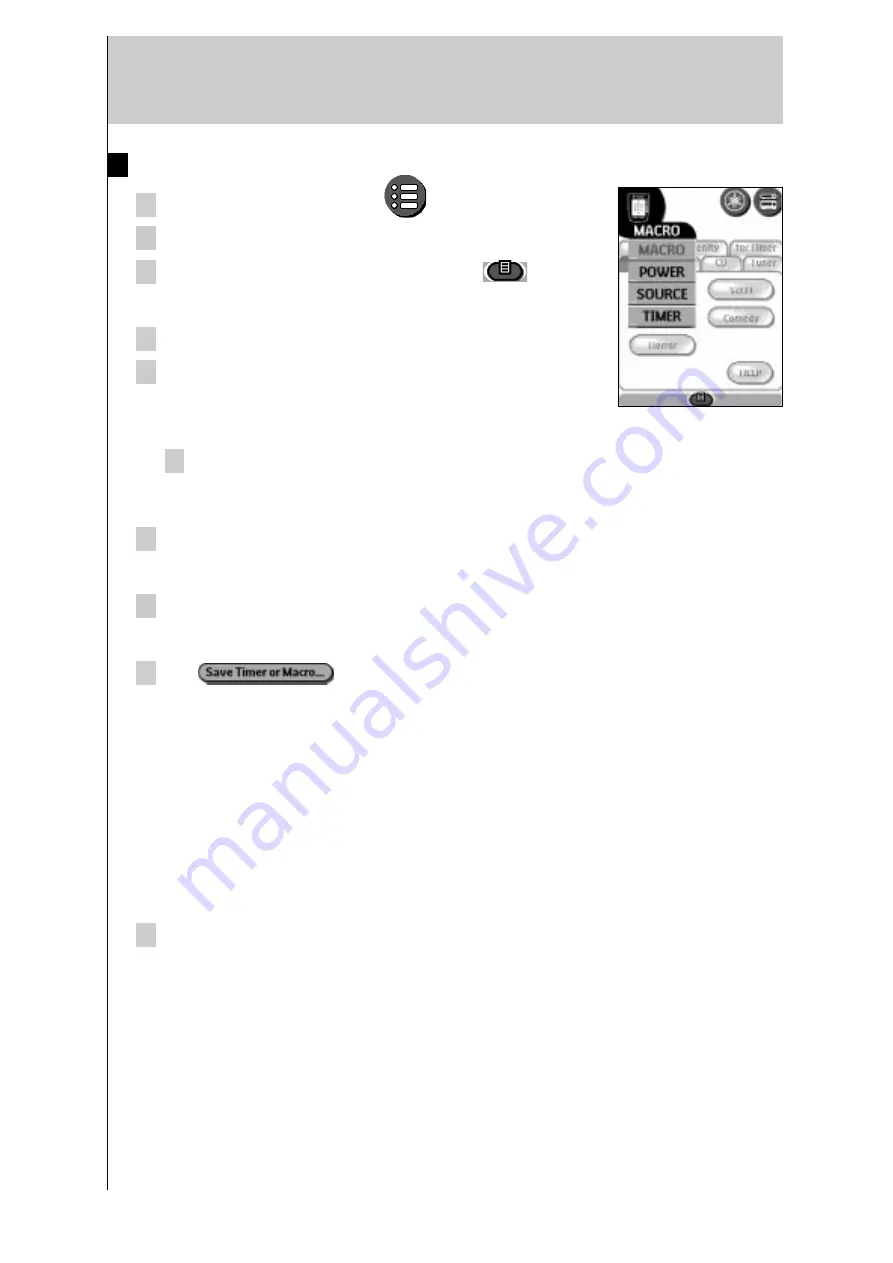
28
Getting the most out of it
Recording macros
1 Tap the Macro menu button
.
2 Open the macro menu and select a macro group.
3 Switch to Edit mode via the Mode button
.
Empty macro buttons appear in the macro control panel.
4 Tap the button you want to use for your macro.
5 Enter the sequence of commands you want to record.
You can navigate to any control panel you want, just as you
do in Use mode.
Use scroll buttons when switching to another page within the same device.
Do not tap the item tab that corresponds to each command group (as you do
with the DSP, INPUT tab, etc., that appear in the AMP control panels).
6 Tap the Macro menu button.
The contents of the macro appear. You can now play, edit or close the macro.
7 Press the Left button to close the macro.
A confirmation screen appears that enables you to save or cancel the macro.
8 Tap
.
The macro is ready for use.
There are two extra commands you can record in a macro:
Source switching
To record a device action that includes a source switching command, open the Device menu,
hold down the Right button (labeled
Action) and tap the device to which you want to switch.
Ending with a device control panel
To end a macro with the display of a device, open the Device menu, hold down the Left
button (labeled
Device) and tap the device you want.
Adding a device to a power group
Select POWER on the macro menu in step 2 and tap the button that corresponds to the
device to which you want to assign the power on /off command in step 4. Then tap the
power on/off button in the device control panel in step 5.
Содержание RAV-2000
Страница 1: ...R ...