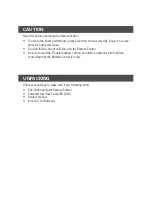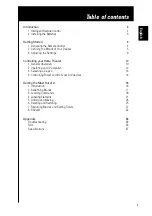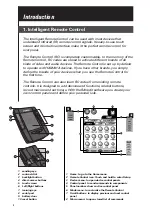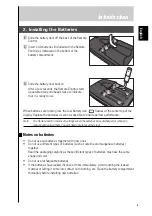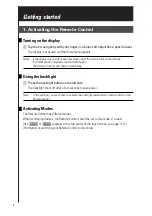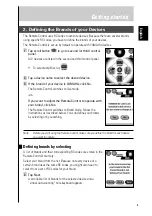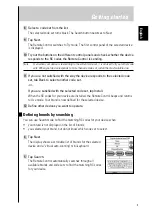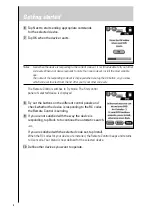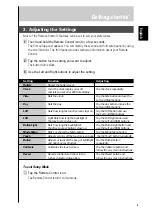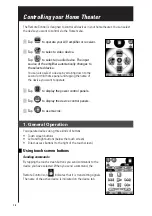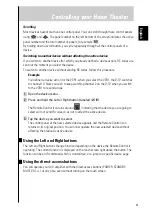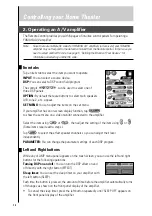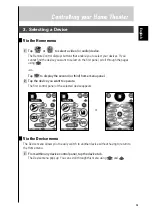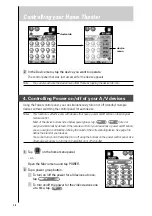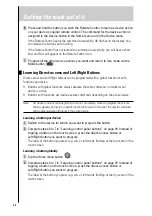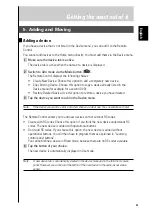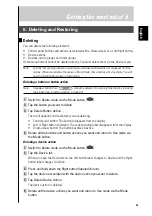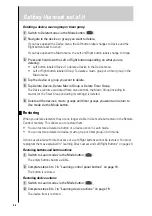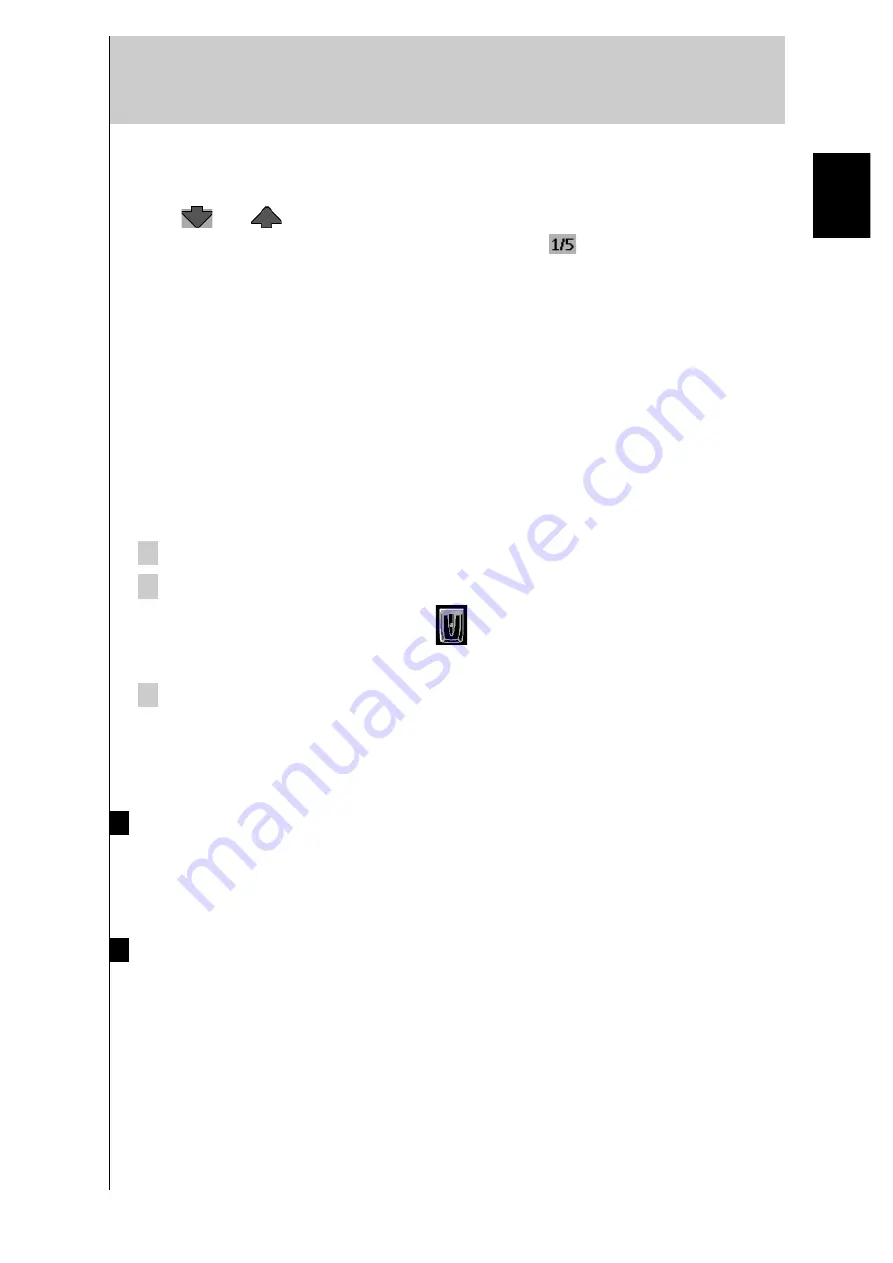
11
Controlling your Home Theater
Scrolling
Most devices have more than one control panel. You can scroll through these control panels
using
and
. The panel number on the left bottom of the screen indicates the active
panel number and the total number of panels, for example
.
By holding down a scroll button, you cycle repeatedly through all the control panels of a
device.
Switching to another device without affecting the active device
If you switch to another device (for which you already defined a device action), RC codes are
sent out the moment you select the device.
To switch to another device without sending RC codes, follow this procedure.
Example
You defined a device action for the VCR1: when you select the VCR1, the D-TV switches
to channel 10. Now you wish to keep watching channel 2 on the D-TV when you switch
to the VCR1 to rewind a tape.
1 Open the device menu.
2 Press and hold the Left or Right button (labeled
NO IR).
The Remote Control icon turns around
, indicating that the device you are going to
select will not send IR codes so as not to affect the active device.
3 Tap the device you want to select.
The control panel of the new selected device appears and the Remote Control icon
returns to its original position. You can now operate the new selected device without
affecting the previously active device.
Using the Left and Right buttons
The Left and Right buttons change function depending on the device the Remote Control is
operating. The current function is displayed on the touch screen right above the button. The
function can be an IR command which is transmitted, or a jump to a specific device page.
Using the direct-access buttons
You can operate your A/V amplifier with the direct-access buttons (POWER, STANDBY,
MUTE,VOL +/-) at any time, even without turning on the touch screen.
English
Содержание RAV-2000
Страница 1: ...R ...