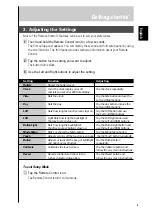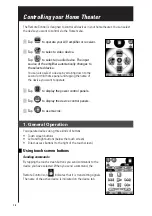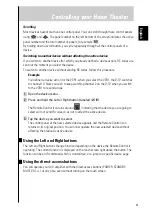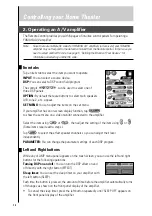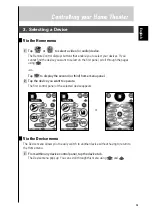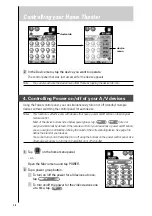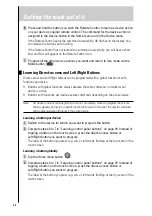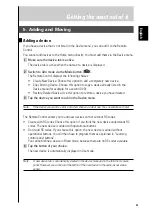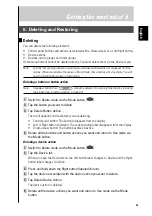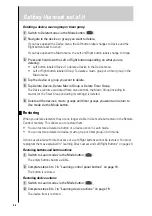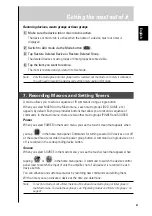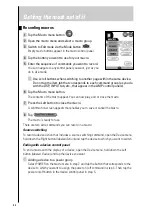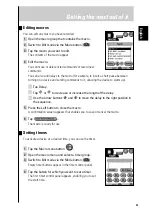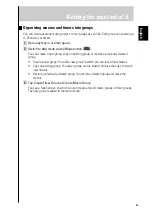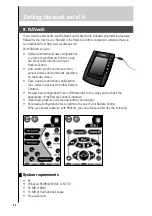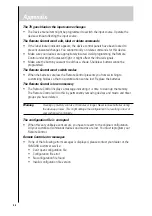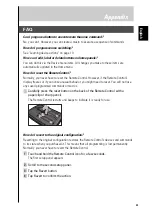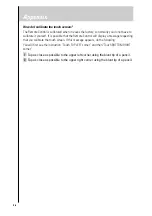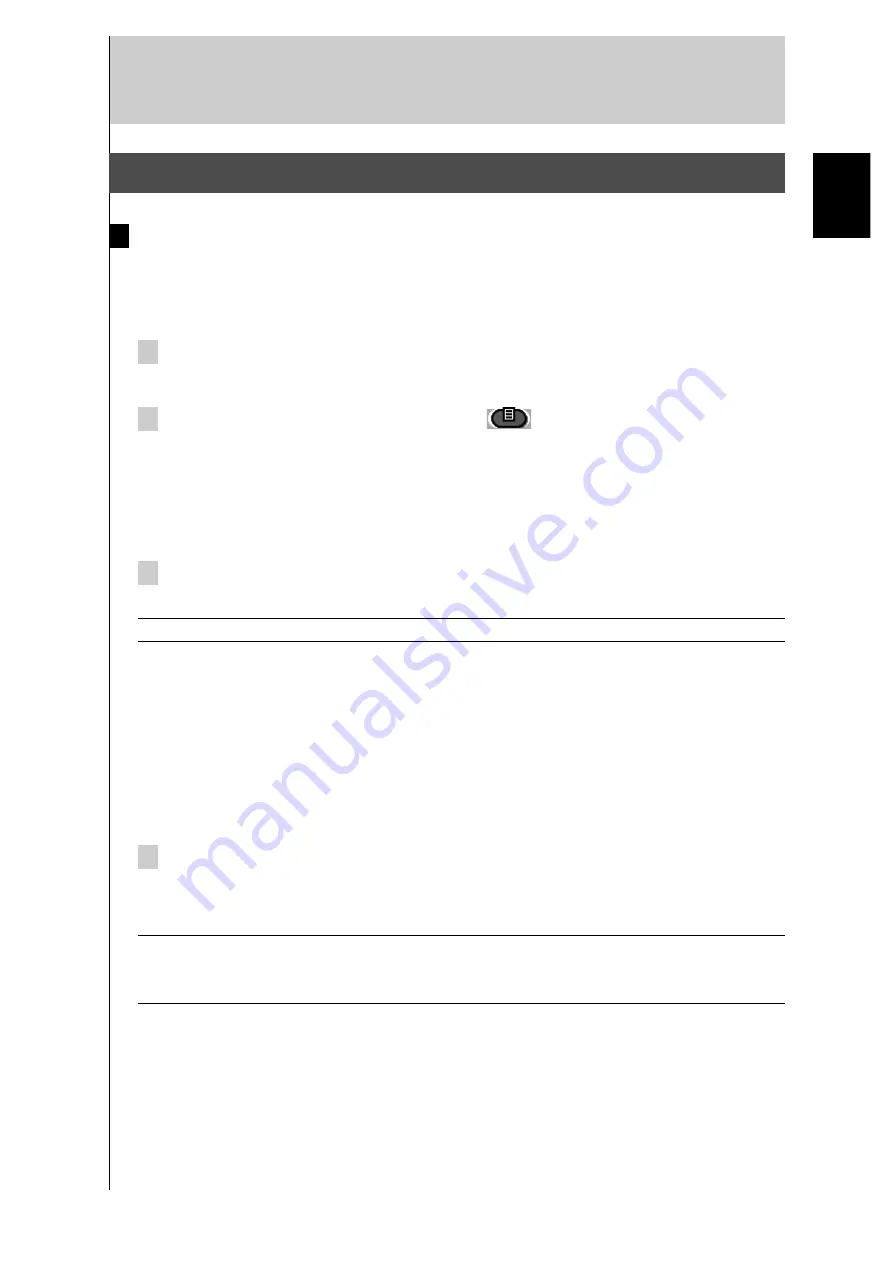
23
Getting the most out of it
5. Adding and Moving
Adding a device
If you have a device that is not listed in the Device menu, you can add it to the Remote
Control.
You cannot add devices to the Home menu directly. You must add them via the Device menu.
1 Make sure the device tab is active.
The device tab is active when the name of a device is displayed.
2 Switch to Add mode via the Mode button
.
The Remote Control displays the following choices:
• Create New Device: Choose this option to add a completely new device.
• Copy Existing Device: Choose this option to copy a device already listed in the
Device menu (for example for a second DVD).
• Restore Deleted Device: Use this option to restore a device you have deleted.
3 Tap the device you want to add in the Device menu.
Note
If the device you want to add is not listed, choose a similar one. You can customize it later.
The Remote Control allows you to add new devices with or without RC codes.
• Create with RC codes: Choose this option if you think the new device understands RC
codes. The new device is added with operational buttons.
• Don’t add RC codes: If you choose this option, the new device is added without
operational buttons. You will then have to program them as explained in “Learning
control panel buttons”.
You cannot define a device in Brand mode, because there are no RC codes available.
4 Tap the button of your choice.
The new device is automatically displayed in Use mode.
Note
A new device tab is automatically created in the device menu and in the third home menu
panel. However, you cannot add the button of the new device to the audio/visual source
panels.
English
Содержание RAV-2000
Страница 1: ...R ...