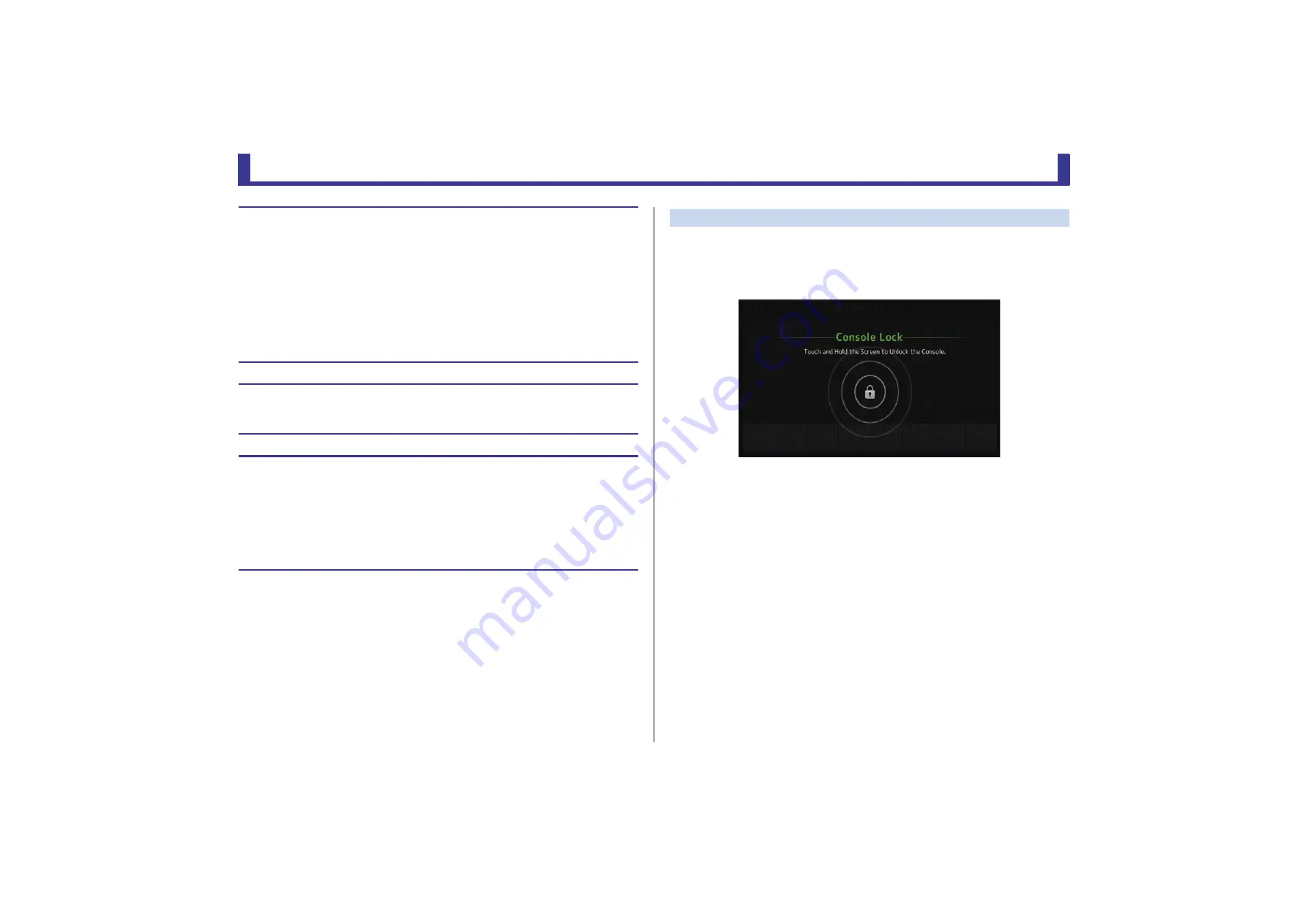
Toolbar
Reference Manual
TF Series
- 40 -
CONSOLE LOCK screen
You can lock the console to prevent it from being operated accidentally.
While the CONSOLE LOCK screen is displayed, controls are disabled and the console cannot
be operated.
To unlock the console, touch and hold the CONSOLE LOCK screen. If you are prompted to
enter a password, enter the password of the current user or the administrator.
Applying access permissions
1.
From the LOGIN screen, log in as the administrator.
2.
From the LOGIN screen, touch the User Account icon to display the USER ACCOUNT
screen.
3.
Select the desired user, then set the user name, password, and comments.
4.
Touch the Access Permission Edit button to display the ACCESS PERMISSION screen.
5.
Restrict (turn off) the parameters that you do not want the user to access.
6.
To confirm whether the access permissions were set as desired, return to the LOGIN
screen and log in as the user you set access permissions for.
7.
Operate a parameter that you restricted. "Permission Denied!" is displayed if the
parameter is restricted.
Resetting user settings
If the console is reset, all user passwords are deleted and all restrictions are released.
(
Loading user settings to other TF series consoles
1.
From the SAVE/LOAD screen, save the console's internal settings.
2.
Log in as the administrator using the console to which you want load the user
settings.
3.
From the SAVE/LOAD screen, select the settings file you saved in step 1 and touch
the Load button.
4.
From the LOAD SELECT screen, select user accounts on the CUSTOM tab and touch
the Load button.






























