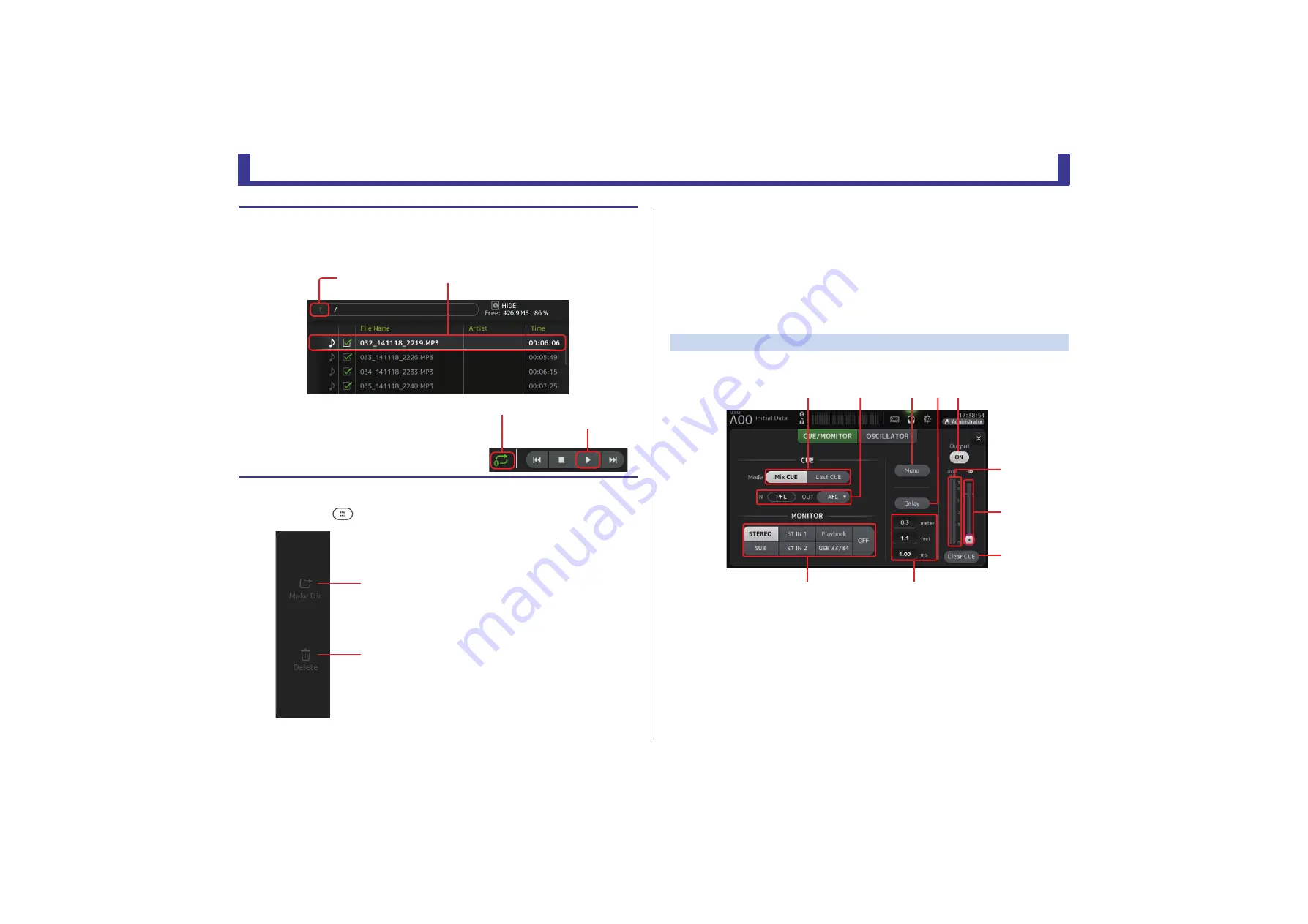
Toolbar
Reference Manual
TF Series
- 18 -
RECORDER screen menu
Press the Menu key (
) from the RECORDER screen to display the following items.
MONITOR screen
Allows you to manage cue and monitor signals and to control oscillators.
The CUE/MONITOR screen is used to control the signals that are monitored using
headphones and near-field monitors. Here you can select the sources that will be
continuously monitored, and select individual channels for monitoring using the CUE feature.
The OSCILLATOR screen is used to configure the oscillator and turn it on and off. The console
has a built-in oscillator that can output a sine wave or pink noise to the desired bus, allowing
you to check external devices or test the characteristics of a venue.
CUE/MONITOR screen
Allows you to monitor certain inputs using headphones or speakers. You can select which
sources will be monitored, change the monitor signal to mono, or add a delay.
1
CUE mode button
Used to select the CUE mode.
Mix CUE
: Enables cue for multiple channels.
Last CUE
: Enables cue for the last channel selected.
2
CUE point selection buttons
Selects the point in the signal path that will be monitored.
PFL
: Before the fader
AFL
: After the fader (inputs are PFL only)
3
Mono button
Allows you to change the monitor signal to mono.
Playing back files stored on a USB storage device
1.
Touch the file that you want to play in the file list.
To play a file stored in a different directory, touch the parent directory button and navigate to the
desired directory.
2.
Touch the playback mode selector button and
select the desired mode.
3.
Touch the play button.
Playback begins.
1
Make Dir
Makes a new directory in the current directory.
2
Delete
Deletes the selected file.
Selected file
Parent directory button
Play button
Playback mode selector button
ձ
ղ
ձ
ղ
ճ
մ յ
ն
շ
ո
չ
պ






























